About Me

- Tonya
- Hiya I'm Tonya! I'm an avid psper, have been for a few years and finally have me a blog that I've been working on slowly getting stuff added to. I started writing tuts and recently started making masks and templates. I LOVE to see creations you've made with my things, if you'd like to email me please do so at aquaspinner@gmail.com ................................................. My TOU are as follows: All of my items are personal use only NO Commercial Use, please do not share (distribute) my stuff in groups, just send people here to grab please. ♥ Tutorial writers, if you wish to use my stuff in your tutorials, of course I am honored! You're more than welcome to use my stuff in them, I only require that you link to me and send people here to grab the goodies that you are using in the tut. ................................................. Hope you'll enjoy what I have for ya and thanks for stopping by. ♥
Cluster Frame TOU
Thank you SO much for being so interested in my cluster frames. I love that you enjoy using them.
However I do have a request, please do NOT credit me as the cluster frame on your tags. Although I assembled it, I do not believe I deserve any such credit. If anything, please list Scrapkit by, (assuming you didn't add other bit by a different designer to your tag of course). I'd prefer not be given credit for simply assembling the cluster frame. Thank you ♥
Followers
Saturday, October 31, 2009
• Tube I used were by Jennifer Janesko and can only be used with a license which can be obtained at CILM however any tubes you want to use will do. CILM is now closed, however you can purchase her gorgeous art tubes at CDO here.
• Template I used was by Babe, template #34 please go to her blog to get this awesome template and many others!
• The filters I used were Xero Porcelain, Super Blade Pro, Eye Candy 4 Gradient Glow, and Xenoflex 2 Constellation.
• Font used was Oh Lara, but use whatever font you wish.
• I used the scrapkit Angels on the Moon by the fabulous Missy which is available for sale at Scraps with Attitude.
Okay ready, let's go!
Open template, and do Shift & D to make a duplicate image, and close out original. Delete credits layer. On transmission layer, select all, float, defloat, add a new layer, and paste paper of choice (I used paper 7) as a new selection on that new layer. Delete transmission layer. Duplicate that new layer you just created and merge down. (It just gives it a darker effect).
On bar 1 layer, select all, float, defloat, invert selection and paste paper of choice as a new layer (I used paper 3), resize by 70% and hit delete. Delete the original bar 1 layer. On bar 2 layer, select all, float, and defloat, add new layer paste paper 3 as a selection into new layer. Delete bar 1 layer. On black bars layers, do the same thing ,I used paper 8. Delete original black bars layer. On new layer you just created, apply super blade pro coconut ice setting.
On doodles layer, select all, float, defloat, paste paper of choice as a new layer, resize by 75%, invert selection, hit delete. Then delete the original doodles layer. On circle layer, select all, float, and defloat, add a new layer and paste paper of choice into selection, I used paper 17. Delete original circle layer. Do the same thing with the Dotted Circle layer, I used paper 13 for this one and then I applied an inner bevel to the new dotted circle layer.
On large heart layer, do the same as above, I used paper 12 on that one. I applied a super blade pro coconut ice setting to the new layer to give it a nice glassy effect. In the super blade pro apply screen, I changed the shape so that it was a more rounded effect and not any of them weird indentations lol. On the small hearts layer, select all, float, defloat, paste paper of choice as a new layer (I used paper 8 ), resize by 75%, invert selection, hit delete and then delete original small hearts layer. Apply super blade pro to the newly created layer, I changed shape to the 3rd from top on the apply screen.
Okay lets put the tube in there. On the new circles layer, using magic wand too, click in it once select it and paste tube as a new layer. Resize to your liking and invert selections, contract by 1. Grab eraser tool and erase the part of the tube that hangs over the bottom of the circle. Lets move the dotted circle under the tube now.
On that big circle layer again, select all, float, and defloat, add a new layer and paste into selection the bright light element. Select none. Duplicate and merge down and give a white drop shadow. If you wish to animate, duplicate that layer twice, and go and apply Xenoflex Constellation effect to one of the layers using settings of choice. Here are mine:
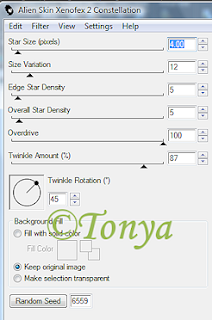
Apply to the other layers, clicking random seed once on each layer.
On individual bar layers and the circle layer I applied a gradient glow setting, below are the ones I used:
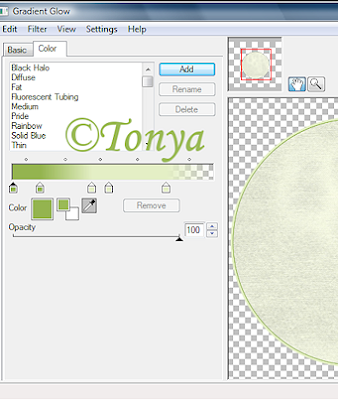
Apply any elements you wish at this time. Resize your tag to your liking and sharpen also apply any drop shadows at this time. Add artist copyright and your watermark information. Add your text, I applied coconut ice super blade pro setting and gradient glow with a drop shadow to mine.
If you are animating, close off 2 of the animated constellation layers, and copy merged, paste into AS. Go back to PSP and close of that one layer that you left visible and unhide the 2nd one, copy merged, paste after frame in AS. Repeat for the 3rd layer. View the animation to make sure it is as you want. Optimize the animation and then save.
That's it! We're done, I hope you've enjoyed this tutorial and I look forward to seeing what you create with it.
This tutorial was written by Tonya on October 31, 2009, absolutely no part of this tutorial may be taken or used without my express permission.
Labels:CDO,PTU Tutorials
Subscribe to:
Post Comments
(Atom)
Labels
- CDO (1346)
- Wallpapers (756)
- Timeline Set (395)
- CDO Bonus Tube (264)
- Dees'Sign Depot (231)
- Ladyhawwk Designs (226)
- Verymany (174)
- Tasha's Playground (138)
- Chichi Designz (135)
- CDO CT (130)
- Barbara Jensen (126)
- Foxys Designz (126)
- FTU Cluster Frames (120)
- Snag Sets (118)
- Hungry Hill (117)
- Honored Scraps (107)
- Rebel Dezigns (106)
- CDO Scrap CT (87)
- Gimptastic Scraps (82)
- Animated (72)
- Karmalized Scraps (72)
- Rebecca Sinz (62)
- Gothic Inspirations (56)
- Freebie (55)
- Chaos Priestess (54)
- CDO Scrapkit Bundles (52)
- Kissing Kate (46)
- Rieneke Designs (43)
- PTU Tutorials (42)
- Gradients (36)
- PTU Clusters (34)
- Zindy Nielsen (32)
- Templates (29)
- A Space Between (25)
- CDO Retired Bonus (25)
- Mystical Scraps (24)
- Creative Scraps by Crys (23)
- FTU Tutorials (22)
- CDO Collab Kits (20)
- Keith Garvey (20)
- Masks (20)
- Kizzed by Kelz (19)
- CDO Diamond Club (17)
- Forum Set (15)
- Scrappin' Krazy Designs (12)
- Doodle by Design (11)
- Schnegge Scraps (11)
- Special Note (11)
- AoRK (10)
- Birthstone Series (10)
- Monti's Scraps (10)
- Christmas (9)
- Treasured Scraps (9)
- No Scraps Tutorials (8)
- Whisprd Dreamz (8)
- Zlata M (8)
- CDO Scrap Collab (7)
- Digital Art Heaven (7)
- Pink Paradox Productions (7)
- CT Collabs (6)
- Dark Yarrow (6)
- Sophisticat Simone (6)
- TK Dezigns (6)
- Layouts (5)
- Textures (5)
- CDO Exclusive Tube (4)
- Creative Misfits (4)
- Irish Princess Designs (4)
- LML Designs (4)
- Curious Creative Dreams (3)
- Dance in the Rain (3)
- Freeks Creations (3)
- Raspberry Road (3)
- Awards (2)
- CDO Cluster Packs (2)
- Mellie's Beans (2)
- Scrapkits (2)
- Thank You! (2)
- Wicked Princess Scraps (2)
- sylly creationz (2)
- 'how to' tutorials (1)
- Blinkies (1)
- CDO Animation Collab (1)
- TOU (1)
Leave Some Lovin'
Search This Blog
Blog Archive
-
►
2020
(187)
- ► November 2020 (19)
- ► October 2020 (17)
- ► September 2020 (26)
- ► August 2020 (19)
- ► April 2020 (14)
- ► March 2020 (22)
- ► February 2020 (18)
- ► January 2020 (15)
-
►
2019
(178)
- ► December 2019 (17)
- ► November 2019 (20)
- ► October 2019 (10)
- ► September 2019 (15)
- ► August 2019 (8)
- ► April 2019 (18)
- ► March 2019 (16)
- ► February 2019 (13)
- ► January 2019 (18)
-
►
2018
(263)
- ► December 2018 (16)
- ► November 2018 (27)
- ► October 2018 (22)
- ► September 2018 (17)
- ► August 2018 (19)
- ► April 2018 (23)
- ► March 2018 (28)
- ► February 2018 (21)
- ► January 2018 (24)
-
►
2017
(253)
- ► December 2017 (11)
- ► November 2017 (16)
- ► October 2017 (23)
- ► September 2017 (15)
- ► August 2017 (22)
- ► April 2017 (28)
- ► March 2017 (21)
- ► February 2017 (33)
- ► January 2017 (25)
-
►
2016
(342)
- ► December 2016 (28)
- ► November 2016 (27)
- ► October 2016 (30)
- ► September 2016 (23)
- ► August 2016 (25)
- ► April 2016 (31)
- ► March 2016 (27)
- ► February 2016 (32)
- ► January 2016 (29)
-
►
2015
(362)
- ► December 2015 (35)
- ► November 2015 (43)
- ► October 2015 (29)
- ► September 2015 (27)
- ► August 2015 (34)
- ► April 2015 (31)
- ► March 2015 (31)
- ► February 2015 (22)
- ► January 2015 (25)
-
►
2014
(150)
- ► December 2014 (18)
- ► November 2014 (20)
- ► October 2014 (14)
- ► September 2014 (10)
- ► August 2014 (11)
- ► April 2014 (12)
- ► March 2014 (13)
- ► February 2014 (14)
- ► January 2014 (8)
-
►
2013
(37)
- ► December 2013 (3)
- ► November 2013 (6)
- ► October 2013 (3)
- ► September 2013 (2)
- ► August 2013 (4)
- ► April 2013 (1)
- ► February 2013 (2)
- ► January 2013 (4)
-
►
2012
(8)
- ► December 2012 (2)
- ► October 2012 (1)
- ► March 2012 (1)
- ► February 2012 (2)
- ► January 2012 (1)
-
►
2011
(20)
- ► December 2011 (4)
- ► November 2011 (2)
- ► April 2011 (1)
- ► March 2011 (3)
- ► February 2011 (2)
- ► January 2011 (3)
-
►
2010
(42)
- ► November 2010 (1)
- ► October 2010 (1)
- ► September 2010 (5)
- ► August 2010 (2)
- ► April 2010 (3)
- ► March 2010 (4)
- ► February 2010 (5)
- ► January 2010 (16)











0 comments:
Post a Comment