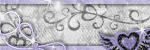About Me

- Tonya
- Hiya I'm Tonya! I'm an avid psper, have been for a few years and finally have me a blog that I've been working on slowly getting stuff added to. I started writing tuts and recently started making masks and templates. I LOVE to see creations you've made with my things, if you'd like to email me please do so at aquaspinner@gmail.com ................................................. My TOU are as follows: All of my items are personal use only NO Commercial Use, please do not share (distribute) my stuff in groups, just send people here to grab please. ♥ Tutorial writers, if you wish to use my stuff in your tutorials, of course I am honored! You're more than welcome to use my stuff in them, I only require that you link to me and send people here to grab the goodies that you are using in the tut. ................................................. Hope you'll enjoy what I have for ya and thanks for stopping by. ♥
Cluster Frame TOU
Thank you SO much for being so interested in my cluster frames. I love that you enjoy using them.
However I do have a request, please do NOT credit me as the cluster frame on your tags. Although I assembled it, I do not believe I deserve any such credit. If anything, please list Scrapkit by, (assuming you didn't add other bit by a different designer to your tag of course). I'd prefer not be given credit for simply assembling the cluster frame. Thank you ♥
Followers
Sunday, January 31, 2010
This is the tag we'll be making and what you'll need:
• San Valentin scrapkit by Lizquis Scraps, please leave some love if you download!
• I used a tube of Elias Chatzoudis' which I purchased and is available for purchase at My PSP Tubes. Please do not use this tube if you do not have appropriate license to do so.
• I used a mask from the Creative Misfits blog, the one I chose to use was heartmask.
• I used Toadies What Are You, Filters Unlimited 2, Super Blade Pro, Eye Candy 4 Gradient Glow, Eye Candy 5 Perspective Shadow, and Xero Porcelain. Whew! That's it, I do love my filters lol.
• Animation Shop if you choose to animate.
• Font I used was MC Sweetie Hearts which you can get at DaFont.
Okay ready, let's go make a really easy scrappy tag!
• Open up a new canvas, I used 700x700 with a white background so there was lots of space to work and see what we are doing. I opened up element marco_sv3 and pasted on canvas as a new layer, re-size to your liking (I did mine at 85%). Click inside the frame with your magic wand tool and expand selections by 15 or whatever number you like. On your white background layer, add a new layer and paste a paper of choice into selection on that new layer. I used paper 7. Select none.
• On white background layer, select all, add a new layer and paste paper of choice into selection on the new layer (I used paper 4). Select none and apply heartmask and merge layer group. Using your deform tool, and maximize your image you are working on I pulled the mask layer up some so that we can see more of the mask effect on top of the frame. I also pulled both of the sides in so it looked more closer to the shape of the frame. I re-sized my mask layer by 95% (that layer only, make sure you have unchecked re-size all layers in that box). Duplicate the masked layer, and move that duplicate below the original and apply Toadies What Are You filter (I just used the default settings of 20). Voila doesn't that look purdy?
• Alright now lets get our tube in there. I used a lovely Elias tube cuz well I just loveeeeee Elias' art lol and this matched well with the kit. Anywhoo take your tube of choice and paste on top of frame, re-size the tube to your liking. After you have situated how you want, on the frame layer, select all, float, defloat, and contract selections by 1. Grab your eraser tool and on the tube layer, erase any bits of the tube that hang over onto the frame that you don't want appearing. When done, select none and on mine some of the tube was still over the bottom of the frame so I just carefully erased that part.
• At this point I did my cropping and re-sizing that I wanted, and sharpen any layers that needed it. On my tube layer, I sharpened and then applied Xero Porcelain two times. (LOL I know you're wondering why twice, I just thought it looked like it need more glow that's all). Add any elements of choice. I used dec_alas and re-sized placing at top of heart but behind the tube layer and also dec_corazon_sv6 as well. Re-size as appropriate. That's about all I used for elements, I know it's pretty basic but sometimes that works lol. Add any drop shadows at this point, I used Eye Candy 5 Perspective Shadow for that but if you don't have the filter you can easily use drop shadow within PSP too.
• Add the artist's copyright and your taggers watermark. I always do this step after re-sizing so that the copyright information is most clear. Grab your text tool and let's add your text now too. I used the font MC Sweetie Hearts with colors of white and I applied Super Blade Pro a lovely gelly pink setting, then applied Eye Candy 4 Gradient Glow, and a blurry drop shadow, use settings of whatever are your favorites.
• I decided to animate! Duplicate those angel wings layer twice so you have a total of 3 layers. I chose to use a noise filter that comes with Filters Unlimited 2, called Add Noise (RGB) which is under Noise Filters, I like this one because it adds a bit of colorful sparkle, something just a wee bit different than DSB Flux one. Okay on one of the angel wings layers, (hiding the other two), I used the default which comes up on mine as 88. Hide that layer, and unhide the middle angel wings layer, repeat the plugin again, this time I used a setting of 84. Hide the middle layer, and unhide the 3rd layer of the angel wings that does not have a filter effect on them and apply the filter again using a setting of 80.
• Okay now that we got our tag done and our layers, for the animation, all we have to do is actually animate it. What I do, is make sure you have 2 of the angel wings layers hidden and all other layers visible, including the white background layer. I know some cringe at the white background layer but with Animation Shop if I have any sort of partial transparency it turns very bad so me and AS agreed if I used a white background it would play nice with me. Okay so with 2 of those layers hidden, right click in the title bar of your image, and choose Copy Merged. Over in Animation Shop, paste as a new animation. Go back to PSP, hide that angel wings layer, and unhide the 2nd one, do a Copy Merged again, and over in AS, paste after current (it should be a button in your toolbar). Repeat this process for the 3rd layer of the angel wings. Okay now I just do my optimization wizard, play my animation and save as a GIF.
• That's it! I hope you've enjoyed this tutorial!
This tutorial was written by Tonya on January 31, 2010 and absolutely no part of this tutorial may be taken or used without my express permission. Any similarities to any other tutorial is purely coincidental.
Labels:FTU Tutorials | 0
comments
Woohooo I done a new scrapkit with a challenge at Creative Misfits. Here is a preview of what I done, now I must confess........... I'm no good at previews lmao and I think it didn't really do the kit justice. So go forth and create and if you'd like to show me what you created with it, I'd sure love to see it!
There are lots of awesome kits over there, please leave some love if you download! Click HERE to go get it.
Labels:Scrapkits | 0
comments
• Tube I used were by Jamie Kidd and available for purchase at CILM and may only be used with appropriate license, please do not use this tube if you do not have a license to do so. CILM is now closed, you can now purchase her tubes at CDO here.
• Mask I used was from Creative Misfits blog, you can get it here I used heartmask3byjenny.
• I used the scrapkit Vivid Crush by the fabulous Gina which is available for sale at Scraps with Attitude.
• Template I used was one by Missy of Divine Intentionz, I used template 285.
• I love filters lol, so here's what I used: Super Blade Pro (coconut ice setting), Mura Meisters, Tone, Eye Candy 4 Gradient Glow, Eye Candy 5 Perspective Shadow, Xero Porcelain, VM Natural Speed.
• Font used was Quill Perpendicular Regular, but use whatever font you wish.
Okay ready, let's go, this will be fun (it looks long but I like to be descriptive)
• Open up Missy's template, duplicate and close out original, delete the credits layer. Change the canvas size to 700 x 700 and unhide the bottom background layer, flood fill white if necessary. Gives us lots of room to work with and enables us to see what we're doing easier. Okay let's work on the template from the bottom up:
♦ Large circle: Select all, float, defloat, add a new layer, and paste paper of choice into selection on the new layer. I used paper 32 for this one.
♦ Shape 1: I changed the color of this to black by flood filling with the black color of choice. On this layer I also applied Mura Meisters Tone filter. Now a little trick I did, select all, float, defloat, and then apply the filter. I changed the background and foreground to a purple color in the kit, the rest were all the default settings in the filter.
♦ Glittered Heart: I changed the color of this to a purple from the kit by using my manual color correction tool. Here are the settings I used:
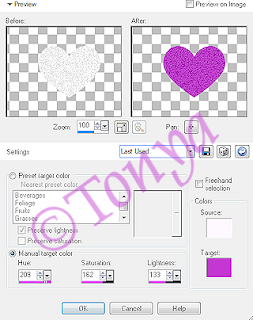
I also applied Eye Candy 4 Gradient Glow to the glittered heart, just to give it some more definition.
♦ Heart: I changed the color of this to a color in my tube, using the manual color correction tool, just like above by with the source color being the pink the heart already is and target the color of choice. After you're happy with your choice, select all, float, and defloat, and apply Super Blade Pro coconut ice setting to give a nice glassy effect.
♦ Thin Rectangle: Do the same steps as you did for the Heart layer.
♦ Dotted Line: Add a new layer, and flood fill black. On the original dotted line layer, select all, float, defloat, invert selections, and on the black flood filled layer, hit delete. Select none and delete the original dotted line layer. On the new layer of the black dots you now have, I applied a nice gelly inner bevel setting and then applied an Eye Candy 4 Gradient Glow setting. I created one just for this tag based on the colors of the tag, using the blue/teal and black colors.
♦ Circle: Select all, float, defloat, add a new layer, and paste paper of choice into selection on new layer, I used paper 6 for this one. Select none and delete the original circle layer. I applied gradient glow setting to the new circle layer we just created.
♦ Frame Background: Paste a paper of choice as a new layer (I used paper 20), and re-size paper as appropriate, I re-sized by about 70% and then rotate the single layer by 15° to the left if you like. On the original frame background layer, select all, float, defloat, invert selections, and on new paper layer you just took care of press delete. Select none and delete original frame background layer.
♦ Glittered Frame: Repeat same steps as with the Glittered heart layer (turning it to a purple colors in the kit).
♦ Wordart by Missy: Okay I used manual color correction tool and using one of the pink colors in that wordart as the source, I used a blue color in the tube I used as the target. This changed all the pink colors to blue/teal to match the rest very nicely. We're not quite done yet though. With your magic wand tool, carefully click in each of the letters of the word sexayyy. (If you need to hide other layers if it helps you see things better.) After you have each of the letters selected, I applied a nice gelly inner bevel to mine, leave selected, and applied my Eye Candy 4 Gradient Glow setting. On the other ones I had used a width of 3 but this one I changed to 5, play around with whatever you like best though.
• Alright! That's it for the template, looks beautimous doesn't it? Now lets go add that tube in there. I used a beautiful tube of Jamie Kidd's I've been meaning to use for ages lol. I pasted above the frame background but below the glittered frame layer, re-sized a little bit and rotated to the left by 15°. Looks good?
• On white background layer, select all, add a new layer and paste paper of choice into that new layer, I used paper 31. Apply mask to this layer and merge layer group if happy. I re-sized the layer by 95% and duplicated the layer, bringing the duplicate under the original. On the duplicate layer, apply VM Natural Speed using the default settings. It's possible that the effect got just a smidge too close to the edges. If you are not happy with that, use your smudge tool to push in the bits and do any correcting you like. Other option is before you apply the filter you can increase your canvas size again too.
• Add elements of choice to your kit now. I made a cluster with one of the padlock hearts, a key, and a pretty crayon and bow. There are loads of great elements in this kit! This is where you can make the tag unique to you.
• Re-size the tag to your final tag size, and sharpen parts that need it, especially the tube. At this point, I duplicated the tube, bringing the duplicate beneath the original, applying a gaussian blur of 1 and also the filter of Xero Porcelain. On the original tube, I applied Xero Porcelain there too and changed the overlay mode to Screen. I also applied Eye Candy 5 Perspective Shadow to both layers. Apply the Perspective Shadow to all layers that need it at this time.
• Add the artist's copyright and your taggers watermark so that they are clear. I always do this after re-sizing so that the information doesn't lose any clarity to it. All that is left is to do the text, I chose to use Quill Perpendicular font and applied an inner bevel and a gradient glow setting of choice, I used a different one than before, I just kind of switched the colors around so that the blue/teal contrasted nicely with the purple in the text, and then of course a drop shadow.
Woot! That's it we're all done. I know this looked long but I hope you hung in there and enjoyed the tutorial.
This tutorial was written by Tonya on January 30, 2010, absolutely no part of this tutorial may be taken or used without my express permission. Any part that may be similar to any tutorial is purely coincidental and unintended.
Labels:CDO,PTU Tutorials | 1 comments
Wednesday, January 27, 2010
This is the tag we'll be making and what you'll need:
• A Softer Look at Love scrapkit made by the very talented QueenBrat it is available for purchase at her store.
• I used a tube I had purchased of Maxine Gadd's which I purchased at My PSP Tubes. Please do not use this artist's work without a proper license to do so.
• Template I used was by Missy of Divine Intentionz, I used template 40.
• I used a mask from Creative Misfits blog, please check out the masks there, they are awesome!
• Filters I used were Xero Porcelain, Eye Candy Gradient Glow, Super Blade Pro (coconut ice setting), and Eye Candy 5 Perspective Shadow.
• Font used was Constanza which I cannot share, but any scripty font will work nicely.
Okay ready, let's go, this will be fun I promise!
• Open up Missy's fab template and duplicate, close out the original, deleting the credits layer. Change the canvas size to 600 x 600, we can re-size later if needed. Flood fill the background layer with white, it makes it easier to see what we are doing. Okay let's work from the bottom up on the template by doing the following:
♦ Larger Circle: select all, float, defloat, add a new layer and paste paper of choice into selection on new layer. Select none and delete the original layer. I used paper 2 and because the tube I used was a bit on the purple/mauve side, I used my manual color correction tool and change the tone of the paper to match the tube.
♦ Small Circle: I did everything the same as with larger circle except I used paper 7 and again used my manual color correction tool to change the tone to match my tube.
♦ Larger Heart: Select all, float, defloat, add new layer and paste paper of choice into selection on new layer. I used paper 13 on this one. Select none and delete original larger heart layer.
♦ Smaller Heart: Repeat same steps as with Larger Heart, I used paper 15.
♦ Dotted Line Heart: Add a new layer and flood fill that layer with a color of choice, I used a purple color from one of the papers. On the Dotted Line Heart layer, select all, float, defloat, invert selections and on the flood filled purple layer select delete. Delete original Dotted Line Heart layer. Apply an inner bevel of choice to the new layer, I also applied Eye Candy 5 Perspective Shadow.
♦ Small Hearts: Add a new blank layer and flood fill with purple color again. On original layer, select all, float, defloat and invert selection, press delete and select none. Delete the original Small Hearts layer. On the layer you just created, select all, float, defloat, apply Super Blade Pro (coconut ice setting). I used the 3rd shape from the top but use whatever shape setting you like best in the filter.
• Okay then it's starting to look really purdy right? Now let's put our tube in there. Under the small hearts layer, paste tube of choice as a new layer, and re-size as needed. On the smaller heart (the one that has a cream color tone in my tag), select all, float, defloat, invert selections. On the tube layer, erase any parts that hang over the edge you don't want showing.
• I applied a slight gradient glow to each of the circle and hearts layers, use whatever colors and preferences you think looks good. On the white background layer, select all, add a new layer and paste paper of choice into selection on new layer. Apply mask of choice, I used the one called "heartmask" in the pack of masks I linked you to above. Merge layer group. If you wish to, you can use your manual color correction tool to adjust the color to match your tag the best. I used my deform tool to make the mask fit best to the tag.
• Add elements of choice from the fabulous kit. See my tag just as a guide, make the tag your own, there is a ton of beautiful elements in the kit for you to choose from. On a couple of the elements I did use my manual color correction tool to match up close to the rest of the tag. I applied drop shadows as necessary to the various layer. Do any cropping you need at this point and re-size if you wish. I sharpened and applied Xero Porcelain to the tube. Add the artist's copyright and your taggers watermark.
• All that's left is the text! I used font Constanza and applied a nice inner bevel and gradient glow with a drop shadow, rotating it to fit into the tag of the Love Note element I used. If needed use your deform tool to adjust.
Okay that's it! I hope that you've enjoyed this tutorial ♥
This tutorial was written by Tonya on January 27, 2010 and absolutely no part of this tutorial may be taken or used without my express permission. Any similarities to any other tutorial is purely coincidental.
Labels:PTU Tutorials | 0
comments
Sunday, January 24, 2010

This is the tag we'll be making and what you'll need:
• Oh My Heart scrapkit made by LaCarolita available for download. If you choose to download this kit, please 'leave some love' on her 4shared in appreciation.
• I used a mask from Weescotslass mask 352, please leave some love if you download.
• Tube I used was by Barbara Jensen which is available for purchase through her site, any tube that you wish to use will do though. Please do not use the tube I used without a proper license to do so.
• Template I used was by Missy of Divine Intentionz, the one I used was template 326. Please leave some love if you download.
• I used a lot of filters in this one lol, I used Super Blade Pro (coconut ice setting), Eye Candy 4 Glass, Eye Candy 4 Gradient Glow, Eye Candy 5 Perspective Shadow, Xero Porcelian, DSB Flux Bright Noise, and VM Extravaganza Holidays in Egypt. Whew! I do love my filters LOL.
• Fonts used were Kayleigh and Lesline, but any font will do.
Okay ready, set............ TAG (this looks long but really it isn't)!
• Open up Missy's beautiful template, duplicate and close out original. Change the canvas size to 700x700 so we have lots of space to work. Unhide the bottom background layer and flood fill white. Delete the following layers: by Missy (© layer), wordart by Missy, glittered heart 2, glittered heart, rectangle2, and rectangle1.
Alright let's start from the bottom up, here are the step I did as the layers are, one of the beautiful things of Missy's templates is that she has them 72dpi so if you use a PTU no worries on that part.
♦ Medium Circle: 1 & 2 = leave as is
♦ Thin Rectagle: select all, float, defloat and flood fill with a red of choice and apply Super Blade Pro coconut ice. On mine it turned a bit lighter than I wanted so I used my manual color correction tool and it darkened it up beautifully
♦ Small Heart 3, 2, & 1: Merged down so those 3 layers are all one layer, select all, float, & defloat and flood fill with the color black. Select none, and apply DSB Flux Bright Noise, I clicked on Mix once and with a number of 62
♦ Circle 1 layer: Select all, float, and defloat, flood fill with color black and apply DSB Flux Bright Noise, same setting as before
♦ Circle 2 layer: Select all, float, and defloat, add a new layer and paste paper of choice (I used paper 7 from LaCarolita's beautiful kit) into selection on new layer. Select none and delete original Circle 2 layer
♦ Dotted Circle: Leave as is
♦ Circle 3: Select all, float, defloat and flood fill with black
♦ Circle 4: Select all, float, defloat and flood fill with a dark red color of choice, I used a color from the paper that I added in place of Circle 2 above.
♦ Small Glittered Circle 1 & 2: On each of these layers, select all, float, defloat and flood fill with a red color of choice. Select none, and apply DSB Flux Bright Noise with same settings as above
♦ Small Circle 1 & 2: Select all, float, defloat and flood fill with black on each of the layers, select none
♦ Heart 1 & 2: Select all, float, defloat, and flood fill with red color of choice and then apply Super Blade Pro coconut ice setting as before with the Thin Rectangle layer. Here I also used my manual color correction tool to fine tune to the red color of choice.
• Okay that's it for the template layers, it's starting to look purdy I hope? Go back down to the white background layer and select all, add a new layer, and paste into the selection on the new layer a paper of choice, I used paper 7 again. Select none and apply mask 352 from weescotslass, and if happy with placement and everything, merge layer group.
• Now let's add some effects and stuff. On medium circles 1 & 2, I applied Eye Candy 4 Gradient Glow of my own making. I had the setting be some red with black on the outside, just play around with whatever you think looks good for your tag. I did the same thing with the thin rectangle and hearts 1 & 2, but of course had to reverse those colors in my gradient glow settings. On the Circle 4 layer, I applied VM Extravaganza Holidays in Egypt, I modified the default settings by choosing size of 45 and mode left at 0.
• Okay let's add the tube in there! On Circle 4 layer, paste tube as a new layer and adjust and re-size as needed to your preference. Now on the tube I used, she hung over the bottom a little so on the Circle 4 layer, I did select all, float, defloat, invert selections. Then on the tube layer, grabbed the eraser tool and erased the bits that hung over so looks all nice and perfectly set in there.
• At this point, I re-sized the entire tag to the ending size I wanted, sharpening any layers that need it. On top of the hearts layer I just put the text Love and Me on each using font Kayleigh. The effects I used on that text was a nice gelly inner bevel setting, Eye Candy 4 Glass (a nice clear setting), Eye Candy 4 Gradient Glow, and Eye Candy 5 Perspective Shadow. I applied Xero Porcelain to the tube, added elements of choice and applied Perspective Shadow to any parts that needed a drop shadow.
• Only thing left was to add artist's copyright and your taggers watermark. I always do this after all re-sizing is done so the © is as clear as possible. I used font Lesline for the text and for effects on this one I did an inner bevel, Eye Candy 4 Gradient Glow of choosing, and a drop shadow.
That's it! Woohoooo! I know it was a little fiddly but nice result in the end. I hope you've enjoyed my tutorial.
This tutorial was written by Tonya on January 24, 2010 and absolutely no part of this tutorial may be taken or used without my express permission.
Labels:Barbara Jensen,FTU Tutorials | 0
comments
Wednesday, January 20, 2010
This is the tag we'll be making, another nice easy scrappy tag. So, here's what you'll need:
• I used the scrapkit That's Amour by the very talented Stina please go to her blog to check out her stores. Click here to go to Stina's Blog.
• Mask I used was by Vix, you can get it here under the Goodies section, I used mask 320, all her masks there are fab!
• The filters I used were Toadies What Are You, Xero Porcelain, Xero Mistifier, Eye Candy 5 Perspective Shadow, and Eye Candy 4 Gradient Glow.
• Pretty brush of choice.
• Font used was Goldy's Valentine, but use whatever font you wish.
Okay ready, let's go this is an easy tag that is just stunning in the end!
• Open a new image with a white background 700 x 700. I like to start big so I have lots of room to work around in. Paste frame of choice (I used Knotted Heart 02) as a new layer, re-sizing as appropriate. Click inside frame with magic wand and expand by about 10. Underneath the frame add a new layer and paste paper of choice (I used paper 27) into selection on new blank layer.
• On white background layer, select all, add a new layer and paste paper of choice as a new layer (I used paper 25). Apply Vix' pretty mask and merge layer groups. Duplicate and move copy below mask and apply Toadies What Are You (default settings) to that copy. On original masked layer, I changed opacity to about 48.
• Okay now here is the sequence of adding of elements, use whatever you like, this kit is HUGE and offers sooooo many options. I added Glitter Spill 1 above masked layer, but below the paper inside the heart frame. Looks purdy? Good let's continue on. On the paper layer, select all, float, defloat, add a new layer and use brush of choice on that new layer. I used a pretty floral one with a red from the poser tube I used from the kit. With having it selected on just the paper, you will only apply the brush inside there.
• Above heart frame, I pasted wire heart 2, re-size as needed. Move to the left hand side of tag (see mine for placement ideas if you like). Paste dove heart 2 next, re-size as needed. Paste Sparkles 2 as a new layer, then the rest of the elements as you like, again re-sizing as you go so you know what looks good. Use my tag to give you ideas but make it your own!
• Now I opened up the clouds element and used the manual color correction tool to color the clouds as I wanted to match them up closer to the tag. I chose one of the main blues in the clouds as the source color and the target to be a lighter red from the masked layers. You may need to play around and try a few to get what you like. Paste onto tag as a new layer, re-size as needed and then I duplicated and mirrored them so it gave more cloud cover to speak.
• Using one of the many available wordarts, I pasted as a new layer and lined up on the clouds. I applied/created a gradient glow through Eye Candy 4 to give it more definition. Now make sure to add your tube in. I used one of the posers in the kit, it just fit so well this time, no need to waste time looking through all my tubes lol. Re-size as you like.
• At this point, I re-sized my tag to my ended tag size, sharpening whatever layers need it and applying drop shadows so it looks all nice. I used Eye Candy 5 Perspective Shadow, but if you don't have the filter, you can achieve same effect with drop shadow within psp. On the tube, I applied Xero Porcelain and then Xero Mistifier (both using default settings) gave her a nice muted glow.
• All that's left is to add the copyright information. In my tag, as per the TOU file with the kit, gave credit to the poser maker and noted kit was by Stina and then my taggers watermark. Add your text, I used Goldy's Valentine size 48 and applied an inner bevel, applied same setting of gradient glow as created earlier, and a nice blurry drop shadow. Then I rotated the text 70° to the left and placed on the tag element. Hide white background layer and save as a png and voila you're done!
I hope you've enjoyed this tutorial, told ya it was an easy one ♥
This tutorial was written by Tonya on January 19, 2010, absolutely no part of this tutorial may be taken or used without my express permission. Any part that may be similar to any tutorial is purely coincidental and unintended.
Labels:PTU Tutorials | 0
comments
Tuesday, January 19, 2010
This is the tag we'll be making, another nice easy scrappy tag. So, here's what you'll need:
• I used the scrapkit Devilish Love by the very talented Jules of Jules Junk which is available for sale at Scraps with Attitude.
• Tube I used was by Elias Chatzoudis and can only be used with a license which can be obtained at My PSP Tubes however any tube you want to use will do.
• I used 2 masks by Vix (#108 & 326) and you can get them at her site under the Goodies section.
• The filters I used were Mura Meisters Tone, Xero Mistifier, Eye Candy 5 Perspective Shadow, and Eye Candy 4 Gradient Glow.
• Font used was Liorah BT, but use whatever font you wish.
This is quick and easy I promise!
• Open up image 700x700 and paste frame of choice as a new layer, I used frame labeled element 35, re-size as needed, remembering this is a full-sized kit so more re-sizing may be necessary. Click inside the heart frame and expand selections by about 10, add a new layer below the frame and paste paper of choice into new layer selection, I used paper 2. On this layer (with everything still selected) I applied Mura Mesiters Tone to the paper, making sure that black was my foreground color). Once applied, select none.
• Okay now let's put tube in there, I used one of Elias' beauties, and pasted tube above that paper layer we just added but below the frame. Re-size the tube if needed. On tube layer, select all, float, and defloat, go to the frame layer, grab your eraser tool and and erase the parts of the tube that hang over the top part. This will make it look like she is coming out of the heart frame. Select none. Depending on your tube, it may be necessary to remove any excess on the bottom too, just carefully erase those bits.
• On white background layer, paste paper of choice as a new layer (I used paper 9), and paste it twice as we are using 2 different masks here, but hide one of them, this will allow us to see better what we are doing. On the bottom most one, apply mask 108 and merge layer group. On mine I used my deform tool to pull at the masked layer until I had it just right. Once happy go to the second paper and unhide, apply mask 326 and merger layer group. I re-sized this layer about 87% and moved it so it was more centered in the tag. Beautimous!
• At this point I re-sized my tag, sharpening my tube layer of course. At this point add some of the gorgeous elements that Jules provides. Now on the wordart piece, I used my freehand selection tool to make 2 layers of the 2 words, widened the space and put the heart element in the middle, lining them up how I wanted and then merged the heart element and the 2 words back into 1 single layer. Add a nice drop shadow to layers that need them, I used Eye Candy 5 Perspective Shadow. On the tube layer, I applied Xero Mistifier to give the tube a nice muted glow.
• Add the artist's copyright and your taggers watermark and then add your text. I chose to use Liorah BT but use whatever is your font of choice here.
This tutorial was written by Tonya on January 18, 2010, absolutely no part of this tutorial may be taken or used without my express permission. Any part that may be similar to any tutorial is purely coincidental and unintended.
Labels:PTU Tutorials | 0
comments
Monday, January 18, 2010
This is the tag we'll be making and what you'll need:
• Pink Chocolate scrapkit by Fantasy Moments, please leave some love if you download!
• I used a tube of Rion Vernon's which is available for purchase at CILM. Please do not use this tube if you do not have appropriate license to do so. His art tubes are available for purchase now at CDO.
• I used template 11 by Babe and you can get it at her blog, please leave some love if you download.
• I used Xenoflex 1 Shower Door, Mura Meisters Copies, Eye Candy Gradient Glow, and Eye Candy 5 Perspective Shadow for filters.
• Fonts used were Harmonica and Oh La La which unfortunately I cannot supply but use whatever font you like!
Okay ready, let's go make a really easy temp tag!
• Open up Babe's awesome template, duplicate the image and close out original and delete the credits layer. On the dotted half circle layer, select all, float, defloat, invert select, paste paper of choice (I used paper 17) as a new layer. On the new layer, press delete, select none and delete original. Do the same with small rec inner layer, I used the same paper. Repeat same process with small rec outer layer this time use a contrasting color or paper, I used paper 8.
• On Circle layer, select all, float, defloat, and invert selection, paste paper of choice as a new layer, re-size paper if you like. I chose to use paper 5, press delete, select none, and delete original circle layer. I repeated these same steps on the bars and large rec outer layers. Do the same also with large rec inner layer, on that layer I used paper 4. There we go starting to look purdy right?
• Okay at this point I added a very slight gradient glow to a few of the layers (the circle, the outer large frame, and the bars layers). I just used Eye Candy 4 gradient glow and a brown color with a width of 3, use whatever you think looks good for your tag though! Now lets add our tube of course! I had mine on the layer large rectangle inner layer but below the frame. Once you have her re-sized and situated how you like, select all, float, defloat and on the large rectangle outer layer, grab your eraser tool and erase the bits of the frame that you want to erase if any. Select none.
• At this point I re-sized my tag to how I want it to be in the end. I know it's early, but it's because of the next step lol. On your bars layer, add a new layer and let's add some text, I chose to use the text "Angel Eyes". Using your Oh La La font (or whatever pixel font you like best) I typed those words, select none (try to have it somewhere in the middle of the image) and go to Mura Meisters Copies filter and I used the tiling setting, I didn't change any of the default settings except I changed the tile gap to 2. Apply the filter. Now take your mover tool and line up one of them so it fits in one of the bars nicely. Using your magic wand tool, on the bars layer, click inside so that the 1 bar is fully selected, invert your selections. On the text layer that you just applied the filter to, press delete. You should now have a single line of Angel Eyes text. Duplicate 3 times so you have a total of 4 layers of this line. Move each of of them to each bar layer, lining up as closely as possible. Once happy, merge the 4 lines together so you have one layer of the text.
• Add any elements of choice now, I just added a few bows and stuff to pretty it up a little. Now close out your white background layer, and go to copy merged, this will copy everything on the canvas that is visible. On the white background layer, paste as a new layer. You may need to adjust that bottom layer so it lines up with the rest of the tag more closely (I had to move mine up a little bit). At this point I did widen my canvas a bit for the next bit. On that layer you just pasted apply a gaussian blur of about 15 and then apply Xenoflex 1 Shower Door, I just used the default settings.
• Now add any kind of drop shadows you wish (I used Eye Candy 5 Perspective Shadow on some of them). Now add the artist's copyright and your tagger's watermark. All that's left is to add your text. I applied a nice gel inner bevel setting, gradient glow, and a drop shadow for effects on that. Use whatever your favorite font settings are.
• Important! Because you used a template, be sure that you re-sized the DPI to 72.00 if you used a PTU image, this is something most agencies require. To do this, go to re-size your image, uncheck resize sampling, and change the resolution to 72.00 and press OK.
• Alright that's it! Very easy tag using a template and free scrap kit. Hide the white background layer if you like transparent tags and save as a png and you're all done. I hope you've enjoyed this tutorial.
This tutorial was written by Tonya on January 18, 2010 and absolutely no part of this tutorial may be taken or used without my express permission. Any similarities to any other tutorial is purely coincidental.
Labels:CDO,FTU Tutorials | 0
comments
Sunday, January 17, 2010
Wahoooooo I made up a new layout. I loved my other one but I felt Valentines coming soon...... I should dress for the season lol. I hope you like it. It's only the 2nd one I've done, I tend to be a bit of a perfectionist on these types of things, but was very pleased with how it turned out.
This is the tag we'll be making, another nice easy scrappy tag. So, here's what you'll need:
• I used the scrapkit Je t'aime mon amour by the very talented Tootypup please go to her blog to check out her stores. Click here to go to Tootypup's Blog.
• Tube I used were by SwtMeloDe and can only be used with purchase at SwtMeloDe however any tubes you want to use will do.
• Mask I used was by Babe, you can get it here I used mask 13, all her masks there are fab!
• Template I used was a collab template by Rose and Kristin and can be obtained here.
• The filters I used were DSB Flux Bright Noise, Xero Mistifier, Eye Candy 5 Perspective Shadow, and Eye Candy 4 Gradient Glow.
• Font used was Van Rose, but use whatever font you wish.
Okay ready, let's go!
• Open up Kristin and Rose's template, duplicate and then close out original. Change canvas size to 700 x 600. Delete the credits layer and on the white background layer, flood fill with white if needed. Very important here, change the DPI of the image to 72.00 DPI. If you don't know how to do this, go to re-size, uncheck "resample using" and change the resolution to 72.00, click OK. This is important if you are using PTU images as the template image DPI was set at 200 and most agencies require no more than 72.00.
• On glittered rectangle layer, select all, float, defloat, add a new layer, and paste a paper of choice into new layer (I used paper 1). Select none and delete glittered rectangle layer. Apply DSB Bright Noise to the new layer you created, I used a setting of 41 and in Mix.
• On Rectangle layer select all, float, defloat, add a new layer, and paste paper of choice into selection on new layer (I used paper 14). Select none and delete original rectangle layer. In your material palette, set your background color to a red color of your choice (I used one from the red paper I just used). On layer above dotted rectangle, add a new layer and flood fill the whole layer with that red in your background palette. On dotted rectangle layer, select all, float, defloat, invert selections and then on the red layer you just flood filled, press delete. Select none and delete original dotted rectangle layer. Do the same with the wordart, dotted lines, and pixel word layers. I added a nice inner bevel to the new dotted lines and wordart layers.
• Paste tube on image, I had mine so she took up most of the oval. On the oval layer, select all, float and defloat, add a new layer and paste paper of choice into selection on new layer. Using the manual color correction tool, I changed to match a light beige from the tube. On the Hearts layer, add a new layer and flood fill with a color of choice. On the original hearts layer select all, float, and defloat, press delete on flood filled layer, select none and delete original hearts layer. Apply DSB Bright Noise to the new hearts layer.
• On white background layer, paste paper of choice (I used paper 11a), re-size to your liking and apply Babe's mask. Once happy with it merge layer group. Add other elements you wish to use, there were so many fab elements in Tootypup's kit I had a hard time choosing! At this point re-size your tag to your final ending size and add any drop shadows needed, I used Perspective Shadow. I also applied Xero Mistifier to my tube to give her a muted glow.
• Add the artists copyright information and your taggers watermark and then just your text and that's it! I hope you've enjoyed this tutorial.
This tutorial was written by Tonya on January 17, 2010, absolutely no part of this tutorial may be taken or used without my express permission. Any part that may be similar to any tutorial is purely coincidental and unintended.
Labels:PTU Tutorials | 0
comments
Saturday, January 16, 2010
This is the tag we'll be making and what you'll need:
• Pink Chocolate scrapkit by Fantasy Moments, please leave some love if you download!
• I used a tube of Ismael Rac's which is available for purchase at AMI. Please do not use this tube if you do not have appropriate license to do so.
• Mask I used was by Weescotslas, you can get it here it's Mask 120.
• I used was valentine template 13 by the fabulous Stef of Freebie Friends, please leave some love if you download.
• I used Filter Factory E Metal Peacocks, Eye Candy 5 Perspective Shadow, Eye Candy 4 Glass, Eye Candy 4 Gradient Glow, and Xero Porcelain in this tag. Whew! I love my filters lol.
• Font used was Valentina JF which unfortunately I cannot supply but use whatever font you like!
Okay ready, let's go make a really easy temp tag!
• Open up Stef's beautiful template, duplicate the image and close out the original. Delete the credit layer and change the canvas size to 700x700. I added a layer, flood filled white and sent to bottom so I was able to see what all I was doing. On Rectangle 1 layer, select all, float, defloat, invert selections, paste a paper of choice as a new layer. I chose to also re-size by about 80% (I used paper 1). Press delete to remove excess, select none, and delete original Rectangle 1 layer. Repeat these steps for Rectangle 3 layer. Repeat these steps for Rectangle 2 and 4, this time I used paper 5.
• On Heart layer, select all, float, defloat, invert selections, paste a paper of choice as a new layer (I used paper 3), resize a little if you like, press delete and select none. Delete the original Heart layer. I deleted the Raster 2 layer (the Be Mine words). On Raster 3 use your manual color correction tool to change the color to color that matches your background, I chose to use a pink from the paper I used for the heart. Do the same for the Raster 4 layer. I applied a Perspective Shadow setting to each of the words, made them pop out a little more. If you don't have that filter you can achieve similar effects with drop shadow from within psp.
• Change your background color to a color of choice, again I used a pink color from the paper in the heart layer I just pasted in. On each of the black frame layers (Raster 1, Rectangle Frame 2, etc) and clicking on the black part flood fill with that color. I applied an inner bevel setting, use whatever one you think fits well. Do this on each of the black rectangle frame layers. On the black heart frame layer, I just used a turquoise color from the paper I used in 2 of the rectangles. Also apply that inner bevel setting here.
• Okay let's put our tube in there. Paste tube on top of the pink heart layer you just created in above steps. Select all, float, defloat, expand by 1 pixel, invert selections, and on the tube layer grab eraser tool and erase any bits of the tube hanging over you don't want showing. Kind of have her peeking out of the heart so to speak.
• On each of the paper layers (the heart and the 4 rectangles) apply Filter Factory E Metal Peacocks filter. I just used the default settings but play around with whatever you like. Add any elements you want at this time, I just added a bow at the bottom, I know not a lot of elements in this tag but sometimes that works lol!
• On white background layer, select all add 2 new layers. On one of them paste a paper of choice into selection, I used paper 21 and do the same thing for the 2nd blank layer you just added, this time I used paper 22. Apply WSL mask 120 to both of the layers, merge layer group on each of them. I flipped and mirrored one of them, using move tool to arrange how you like.
• Okay re-size your tag at this point to how you want ending size to be. Add artist's copyright and your tagger's watermark if you use one. Sharpen any layers that need it (especially the tube!) and on mine I applied Xero Porcelain to the tube, duplicated the tube, applied a gaussain blur of 1 to the tube copy, moving it below the original tube. On the original tube layer, I changed the blend mode to lighten. This is all just a preference and it may differ depending on what tube you used.
• Okay! Just add your text however you like. I chose to do mine in a turquoise color from one of the papers, added an inner bevel, gave an Eye Candy 4 Glass setting and created an Eye Candy 4 Gradient Glow using 3 colors from my tag with a drop shadow. Voila! That's it and I hope you've enjoyed this very easy tutorial♥
This tutorial was written by Tonya on January 15, 2010 and absolutely no part of this tutorial may be taken or used without my express permission. Any similarities to any other tutorial is purely coincidental.
Labels:FTU Tutorials | 0
comments
Thursday, January 14, 2010
This is the tag we'll be making and what you'll need:
• S.W.A.K. scrapkit made by the awesome QueenBrat it is available for purchase at her store. This kit is chock full of awesome goodies!
• I used a tube of Jamie Kidd's which can be purchased at CILM. Please do not use this tube if you do not have appropriate license to do so. CILM is now closed, however you can now purchase Jamie's tubes at CDO here.
• I used mask 320 from Vix, she has so many great ones! Go here to get them and please read and follow her TOU.
• Template I used was template 317 by the talented Missy of Divine Intentionz, please leave some love if you download.
• I used a few filters in this one lol, they were: Tramages Tow the Line, Eye Candy Gradient Glow, Xero Porcelain, and Eye Candy 5 Perspective Shadow
• Font used was Heartland Regular which can be found at daFont or you can use font of your preference.
Okay ready, let's go make a purdy taggy!
• Open up Missy's template, I re-sized the canvas 700 x 700 so we had lots of nice space to work with. I also unhid the bottom layer and flood filled white so it made it easier for me to see what I was doing. Delete the credits layer. On top of background layer, select all, float, defloat, add a new layer and paste paper of choice into new layer, I used paper 12. Apply Vix' beautiful mask and merge layer group. I deleted thin rectangle layer as I chose not to use it.
• On Circle1 layer, select all, float, defloat, add new layer, and flood fill with a color from your tube (I used a nice red from her dress). Apply Tramages Tow the Line filter with default settings to the red circle. Select none and delete original Circle1 layer. On Oval layer, select all, float, defloat, invert selection, paste paper of choice (I used paper 1) re-size a little if you wish and then press delete. Select none and delete original Oval layer.
• On Circle2 layer, select all, float, defloat, expand by 1, flood fill with color of choice (I just used black) and select none. Do same with Circle 3 layer and I just used the red color from before again. I left Raster 2 as it was. On small circle layer, select all, float, defloat and paste paper of choice (I used paper 6) as a new layer, re-size a little if you like. Invert your selection and press delete. Select none and delete original small circle layer. I left small circle 2 layer as is. On the brush layer, I used my manual color correction tool to change the pink to a pretty red that matched the dress again.
• On wordart by Missy layer, I chose every other letter, expanded by 1, added new layer and flood filled black. I applied a nice inner bevel. Did that again for the other letters words. See my tag for reference. Once you are happy with the looks of it, merge down so it's all one layer again.
• Add the tube above the white paper layer but below the wordart. After re-sizing if you wish, on the white paper layer, I selected all, float, defloat, expand selection by 1, invert, and on the tube layer, grabbed my eraser tool and erased the bottom part that was hanging over the circle. This makes her look nice and blended into the tag, no rough edges.
• Add elements of choice to your tag. I added one of the balloons, re-sizing and rotated having it appear behind the one circle a bit so it looks like it's coming out from behind. Added some bows and ribbons to pretty it up so it looks like the tube is all wrapped up. Once I had the ribbon 2 re-sized and situated, on the bigger black circle, I selected all, float, defloat, expand by 1, invert selection and on the ribbon wrap layer press delete. This makes it look like the ribbon is wrapping around the circle. I also took the Lips1 element, and used my manual color correction tool to match the lips to the deep red again (what can I say I love red!) and rotated and re-sized so I could place inside heart.
• At this point I re-sized my tag to what the ending size was going to be, sharpening any layers that need it and applying drop shadows. I used Eye Candy 5 Perspective Shadow on a few of these layers, but if you don't have the filter you can get similar effects with the drop shadow function in PSP. I applied a very subtle Eye Candy Gradient Glow around the tramages circle layer and the oval circle layer. Add the artist's copyright to the tag and also your tagger's watermark if you use one.
• On the tube layer, I applied Xero Porcelain (default settings), duplicated, moved that copy below original tube applying a gaussian blur of 1 to that layer. On the original tube layer, I changed the blend mode to Soft Light.
• All that's left is to add your text, I used Heartland Regular with a nice inner bevel setting and then Eye Candy Gradient Glow with an Eye Candy Perspective Shadow. These are all just preference so however you like to do your text.
• That's it! I hope you've enjoyed this tutorial and you found it easy to do.
This tutorial was written by Tonya on January 14, 2010 and absolutely no part of this tutorial may be taken or used without my express permission. Any similarities to any other tutorial is purely coincidental.
Labels:CDO,PTU Tutorials | 0
comments
Monday, January 11, 2010
This is the tag we'll be making and what you'll need:
• A Funky Kind of Love scrapkit made by the very talented QueenBrat it is available for purchase at her store.
• The tube I used is by Caron Vinson which is available for purchase at CILM, please do not use this tube if you do not have an appropriate license to do so. CILM is now closed, but her tubes can now be purchased at CDO here.
• I used a mask available on the Creative Misfits blog, there are lots of great ones there! Please leave some love if you download.
• Template I used was by Stef at Freebie Friends blog, please leave some love if you download.
• Filters I used were Xero Porcelain and DSB Flux Bright Noise.
• Font used was Quick Handle which I cannot share, but any font of choice will work nicely.
Okay ready, let's go, this will be nice and easy I promise!
• Open up Stef's fab valentine template number 8, duplicate the image and close out the original, deleting the credit layer. I added a white background layer just cuz I find it easier to work on the tag then you can close this out later if you prefer transparent. Add a new layer, select all, and paste a paper of choice into selection, I used paper 8. Select none and apply mask of choice. You may want to use your deform tool if any adjustments to make the mask show through are needed. Merge layer group.
• On Raster 4 layer, select all, float defloat, add a new layer and paste paper of choice into selection, I used paper 1 on this one. Select none and change the blend mode to one of your choosing, I used dissolve.
• On Raster 2, select all, float, defloat, expand selection by 1, add a new layer, flood fill with color of choice. I chose a pink color from paper 1. Add an inner bevel setting of your choice on that new layer. Select none and delete the Raster 2 layer. Repeat these steps with colors of your choice on Raster 1 and Raster 7 layers as well.
• On Raster 5 layer, select all, float and defloat, add a new layer and flood fill with a color of choice, I used a very light green and I changed blend mode to overlay. On Raster 3 layer, select all, float, and defloat, add a new layer and paste paper of choice into selection. I used paper 6. Select none and delete Raster 3 layer.
• On Raster 6 layer, select all, float, defloat and add a new layer, flood filling with a color of choice, I used a very light purple color and again changed the blend mode to overlay.
• At this point lets add our tube we are going to use. I pasted above the heart frame layer, re-size as needed, once you have positioned as you like, on the heart layer you just floodfilled in previous step, select all, float, defloat, expand by 1, invert selection, and grab eraser tool. On the tube layer erase any parts that you don't want showing. I had it so she is just kind of peaking out from the heart. Since we have the heart selected, on that purple heart layer you had flood filled, add a new blank layer and using your brush tool, put a brush of choice in there, because of your selection it will only fill that brush on the heart layer, nothing more. It's just something to add a little swirliness lol. Select none when happy with it.
• Add elements of choice. I used the LOVE wordart piece along with I made a little cluster using some of the great elements of this kit. Add any elements to make the tag unique to you. At this point I re-sized the tag to my final tag size, and sharpened any layers as appropriate. I also applied Xero Porcelain to the tube layer. Add the artist's copyright and your tagger's watermark at this point.
• Now for the text! Type your text, select none, and duplicate 2 times if you wish to animate. On the first layer of text, apply DSB Bright Noise, I used a setting of 40 and clicked on Mix. Apply a drop shadow of choice (I used settings of 2/2/75/5 and color of #83235b). Hide that layer, unhide layer 2 of text and apply filter again, clicking the mix button twice and applying drop shadow again. Repeat these steps for the third text layer.
• Open Animation Shop, with 2 of the text layers hidden, do Edit > Copy Merged and paste as a new animation. Back in PSP, hide the visible text layer and unhide the 2nd layer and again Copy Merged, paste in Animation Shop after current layer. Repeat for the 3rd layer of text. Once happy optimize your animation. View and save your animation and that's it your done! I hope you've enjoyed this nice and easy tutorial.
This tutorial was written by Tonya on January 10, 2010 and absolutely no part of this tutorial may be taken or used without my express permission. Any similarities to any other tutorial is purely coincidental and unintended.
Labels:CDO,PTU Tutorials | 0
comments
Saturday, January 2, 2010
Received a new Award from my pal Reina of LadyQueen's PSP Creations, thankyou so much! ♥

Alright so the rules are to pass this to 5 more blog that I think are awesome
here goes in no particular order
• Kathy at Kathy's Place for having so many fabulous tutorials and beautiful blog layout!
• Tracy and Stef at Freebie Friends Scraps and More for offering so many fantastic freebies and having such an easy to navigate blog, it rocks!
• Vaybs of Designs by Vaybs for having so many great goodies on your blog, love the options below each item too!
• Bev of HorsePlay Pasture so many wonderful and easy to do tutorials there!
• Mary of Country Bug, such a cute blog with great tutorials!

Alright so the rules are to pass this to 5 more blog that I think are awesome
here goes in no particular order
• Kathy at Kathy's Place for having so many fabulous tutorials and beautiful blog layout!
• Tracy and Stef at Freebie Friends Scraps and More for offering so many fantastic freebies and having such an easy to navigate blog, it rocks!
• Vaybs of Designs by Vaybs for having so many great goodies on your blog, love the options below each item too!
• Bev of HorsePlay Pasture so many wonderful and easy to do tutorials there!
• Mary of Country Bug, such a cute blog with great tutorials!
Labels:Awards | 0
comments
This is the tag we'll be making and what you'll need:
• Cute and Girly scrapkit made by the fabulous Yvette available for download. If you choose to download this kit, please 'leave some love' on her 4shared in appreciation, it's what helps keep these freebies free lol.
• I used Mask 17 from Babe's blog, please leave some love if you download.
• Tube I used was by Keith Garvey which is available for purchase through My PSP Tubes, any tube that you wish to use will do though. Please do not use the tube I used without a proper license to do so.
• Wordart piece I used was by Bwitchen and you can get it here.
• Filters I used were Mura Meisters Copies, Eye Candy 4000 Glass, and Eye Candy 4000 Gradient Glow.
• Font used was 1 Archer DNA, which unfortunately I cannot supply, but any font will do.
Okay ready, let's go make a pretty tag!
• Open up a new canvas 700x700 with a white background, it makes it easier for us to see what we are doing. We are going to make the frame from an element woohoo! I opened up Flower branch 3, re-sized it by 45% and rotated 90° to the right. Now grab your freehand selection tool and draw around the stem. Basically we are going to remove the part from the last blue flower on down. Once you've selected all hit delete and select none. You may need to remove a few pixels if anything is left that you don't want in there. Once happy, go and apply Mura Meister's Copies filter using the Encircle setting. I just used the default settings on that Encircle setting. Voila looks pretty don't it? Center in your tag. At this point I re-sized my canvas down to 600 x 600.
• Using your magic wand tool and a tolerance of 0, click inside your frame. Expand your selections by 25. Yeah I know that's a lot but that's to get all those tiny spaces within the flowers. Add a new layer on top of the white background layer and paste a paper of choice in the selection on that new layer. I used paper 11. Now leaving your selection as is, add another new layer on top of that paper layer. I used a texture brush to add some color to that paper (using a blue from the flowers). Once you're happy, select none.
• Time to add our tube on there! I put the tube above the paper and texture but below the frame, and re-sized as appropriate. Once happy with the position, we are going to have her peaking out of the frame a bit. On the tube layer, select all, float, and defloat, contract the selection by 1 pixel. This will avoid those sometimes harsh lines, make it look more natural. Now on your frame layer, grab your eraser tool and erase the parts of the frame to make the tube show. Because we have the tube selected, only the parts of the frame in that selection will be erased. Once happy select none.
• Lets add some wordart! Using the piece from Bwitchen, what I did is using my freehand selection tool, selected around the gray/black one and once I had it all selected, copied, and pasted as a new image. This puts it all by itself and then I made a brush tip (File, Export, Custom Brush). Name it something you will remember. Using a blue color from the flowers and adding a new layer to the tag we're making, grab your brush tool, find your new brush you just exported and click a couple of times on your tag. I clicked a couple of times to make it just a little darker and thicker. Select all, float, defloat and apply an inner bevel setting of choice. Select none and apply a gradient glow of choice. I used the color white and a width of about 5. Just a nice subtle glow to make it stick out more and then a nice drop shadow.
• On your white background layer, select all, add a new layer and paste paper of choice into selection, I used paper 3. Select none and apply Babe's mask, merge layer group. I chose to also apply some bling bling above mask layer. Using glitterspill2 element, I used manual color correction to match up to the blue tones in the tag and pasted the element onto tag as a new layer (above mask layer) and re-sized as appropriate, (I used 75%). Duplicate and mirror, merge down. Duplicate again and flip and merge down again. Duplicate one more time lol and rotate 90° and merge down. Voila we're done with that and got a nice bling effect.
• At this point I re-sized my tag to its ending size and then did my © brush for the artist information and also put my taggers mark on. I always do this after re-sizing so it doesn't get all blurred. At this point also do any sharpening on the images that needs to be done. I also duplicated tube layer, moved duplicate below original tube, applied a gaussian blur of 1 and on the original tube changed the blend mode to Soft Light.
• Now just add your text. I chose to use my preset shape ellipse and drew a circle around the frame and added my text on a curve. That's all just preference though, whatever you like to have on yours. For effects, I used a nice inner bevel again, applied Eye Candy Glass, and Eye Candy Gradient Glow with a nice drop shadow. Hide the preset shape layer if you used that and save as png or jpeg.
Okay that's it! Pretty but effective technique and I hope you've enjoyed this tutorial.
This tutorial was written by Tonya on January 2, 2010 and absolutely no part of this tutorial may be taken or used without my expression permission.
Labels:FTU Tutorials,Keith Garvey | 2
comments
Friday, January 1, 2010
This is the tag we'll be making and what you'll need:
• Shabby Love scrapkit made by the very talented Vaybs available for download. If you choose to download this kit, please 'leave some love' on her 4shared in appreciation, it's what helps keep these freebies free lol.
• I used a mask from Creative Misfits blog, please leave some love if you download.
• Tube I used was by Barb Jensen which is available for purchase through her site, any tube that you wish to use will do though. Please do not use the tube I used without a proper license to do so.
• Filters I used were Tramages Tow the Line, Xero Porcelain, Super Blade Pro, and Eye Candy 4000 Gradient Glow.
• Font used was MTF Under Your Skin, which is available for free at daFont but any font will do.
Okay ready, let's go, this is pretty easy!
• Open up a new canvas 700x700 with a white background, it makes it easier for us to see what we are doing. Paste frame of choice as a new layer (I used love frame 7). Do any re-sizing or coloring you may need to do. I did use manual color correction tool to match the frame up to my tube just a teeny bit, that's all preference though and depending on what tube you used.
• Click inside the frame with your magic wand tool and expand selections by 5. On your white background layer, add a new layer and paste paper of choice into that new blank layer. I used paper 12. Select none.
• On the white background layer again, add another blank layer and select all, paste a paper of choice into selection. I again used paper 12 and then apply the mask of choice. I used mask d1529floral1. After applying the mask, merge layer group, re-size by 90% and use deform tool to make it look how you want behind the frame. In some areas you may need to use your smudge tool to blend the mask a little bit, it's all what you like though.
• Underneath the frame, but above the paper inside the mask, add your tube and arrange how you like. Next on the paper layer, duplicate that layer and apply the filter Tramages Tow the Line and reduce opacity to about 61. On the tube layer duplicate that layer and bring that duplicated tube above the orignial paper layer in mask but below the tramages layer. Reduce the opacity to around 79 of the tube and have her positioned however looks good. I chose to move up and to the left a little and then I mirrored the tube. Select inside the frame, expand by 5, invert selections, and hit delete on the duplicated tube layer. See my example.
• At this point I re-sized my tag to what I wanted ending tag size to be and sharpening layers as need be, adding any drop shadows needed at this point. On the main tube layer, duplicated, and moved duplicate below original tube layer, giving a gaussian blur of 1 to the copy. On the original tube layer, apply Xero Porcelain and change blend mode if you like. I used Luminance (L) on mine.
• Add the artists copyright so that it is clear and legible at first glance and also your taggers watermark if you use one. Now all that is left is to do your text of choice and add any elements or wordart if you like. On my text I just used coconut ice Super Blade Pro setting and a nice subtle gradient glow.
That's it! I hope you've enjoyed this very easy tutorial.
This tutorial was written by Tonya on January 1, 2010 and absolutely no part of this tutorial may be taken or used without my expression permission.
Labels:Barbara Jensen,FTU Tutorials | 0
comments
Subscribe to:
Posts
(Atom)
Labels
- CDO (1346)
- Wallpapers (756)
- Timeline Set (395)
- CDO Bonus Tube (264)
- Dees'Sign Depot (231)
- Ladyhawwk Designs (226)
- Verymany (174)
- Tasha's Playground (138)
- Chichi Designz (135)
- CDO CT (130)
- Barbara Jensen (126)
- Foxys Designz (126)
- FTU Cluster Frames (120)
- Snag Sets (118)
- Hungry Hill (117)
- Honored Scraps (107)
- Rebel Dezigns (106)
- CDO Scrap CT (87)
- Gimptastic Scraps (82)
- Animated (72)
- Karmalized Scraps (72)
- Rebecca Sinz (62)
- Gothic Inspirations (56)
- Freebie (55)
- Chaos Priestess (54)
- CDO Scrapkit Bundles (52)
- Kissing Kate (46)
- Rieneke Designs (43)
- PTU Tutorials (42)
- Gradients (36)
- PTU Clusters (34)
- Zindy Nielsen (32)
- Templates (29)
- A Space Between (25)
- CDO Retired Bonus (25)
- Mystical Scraps (24)
- Creative Scraps by Crys (23)
- FTU Tutorials (22)
- CDO Collab Kits (20)
- Keith Garvey (20)
- Masks (20)
- Kizzed by Kelz (19)
- CDO Diamond Club (17)
- Forum Set (15)
- Scrappin' Krazy Designs (12)
- Doodle by Design (11)
- Schnegge Scraps (11)
- Special Note (11)
- AoRK (10)
- Birthstone Series (10)
- Monti's Scraps (10)
- Christmas (9)
- Treasured Scraps (9)
- No Scraps Tutorials (8)
- Whisprd Dreamz (8)
- Zlata M (8)
- CDO Scrap Collab (7)
- Digital Art Heaven (7)
- Pink Paradox Productions (7)
- CT Collabs (6)
- Dark Yarrow (6)
- Sophisticat Simone (6)
- TK Dezigns (6)
- Layouts (5)
- Textures (5)
- CDO Exclusive Tube (4)
- Creative Misfits (4)
- Irish Princess Designs (4)
- LML Designs (4)
- Curious Creative Dreams (3)
- Dance in the Rain (3)
- Freeks Creations (3)
- Raspberry Road (3)
- Awards (2)
- CDO Cluster Packs (2)
- Mellie's Beans (2)
- Scrapkits (2)
- Thank You! (2)
- Wicked Princess Scraps (2)
- sylly creationz (2)
- 'how to' tutorials (1)
- Blinkies (1)
- CDO Animation Collab (1)
- TOU (1)
Leave Some Lovin'
Search This Blog
Blog Archive
-
►
2020
(187)
- ► November 2020 (19)
- ► October 2020 (17)
- ► September 2020 (26)
- ► August 2020 (19)
- ► April 2020 (14)
- ► March 2020 (22)
- ► February 2020 (18)
- ► January 2020 (15)
-
►
2019
(178)
- ► December 2019 (17)
- ► November 2019 (20)
- ► October 2019 (10)
- ► September 2019 (15)
- ► August 2019 (8)
- ► April 2019 (18)
- ► March 2019 (16)
- ► February 2019 (13)
- ► January 2019 (18)
-
►
2018
(263)
- ► December 2018 (16)
- ► November 2018 (27)
- ► October 2018 (22)
- ► September 2018 (17)
- ► August 2018 (19)
- ► April 2018 (23)
- ► March 2018 (28)
- ► February 2018 (21)
- ► January 2018 (24)
-
►
2017
(253)
- ► December 2017 (11)
- ► November 2017 (16)
- ► October 2017 (23)
- ► September 2017 (15)
- ► August 2017 (22)
- ► April 2017 (28)
- ► March 2017 (21)
- ► February 2017 (33)
- ► January 2017 (25)
-
►
2016
(342)
- ► December 2016 (28)
- ► November 2016 (27)
- ► October 2016 (30)
- ► September 2016 (23)
- ► August 2016 (25)
- ► April 2016 (31)
- ► March 2016 (27)
- ► February 2016 (32)
- ► January 2016 (29)
-
►
2015
(362)
- ► December 2015 (35)
- ► November 2015 (43)
- ► October 2015 (29)
- ► September 2015 (27)
- ► August 2015 (34)
- ► April 2015 (31)
- ► March 2015 (31)
- ► February 2015 (22)
- ► January 2015 (25)
-
►
2014
(150)
- ► December 2014 (18)
- ► November 2014 (20)
- ► October 2014 (14)
- ► September 2014 (10)
- ► August 2014 (11)
- ► April 2014 (12)
- ► March 2014 (13)
- ► February 2014 (14)
- ► January 2014 (8)
-
►
2013
(37)
- ► December 2013 (3)
- ► November 2013 (6)
- ► October 2013 (3)
- ► September 2013 (2)
- ► August 2013 (4)
- ► April 2013 (1)
- ► February 2013 (2)
- ► January 2013 (4)
-
►
2012
(8)
- ► December 2012 (2)
- ► October 2012 (1)
- ► March 2012 (1)
- ► February 2012 (2)
- ► January 2012 (1)
-
►
2011
(20)
- ► December 2011 (4)
- ► November 2011 (2)
- ► April 2011 (1)
- ► March 2011 (3)
- ► February 2011 (2)
- ► January 2011 (3)
-
▼
2010
(42)
- ► November 2010 (1)
- ► October 2010 (1)
- ► September 2010 (5)
- ► August 2010 (2)
- ► April 2010 (3)
- ► March 2010 (4)
- ► February 2010 (5)
-
►
2009
(23)
- ► December 2009 (8)
- ► November 2009 (4)
- ► October 2009 (11)