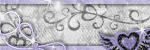About Me

- Tonya
- Hiya I'm Tonya! I'm an avid psper, have been for a few years and finally have me a blog that I've been working on slowly getting stuff added to. I started writing tuts and recently started making masks and templates. I LOVE to see creations you've made with my things, if you'd like to email me please do so at aquaspinner@gmail.com ................................................. My TOU are as follows: All of my items are personal use only NO Commercial Use, please do not share (distribute) my stuff in groups, just send people here to grab please. ♥ Tutorial writers, if you wish to use my stuff in your tutorials, of course I am honored! You're more than welcome to use my stuff in them, I only require that you link to me and send people here to grab the goodies that you are using in the tut. ................................................. Hope you'll enjoy what I have for ya and thanks for stopping by. ♥
Cluster Frame TOU
Thank you SO much for being so interested in my cluster frames. I love that you enjoy using them.
However I do have a request, please do NOT credit me as the cluster frame on your tags. Although I assembled it, I do not believe I deserve any such credit. If anything, please list Scrapkit by, (assuming you didn't add other bit by a different designer to your tag of course). I'd prefer not be given credit for simply assembling the cluster frame. Thank you ♥
Followers
Monday, April 11, 2011
OMG! I have a new tutorial up............... I think it's been at least 6 months since I've written one LOL
This is the tag we'll be making so, here's what you'll need:
• Tube I used was by Jamie Kidd which I purchased from CILM, however they have since closed down and her stunning art can now be found at CDO. Please do not use her art without a legal license to do so.
• Template I used is by the awesome Cakes and you can get it here thank you hon for the awesome temp!
• Mask I used was from incredible Vix here I used her big mask 1 lol.
• I used the scrapkit by the very talented Tamie of Addictive Pleasures I just adore her kits and this one I used was a freebie! You can get it here. I just adore her kits, have many of them from her store LOL!
• Filters I used were: Tramages Tow the Line, Tramages Pool Shadow, Xero Porcelain, Eye Candy 4000 Glass, and Eye Candy 4000 Gradient Glow.
• Texture I used in background of circle is here.
• Font used was Fansi Pensle Two, but use whatever font you wish.
Okay ready, let's go, make a fab tag! It's been so long since I've written a tutorial I hope I remember how lol!
• Open up Cakes' fabulous template, made a copy of the image by doing Shift & D, this way you don't make changes to the original. Delete her credit layer by pressing delete. Floodfill that layer white, and send that layer to the bottom of your template working canvas by right clicking on that layer, arrange, and send to bottom. I do this so it's easier for me to see what I'm doing. Don't worry you don't have to save it with white background, just don't merge all your layers together lol. At this point I cropped out the excess stuff so that the image is more square-like. Makes it easier later when you do your mask so it's more proportional.
• Okay let's start prettying up this template! On Layer 8, select all, float, defloat, add a new layer. I used the gradient foreground-background which comes with psp set at linear with angle of 45, repeats of 3. I used black as one of the colors and chose a color of the tube I used for the other. On the new layer flood fill, keeping selected, add a new layer again and paste the texture in as a new selection. I changed the blend mode of the layer to Luminance (Legacy) on this one. Select none and delete the original layer 8.
• On layers 6 and 7 we will be doing the same thing lol. Using your manual color correction tool, choose your source as the black color on there and choose the target to be that color from your tube that you chose for your gradient. On each of the layers, I applied the texture effect blinds which comes within your psp. Just go to Effects > Texture Effects > Blinds. I used settings of 5 for width, 62 for opacity, and #ddcac7 as the color, with horizontal checked.
• On layer 5 we'll leave that black layer, but select all, float, defloat and apply Tramages Tow the Line with the default settings. I always tend to do the selections as it does seem to look different, more defined than without selections, but it's all personal choice. Now I like to make the lines colored instead of the white/silver, so I scroll in a lot and use my manual color correction to adjust those. Be careful you don't select the black, but the color in the lines as your source. The mauve color I've been using throughout the tag as my target.
• On layer 4 I used manual color correction to change that brighter pink to be more mauvey to match my tag. #c26c9f was my source and the mauve color my target. Alas that didn't work all the way some yellowish tones in there so I colorized to bring the tone all mauve and warm. Just colorizing from the start didn't make the tone of the layer as warm.
• Now layer 3 I tinkered with a tiny bit. I used my magic wand and clicked in the black part of the circle and clicked on promote selection to layer. Select none. Now you should still have your full circle, select all, float, and defloat. Add a new blank layer. Remember that gradient we made? I changed mine to the sunburst mode (option 3 on the gradient window), with angle of 0, and repeats of 3. Floodfill that gradient into the new layer you just created. Keep your selection and add another new layer and once again paste your texture into your selection on that new blank layer. Select none and I changed the texture layer to Screen blend mode. (I LOVE blend modes LOL!) On that half black circle that should be above your texture at this point. If it isn't.... move it there lol.
• On layer 2, all I did here was changed the white to the mauve color using my manual color correction tool. I changed the blend mode on those dots to Screen as well.
• Layer 1 is your glitter frame circle, I just used manual color correction and colorize just like I did for layer 4.
• Now for the wordart, this can get some tedious but this is how I do mine lol. On the Glitterback layer, I just used manual color correction and colorize again like I did on layers 4 & 1. On the whitewaback I selected around the word prettier. As you can see in my example that word has a black background and the rest mauve. I took freehand selection tool, scrolled in so image huge on my screen lol. Now once you have carefully selected around the part of the word pretty, I used manual color correction tool to change the white to black. Keep selection and invert your selection. Change the white to the mauve color. Continue to keep selections. Now on the wa layer (the main wordart), invert selections again so you are back to having Prettier selected and change the color from that brighter pink to mauve using once again the manual color correction tool. (Can ya tell I love that tool???)
• Well now we have a pretty template! But we need to add a stunning tube to it. I used the Jamie Kidd one as you can see, one of the reasons I love tagging hers is she includes closeups, so I had the texture layer on my big circle selected. I re-sized by 90% and moved over to the left just a little, changing the blend mode to Soft Light. I duplicated and mirrored this layer. Moving over to the right just a little and even up just a smidge so it doesn't look identical mirror image, gives some more perspective on it. On your circle texture layer, select all, float, defloat, invert selections and then on each of the closeup layers, press delete. This removes any excess overhang of the closeup and makes it look all purdy. You may see a link down the middle where they overlap, don't worry about that. Our main tube will cover that up beautifully!
• Be only layer 1 (this is your glitter frame around your circle. Paste the tube half body layer on top of this and position to liking. See my finished tag for reference. Now once you got her into place we're gonna take care of the body overhang. With your magic wand, select inside of layer one and invert selections, contract selections to 1. Grab your eraser tool. It's important to be precise on this next one so scroll in good. With your tube layer selected, erase the outer part of the bottom of the tube hanging over edge. I avoided erasing any of her hair. Once you've erased that part, and are happy with the look select none.
• Now let's put our mask in. On the white background layer, add a new layer, flood fill with your gradient, I used the sunburst setting and then applied Tramages Pool Shadow filter to it. Now I can't remember the settings on it but just fiddle around til you find a setting ya like. Then I applied a mask of Vix' and merge layer group. I used my deform tool to make the mask effect more noticable on the tag, just be careful you don't cut your edges on the tag if you don't like to see those lol. As you can see in mine some edges there, it's often hard to avoid in some tags.
• At this point, I re-sized my finished tag so that I can do any tube sharpening etc effects to it, I used Xero Porcelain on the tube.
• On the top wordart layer, I applied a nice gel-ly inner bevel, whatever your favorite one is and because I like shiny things hehe I applied Eye Candy 4000 Glass to it. Use whatever your fave glass setting is. Add your elements of choice throughout the tag. At this point I also added the artist's copyright and of course my waterwark. I always add this after I re-size! If I do before it'll look distorted. I added Eye Candy 4000 Gradient Glow to various layers, whatever your preference is. At this point also do all of your drop shadows. I just used the drop shadow within PSP for this.
• Add your text, on mine I applied an inner bevel, Eye Candy 4000 Glass and also Gradiant Glow and of course drop shadow. Hide the white background layer and save your tag as a png and you're done woohooo!
WOW that was a wordy one LOL I hope you enjoyed and learned something different. ♥
This tutorial was written by Tonya on April 11, 2011, absolutely no part of this tutorial may be taken or used without my express permission. Any part that may be similar to any tutorial is purely coincidental and unintended.
Labels:CDO,FTU Tutorials | 2
comments
Subscribe to:
Posts
(Atom)
Labels
- CDO (1346)
- Wallpapers (756)
- Timeline Set (395)
- CDO Bonus Tube (264)
- Dees'Sign Depot (231)
- Ladyhawwk Designs (226)
- Verymany (174)
- Tasha's Playground (138)
- Chichi Designz (135)
- CDO CT (130)
- Barbara Jensen (126)
- Foxys Designz (126)
- FTU Cluster Frames (120)
- Snag Sets (118)
- Hungry Hill (117)
- Honored Scraps (107)
- Rebel Dezigns (106)
- CDO Scrap CT (87)
- Gimptastic Scraps (82)
- Animated (72)
- Karmalized Scraps (72)
- Rebecca Sinz (62)
- Gothic Inspirations (56)
- Freebie (55)
- Chaos Priestess (54)
- CDO Scrapkit Bundles (52)
- Kissing Kate (46)
- Rieneke Designs (43)
- PTU Tutorials (42)
- Gradients (36)
- PTU Clusters (34)
- Zindy Nielsen (32)
- Templates (29)
- A Space Between (25)
- CDO Retired Bonus (25)
- Mystical Scraps (24)
- Creative Scraps by Crys (23)
- FTU Tutorials (22)
- CDO Collab Kits (20)
- Keith Garvey (20)
- Masks (20)
- Kizzed by Kelz (19)
- CDO Diamond Club (17)
- Forum Set (15)
- Scrappin' Krazy Designs (12)
- Doodle by Design (11)
- Schnegge Scraps (11)
- Special Note (11)
- AoRK (10)
- Birthstone Series (10)
- Monti's Scraps (10)
- Christmas (9)
- Treasured Scraps (9)
- No Scraps Tutorials (8)
- Whisprd Dreamz (8)
- Zlata M (8)
- CDO Scrap Collab (7)
- Digital Art Heaven (7)
- Pink Paradox Productions (7)
- CT Collabs (6)
- Dark Yarrow (6)
- Sophisticat Simone (6)
- TK Dezigns (6)
- Layouts (5)
- Textures (5)
- CDO Exclusive Tube (4)
- Creative Misfits (4)
- Irish Princess Designs (4)
- LML Designs (4)
- Curious Creative Dreams (3)
- Dance in the Rain (3)
- Freeks Creations (3)
- Raspberry Road (3)
- Awards (2)
- CDO Cluster Packs (2)
- Mellie's Beans (2)
- Scrapkits (2)
- Thank You! (2)
- Wicked Princess Scraps (2)
- sylly creationz (2)
- 'how to' tutorials (1)
- Blinkies (1)
- CDO Animation Collab (1)
- TOU (1)
Leave Some Lovin'
Search This Blog
Blog Archive
-
►
2020
(187)
- ► November 2020 (19)
- ► October 2020 (17)
- ► September 2020 (26)
- ► August 2020 (19)
- ► April 2020 (14)
- ► March 2020 (22)
- ► February 2020 (18)
- ► January 2020 (15)
-
►
2019
(178)
- ► December 2019 (17)
- ► November 2019 (20)
- ► October 2019 (10)
- ► September 2019 (15)
- ► August 2019 (8)
- ► April 2019 (18)
- ► March 2019 (16)
- ► February 2019 (13)
- ► January 2019 (18)
-
►
2018
(263)
- ► December 2018 (16)
- ► November 2018 (27)
- ► October 2018 (22)
- ► September 2018 (17)
- ► August 2018 (19)
- ► April 2018 (23)
- ► March 2018 (28)
- ► February 2018 (21)
- ► January 2018 (24)
-
►
2017
(253)
- ► December 2017 (11)
- ► November 2017 (16)
- ► October 2017 (23)
- ► September 2017 (15)
- ► August 2017 (22)
- ► April 2017 (28)
- ► March 2017 (21)
- ► February 2017 (33)
- ► January 2017 (25)
-
►
2016
(342)
- ► December 2016 (28)
- ► November 2016 (27)
- ► October 2016 (30)
- ► September 2016 (23)
- ► August 2016 (25)
- ► April 2016 (31)
- ► March 2016 (27)
- ► February 2016 (32)
- ► January 2016 (29)
-
►
2015
(362)
- ► December 2015 (35)
- ► November 2015 (43)
- ► October 2015 (29)
- ► September 2015 (27)
- ► August 2015 (34)
- ► April 2015 (31)
- ► March 2015 (31)
- ► February 2015 (22)
- ► January 2015 (25)
-
►
2014
(150)
- ► December 2014 (18)
- ► November 2014 (20)
- ► October 2014 (14)
- ► September 2014 (10)
- ► August 2014 (11)
- ► April 2014 (12)
- ► March 2014 (13)
- ► February 2014 (14)
- ► January 2014 (8)
-
►
2013
(37)
- ► December 2013 (3)
- ► November 2013 (6)
- ► October 2013 (3)
- ► September 2013 (2)
- ► August 2013 (4)
- ► April 2013 (1)
- ► February 2013 (2)
- ► January 2013 (4)
-
►
2012
(8)
- ► December 2012 (2)
- ► October 2012 (1)
- ► March 2012 (1)
- ► February 2012 (2)
- ► January 2012 (1)
-
▼
2011
(20)
- ► December 2011 (4)
- ► November 2011 (2)
- ▼ April 2011 (1)
- ► March 2011 (3)
- ► February 2011 (2)
- ► January 2011 (3)
-
►
2010
(42)
- ► November 2010 (1)
- ► October 2010 (1)
- ► September 2010 (5)
- ► August 2010 (2)
- ► April 2010 (3)
- ► March 2010 (4)
- ► February 2010 (5)
- ► January 2010 (16)
-
►
2009
(23)
- ► December 2009 (8)
- ► November 2009 (4)
- ► October 2009 (11)