About Me

- Tonya
- Hiya I'm Tonya! I'm an avid psper, have been for a few years and finally have me a blog that I've been working on slowly getting stuff added to. I started writing tuts and recently started making masks and templates. I LOVE to see creations you've made with my things, if you'd like to email me please do so at aquaspinner@gmail.com ................................................. My TOU are as follows: All of my items are personal use only NO Commercial Use, please do not share (distribute) my stuff in groups, just send people here to grab please. ♥ Tutorial writers, if you wish to use my stuff in your tutorials, of course I am honored! You're more than welcome to use my stuff in them, I only require that you link to me and send people here to grab the goodies that you are using in the tut. ................................................. Hope you'll enjoy what I have for ya and thanks for stopping by. ♥
Cluster Frame TOU
Thank you SO much for being so interested in my cluster frames. I love that you enjoy using them.
However I do have a request, please do NOT credit me as the cluster frame on your tags. Although I assembled it, I do not believe I deserve any such credit. If anything, please list Scrapkit by, (assuming you didn't add other bit by a different designer to your tag of course). I'd prefer not be given credit for simply assembling the cluster frame. Thank you ♥
Followers
Sunday, January 31, 2010
• Tube I used were by Jamie Kidd and available for purchase at CILM and may only be used with appropriate license, please do not use this tube if you do not have a license to do so. CILM is now closed, you can now purchase her tubes at CDO here.
• Mask I used was from Creative Misfits blog, you can get it here I used heartmask3byjenny.
• I used the scrapkit Vivid Crush by the fabulous Gina which is available for sale at Scraps with Attitude.
• Template I used was one by Missy of Divine Intentionz, I used template 285.
• I love filters lol, so here's what I used: Super Blade Pro (coconut ice setting), Mura Meisters, Tone, Eye Candy 4 Gradient Glow, Eye Candy 5 Perspective Shadow, Xero Porcelain, VM Natural Speed.
• Font used was Quill Perpendicular Regular, but use whatever font you wish.
Okay ready, let's go, this will be fun (it looks long but I like to be descriptive)
• Open up Missy's template, duplicate and close out original, delete the credits layer. Change the canvas size to 700 x 700 and unhide the bottom background layer, flood fill white if necessary. Gives us lots of room to work with and enables us to see what we're doing easier. Okay let's work on the template from the bottom up:
♦ Large circle: Select all, float, defloat, add a new layer, and paste paper of choice into selection on the new layer. I used paper 32 for this one.
♦ Shape 1: I changed the color of this to black by flood filling with the black color of choice. On this layer I also applied Mura Meisters Tone filter. Now a little trick I did, select all, float, defloat, and then apply the filter. I changed the background and foreground to a purple color in the kit, the rest were all the default settings in the filter.
♦ Glittered Heart: I changed the color of this to a purple from the kit by using my manual color correction tool. Here are the settings I used:
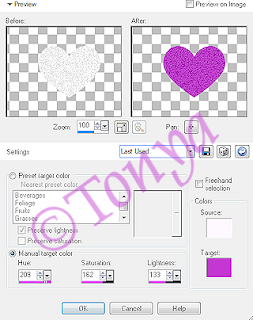
I also applied Eye Candy 4 Gradient Glow to the glittered heart, just to give it some more definition.
♦ Heart: I changed the color of this to a color in my tube, using the manual color correction tool, just like above by with the source color being the pink the heart already is and target the color of choice. After you're happy with your choice, select all, float, and defloat, and apply Super Blade Pro coconut ice setting to give a nice glassy effect.
♦ Thin Rectangle: Do the same steps as you did for the Heart layer.
♦ Dotted Line: Add a new layer, and flood fill black. On the original dotted line layer, select all, float, defloat, invert selections, and on the black flood filled layer, hit delete. Select none and delete the original dotted line layer. On the new layer of the black dots you now have, I applied a nice gelly inner bevel setting and then applied an Eye Candy 4 Gradient Glow setting. I created one just for this tag based on the colors of the tag, using the blue/teal and black colors.
♦ Circle: Select all, float, defloat, add a new layer, and paste paper of choice into selection on new layer, I used paper 6 for this one. Select none and delete the original circle layer. I applied gradient glow setting to the new circle layer we just created.
♦ Frame Background: Paste a paper of choice as a new layer (I used paper 20), and re-size paper as appropriate, I re-sized by about 70% and then rotate the single layer by 15° to the left if you like. On the original frame background layer, select all, float, defloat, invert selections, and on new paper layer you just took care of press delete. Select none and delete original frame background layer.
♦ Glittered Frame: Repeat same steps as with the Glittered heart layer (turning it to a purple colors in the kit).
♦ Wordart by Missy: Okay I used manual color correction tool and using one of the pink colors in that wordart as the source, I used a blue color in the tube I used as the target. This changed all the pink colors to blue/teal to match the rest very nicely. We're not quite done yet though. With your magic wand tool, carefully click in each of the letters of the word sexayyy. (If you need to hide other layers if it helps you see things better.) After you have each of the letters selected, I applied a nice gelly inner bevel to mine, leave selected, and applied my Eye Candy 4 Gradient Glow setting. On the other ones I had used a width of 3 but this one I changed to 5, play around with whatever you like best though.
• Alright! That's it for the template, looks beautimous doesn't it? Now lets go add that tube in there. I used a beautiful tube of Jamie Kidd's I've been meaning to use for ages lol. I pasted above the frame background but below the glittered frame layer, re-sized a little bit and rotated to the left by 15°. Looks good?
• On white background layer, select all, add a new layer and paste paper of choice into that new layer, I used paper 31. Apply mask to this layer and merge layer group if happy. I re-sized the layer by 95% and duplicated the layer, bringing the duplicate under the original. On the duplicate layer, apply VM Natural Speed using the default settings. It's possible that the effect got just a smidge too close to the edges. If you are not happy with that, use your smudge tool to push in the bits and do any correcting you like. Other option is before you apply the filter you can increase your canvas size again too.
• Add elements of choice to your kit now. I made a cluster with one of the padlock hearts, a key, and a pretty crayon and bow. There are loads of great elements in this kit! This is where you can make the tag unique to you.
• Re-size the tag to your final tag size, and sharpen parts that need it, especially the tube. At this point, I duplicated the tube, bringing the duplicate beneath the original, applying a gaussian blur of 1 and also the filter of Xero Porcelain. On the original tube, I applied Xero Porcelain there too and changed the overlay mode to Screen. I also applied Eye Candy 5 Perspective Shadow to both layers. Apply the Perspective Shadow to all layers that need it at this time.
• Add the artist's copyright and your taggers watermark so that they are clear. I always do this after re-sizing so that the information doesn't lose any clarity to it. All that is left is to do the text, I chose to use Quill Perpendicular font and applied an inner bevel and a gradient glow setting of choice, I used a different one than before, I just kind of switched the colors around so that the blue/teal contrasted nicely with the purple in the text, and then of course a drop shadow.
Woot! That's it we're all done. I know this looked long but I hope you hung in there and enjoyed the tutorial.
This tutorial was written by Tonya on January 30, 2010, absolutely no part of this tutorial may be taken or used without my express permission. Any part that may be similar to any tutorial is purely coincidental and unintended.
Labels:CDO,PTU Tutorials
Subscribe to:
Post Comments
(Atom)
Labels
- CDO (1346)
- Wallpapers (756)
- Timeline Set (395)
- CDO Bonus Tube (264)
- Dees'Sign Depot (231)
- Ladyhawwk Designs (226)
- Verymany (174)
- Tasha's Playground (138)
- Chichi Designz (135)
- CDO CT (130)
- Barbara Jensen (126)
- Foxys Designz (126)
- FTU Cluster Frames (120)
- Snag Sets (118)
- Hungry Hill (117)
- Honored Scraps (107)
- Rebel Dezigns (106)
- CDO Scrap CT (87)
- Gimptastic Scraps (82)
- Animated (72)
- Karmalized Scraps (72)
- Rebecca Sinz (62)
- Gothic Inspirations (56)
- Freebie (55)
- Chaos Priestess (54)
- CDO Scrapkit Bundles (52)
- Kissing Kate (46)
- Rieneke Designs (43)
- PTU Tutorials (42)
- Gradients (36)
- PTU Clusters (34)
- Zindy Nielsen (32)
- Templates (29)
- A Space Between (25)
- CDO Retired Bonus (25)
- Mystical Scraps (24)
- Creative Scraps by Crys (23)
- FTU Tutorials (22)
- CDO Collab Kits (20)
- Keith Garvey (20)
- Masks (20)
- Kizzed by Kelz (19)
- CDO Diamond Club (17)
- Forum Set (15)
- Scrappin' Krazy Designs (12)
- Doodle by Design (11)
- Schnegge Scraps (11)
- Special Note (11)
- AoRK (10)
- Birthstone Series (10)
- Monti's Scraps (10)
- Christmas (9)
- Treasured Scraps (9)
- No Scraps Tutorials (8)
- Whisprd Dreamz (8)
- Zlata M (8)
- CDO Scrap Collab (7)
- Digital Art Heaven (7)
- Pink Paradox Productions (7)
- CT Collabs (6)
- Dark Yarrow (6)
- Sophisticat Simone (6)
- TK Dezigns (6)
- Layouts (5)
- Textures (5)
- CDO Exclusive Tube (4)
- Creative Misfits (4)
- Irish Princess Designs (4)
- LML Designs (4)
- Curious Creative Dreams (3)
- Dance in the Rain (3)
- Freeks Creations (3)
- Raspberry Road (3)
- Awards (2)
- CDO Cluster Packs (2)
- Mellie's Beans (2)
- Scrapkits (2)
- Thank You! (2)
- Wicked Princess Scraps (2)
- sylly creationz (2)
- 'how to' tutorials (1)
- Blinkies (1)
- CDO Animation Collab (1)
- TOU (1)
Leave Some Lovin'
Search This Blog
Blog Archive
-
►
2020
(187)
- ► November 2020 (19)
- ► October 2020 (17)
- ► September 2020 (26)
- ► August 2020 (19)
- ► April 2020 (14)
- ► March 2020 (22)
- ► February 2020 (18)
- ► January 2020 (15)
-
►
2019
(178)
- ► December 2019 (17)
- ► November 2019 (20)
- ► October 2019 (10)
- ► September 2019 (15)
- ► August 2019 (8)
- ► April 2019 (18)
- ► March 2019 (16)
- ► February 2019 (13)
- ► January 2019 (18)
-
►
2018
(263)
- ► December 2018 (16)
- ► November 2018 (27)
- ► October 2018 (22)
- ► September 2018 (17)
- ► August 2018 (19)
- ► April 2018 (23)
- ► March 2018 (28)
- ► February 2018 (21)
- ► January 2018 (24)
-
►
2017
(253)
- ► December 2017 (11)
- ► November 2017 (16)
- ► October 2017 (23)
- ► September 2017 (15)
- ► August 2017 (22)
- ► April 2017 (28)
- ► March 2017 (21)
- ► February 2017 (33)
- ► January 2017 (25)
-
►
2016
(342)
- ► December 2016 (28)
- ► November 2016 (27)
- ► October 2016 (30)
- ► September 2016 (23)
- ► August 2016 (25)
- ► April 2016 (31)
- ► March 2016 (27)
- ► February 2016 (32)
- ► January 2016 (29)
-
►
2015
(362)
- ► December 2015 (35)
- ► November 2015 (43)
- ► October 2015 (29)
- ► September 2015 (27)
- ► August 2015 (34)
- ► April 2015 (31)
- ► March 2015 (31)
- ► February 2015 (22)
- ► January 2015 (25)
-
►
2014
(150)
- ► December 2014 (18)
- ► November 2014 (20)
- ► October 2014 (14)
- ► September 2014 (10)
- ► August 2014 (11)
- ► April 2014 (12)
- ► March 2014 (13)
- ► February 2014 (14)
- ► January 2014 (8)
-
►
2013
(37)
- ► December 2013 (3)
- ► November 2013 (6)
- ► October 2013 (3)
- ► September 2013 (2)
- ► August 2013 (4)
- ► April 2013 (1)
- ► February 2013 (2)
- ► January 2013 (4)
-
►
2012
(8)
- ► December 2012 (2)
- ► October 2012 (1)
- ► March 2012 (1)
- ► February 2012 (2)
- ► January 2012 (1)
-
►
2011
(20)
- ► December 2011 (4)
- ► November 2011 (2)
- ► April 2011 (1)
- ► March 2011 (3)
- ► February 2011 (2)
- ► January 2011 (3)
-
▼
2010
(42)
- ► November 2010 (1)
- ► October 2010 (1)
- ► September 2010 (5)
- ► August 2010 (2)
- ► April 2010 (3)
- ► March 2010 (4)
- ► February 2010 (5)
-
►
2009
(23)
- ► December 2009 (8)
- ► November 2009 (4)
- ► October 2009 (11)










good template....
ReplyDeletethanks..