About Me

- Tonya
- Hiya I'm Tonya! I'm an avid psper, have been for a few years and finally have me a blog that I've been working on slowly getting stuff added to. I started writing tuts and recently started making masks and templates. I LOVE to see creations you've made with my things, if you'd like to email me please do so at aquaspinner@gmail.com ................................................. My TOU are as follows: All of my items are personal use only NO Commercial Use, please do not share (distribute) my stuff in groups, just send people here to grab please. ♥ Tutorial writers, if you wish to use my stuff in your tutorials, of course I am honored! You're more than welcome to use my stuff in them, I only require that you link to me and send people here to grab the goodies that you are using in the tut. ................................................. Hope you'll enjoy what I have for ya and thanks for stopping by. ♥
Cluster Frame TOU
Thank you SO much for being so interested in my cluster frames. I love that you enjoy using them.
However I do have a request, please do NOT credit me as the cluster frame on your tags. Although I assembled it, I do not believe I deserve any such credit. If anything, please list Scrapkit by, (assuming you didn't add other bit by a different designer to your tag of course). I'd prefer not be given credit for simply assembling the cluster frame. Thank you ♥
Followers
Wednesday, September 29, 2010
Rockitudeness
• Tube I used was by Ted Hammond which I purchased from CILM. Please do not use this art without an appropriate license to do so. This tube is now available for purchase at CDO here.
• Mask I used was one of Vix' fabulous ones and you can get from her site I used Vix mask 278.
• I used the scrapkit by the very talented Tina of Tina's Magical World called I Love Music and it is available for purchase here. Fabulous kit hon! Very fun to work with. ♥
• Template by Missy of Divine Intentionz I used Template 375, thank you so much for the awesome templates hon!
• Filters I used were: Toadies What Are You, Xero Porcelain, Super Blade Pro (coconut ice preset), Eye Candy 4000 Glass, Eye Candy 4000 Gradient Glow, and Eye Candy 5 Perspective Shadow.
• Font used was Lorelei Script, but use whatever font you wish.
Okay ready, let's go, make a easy yet adorable tag!
• Open up Missy's fabulous template, duplicate and close out the original so you can re-use again later if you like. I unhid the white background layer and changed the canvas size to 800x600, I like to have lotsa room to work lol! You may need to flood fill that white background layer. I deleted the credits layer of the template. Okay lets work from the bottom up on the fab template!
• On thin rectangle layer, I used my manual color correction tool, choosing black as the Source color and changed the Target to #54adb1. On the wordart layer, I used the color correction tool again and changed the pink (source) to #e0f3f9 as the target. On the dotted line layer, I again used color correction and changed that pink as the source to #ffc1e6 as the target.
• On the rectangles layer, I did select all, float, defloat, invert selections and paste paper of choice as a new layer. I used paper 12, re-size as necessary and press delete and select none. On the circle 1 and circle 2 layers, I used the manual color correction tool to change the current pink color on those layers (source) to #54adb1 as the target. Do this on both layers. On the thin rectangles 2 layer, select all, float, defloat, invert selections, paste paper of choice as a new layer and press delete after re-sizing paper if need be. Select none.
• On oval layer, select all, float, defloat, invert selections and paste paper of choice as a new layer, I used paper 15. Resize as necessary and press delete and select none. On the circle center and oval frame layers, I used the manual color correction tool to change from the darker pink color to the lighter pink one used earlier.
• On the wordart layer (the Rockitudeness baby one), using my magic wand tool, I clicked inside the black text areas of the Rockitudeness word. You may need to zoom in a bit to see real good. Once you have all the parts selected you want, I used the manual color correction tool to change the black color to #54adb1. Looks good I hope? With things still selected, I did a weave effect as the weave there doesn't show up as prettily anymore with changing the color like that. See print screen below for my settings:
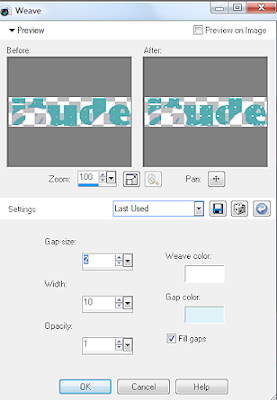
• On frame layer, select all, float, defloat, add a new layer and I flood filled with a created gradient of the light pink and light blue colors using the foreground-background gradient. Or if you prefer use a paper or another gradient of choice. If happy, select none. On the frame layer, I used the manual color correction tool to change the color from white to the teal color used above. Once that's done I just applied an inner bevel setting to give it a gel-like effect. Now hopefully the template looking really pretty yes?
• At this point, I changed the canvas size to reallllly huge so that I could see if any layers had 'overhang' as we need to remove that if they do. Reason for this is when we do drop shadows and stuff if the overhang stuff not removed it might give your finished tag a funky glow. To remove the overhang what I did was take my selection tool, set to rectangle and find the layers they are on and selecting the parts I want to delete and then press delete. Select none and once done put your canvas size back at the 800x600.
• Okay now what I did is add my gradient glows to certain layers. As you can see in my tag, the various rectangle and circle layers. It's all personal choice how you choose to do those, I usually use Eye Candy 4000 with a setting of about 4, 25, 100 on the first tab and on the second I choose the "fat" setting and change my colors from there. Now lets add the tube of course! I just kinda positioned her above the frame and had wordart above.
• At this point I added some fab elements to the tag, there are soooo many to choose from in this rockin' kit, I had a hard time deciding which to use lol! At this point I re-sized my tag to how I want my ending tag to be and sharpen any layers that need it. Add the artist's copyright and your tagger's watermark if you use one.
• With the tube layer, I duplicated, and on the top copy changed the blend mode to Overlay. On the bottom (original) tube layer I applied Xero Porcelain. Add drop shadows to all layers that need it. I used the filter Eye Candy 5 Perspective Shadow but if you don't have the filter the Drop Shadow feature within PSP works just as great!
• On the white background layer, add a new layer and flood fill with gradient we created earlier (or if you prefer paper of choice or other gradient of choice). I applied Vix' fab mask and merged layer group. I applied filter of Toadies What Are You with the default settings. One thing with that filter, I always have it set to white on the background before applying. If you don't you might have some interesting blurs on it lol. I duplicated the layer a few times to darken it up some and merging them down until they were one layer and then duplicated and mirrored and once again merging down so that all the mask layers are together. Those steps only necessary cuz I used such a light colored gradient it may not be necessary depending on the colors you used.
• Phew! Almost done. All that is left now is to do your text. What I did is used Lorelei Script with Super Blade Pro (coconut ice) setting and then applied Eye Candy 4000 Glass, then Eye Candy 4000 Gradient Glow and of course a subtle drop shadow. Just hide the white layer and save as a png and voila all done!
This tutorial was written by Tonya on September 29, 2010, absolutely no part of this tutorial may be taken or used without my express permission. Any part that may be similar to any tutorial is purely coincidental and unintended.
Labels:CDO,PTU Tutorials
Subscribe to:
Post Comments
(Atom)
Labels
- CDO (1346)
- Wallpapers (756)
- Timeline Set (395)
- CDO Bonus Tube (264)
- Dees'Sign Depot (231)
- Ladyhawwk Designs (226)
- Verymany (174)
- Tasha's Playground (138)
- Chichi Designz (135)
- CDO CT (130)
- Barbara Jensen (126)
- Foxys Designz (126)
- FTU Cluster Frames (120)
- Snag Sets (118)
- Hungry Hill (117)
- Honored Scraps (107)
- Rebel Dezigns (106)
- CDO Scrap CT (87)
- Gimptastic Scraps (82)
- Animated (72)
- Karmalized Scraps (72)
- Rebecca Sinz (62)
- Gothic Inspirations (56)
- Freebie (55)
- Chaos Priestess (54)
- CDO Scrapkit Bundles (52)
- Kissing Kate (46)
- Rieneke Designs (43)
- PTU Tutorials (42)
- Gradients (36)
- PTU Clusters (34)
- Zindy Nielsen (32)
- Templates (29)
- A Space Between (25)
- CDO Retired Bonus (25)
- Mystical Scraps (24)
- Creative Scraps by Crys (23)
- FTU Tutorials (22)
- CDO Collab Kits (20)
- Keith Garvey (20)
- Masks (20)
- Kizzed by Kelz (19)
- CDO Diamond Club (17)
- Forum Set (15)
- Scrappin' Krazy Designs (12)
- Doodle by Design (11)
- Schnegge Scraps (11)
- Special Note (11)
- AoRK (10)
- Birthstone Series (10)
- Monti's Scraps (10)
- Christmas (9)
- Treasured Scraps (9)
- No Scraps Tutorials (8)
- Whisprd Dreamz (8)
- Zlata M (8)
- CDO Scrap Collab (7)
- Digital Art Heaven (7)
- Pink Paradox Productions (7)
- CT Collabs (6)
- Dark Yarrow (6)
- Sophisticat Simone (6)
- TK Dezigns (6)
- Layouts (5)
- Textures (5)
- CDO Exclusive Tube (4)
- Creative Misfits (4)
- Irish Princess Designs (4)
- LML Designs (4)
- Curious Creative Dreams (3)
- Dance in the Rain (3)
- Freeks Creations (3)
- Raspberry Road (3)
- Awards (2)
- CDO Cluster Packs (2)
- Mellie's Beans (2)
- Scrapkits (2)
- Thank You! (2)
- Wicked Princess Scraps (2)
- sylly creationz (2)
- 'how to' tutorials (1)
- Blinkies (1)
- CDO Animation Collab (1)
- TOU (1)
Leave Some Lovin'
Search This Blog
Blog Archive
-
►
2020
(187)
- ► November 2020 (19)
- ► October 2020 (17)
- ► September 2020 (26)
- ► August 2020 (19)
- ► April 2020 (14)
- ► March 2020 (22)
- ► February 2020 (18)
- ► January 2020 (15)
-
►
2019
(178)
- ► December 2019 (17)
- ► November 2019 (20)
- ► October 2019 (10)
- ► September 2019 (15)
- ► August 2019 (8)
- ► April 2019 (18)
- ► March 2019 (16)
- ► February 2019 (13)
- ► January 2019 (18)
-
►
2018
(263)
- ► December 2018 (16)
- ► November 2018 (27)
- ► October 2018 (22)
- ► September 2018 (17)
- ► August 2018 (19)
- ► April 2018 (23)
- ► March 2018 (28)
- ► February 2018 (21)
- ► January 2018 (24)
-
►
2017
(253)
- ► December 2017 (11)
- ► November 2017 (16)
- ► October 2017 (23)
- ► September 2017 (15)
- ► August 2017 (22)
- ► April 2017 (28)
- ► March 2017 (21)
- ► February 2017 (33)
- ► January 2017 (25)
-
►
2016
(342)
- ► December 2016 (28)
- ► November 2016 (27)
- ► October 2016 (30)
- ► September 2016 (23)
- ► August 2016 (25)
- ► April 2016 (31)
- ► March 2016 (27)
- ► February 2016 (32)
- ► January 2016 (29)
-
►
2015
(362)
- ► December 2015 (35)
- ► November 2015 (43)
- ► October 2015 (29)
- ► September 2015 (27)
- ► August 2015 (34)
- ► April 2015 (31)
- ► March 2015 (31)
- ► February 2015 (22)
- ► January 2015 (25)
-
►
2014
(150)
- ► December 2014 (18)
- ► November 2014 (20)
- ► October 2014 (14)
- ► September 2014 (10)
- ► August 2014 (11)
- ► April 2014 (12)
- ► March 2014 (13)
- ► February 2014 (14)
- ► January 2014 (8)
-
►
2013
(37)
- ► December 2013 (3)
- ► November 2013 (6)
- ► October 2013 (3)
- ► September 2013 (2)
- ► August 2013 (4)
- ► April 2013 (1)
- ► February 2013 (2)
- ► January 2013 (4)
-
►
2012
(8)
- ► December 2012 (2)
- ► October 2012 (1)
- ► March 2012 (1)
- ► February 2012 (2)
- ► January 2012 (1)
-
►
2011
(20)
- ► December 2011 (4)
- ► November 2011 (2)
- ► April 2011 (1)
- ► March 2011 (3)
- ► February 2011 (2)
- ► January 2011 (3)
-
▼
2010
(42)
- ► November 2010 (1)
- ► October 2010 (1)
- ▼ September 2010 (5)
- ► August 2010 (2)
- ► April 2010 (3)
- ► March 2010 (4)
- ► February 2010 (5)
- ► January 2010 (16)
-
►
2009
(23)
- ► December 2009 (8)
- ► November 2009 (4)
- ► October 2009 (11)










0 comments:
Post a Comment