About Me

- Tonya
- Hiya I'm Tonya! I'm an avid psper, have been for a few years and finally have me a blog that I've been working on slowly getting stuff added to. I started writing tuts and recently started making masks and templates. I LOVE to see creations you've made with my things, if you'd like to email me please do so at aquaspinner@gmail.com ................................................. My TOU are as follows: All of my items are personal use only NO Commercial Use, please do not share (distribute) my stuff in groups, just send people here to grab please. ♥ Tutorial writers, if you wish to use my stuff in your tutorials, of course I am honored! You're more than welcome to use my stuff in them, I only require that you link to me and send people here to grab the goodies that you are using in the tut. ................................................. Hope you'll enjoy what I have for ya and thanks for stopping by. ♥
Cluster Frame TOU
Thank you SO much for being so interested in my cluster frames. I love that you enjoy using them.
However I do have a request, please do NOT credit me as the cluster frame on your tags. Although I assembled it, I do not believe I deserve any such credit. If anything, please list Scrapkit by, (assuming you didn't add other bit by a different designer to your tag of course). I'd prefer not be given credit for simply assembling the cluster frame. Thank you ♥
Followers
Tuesday, March 30, 2010
This is the tag we'll be making and what you'll need:
• I used a tube of Lorenzo DiMauro which I purchased and is available for purchase at his site. Please do not use this tube if you do not have appropriate license to do so.
• Texture of choice, here is the one I am using in this tut, you're welcome to save. I've had this one for ages and I'm sorry I don't know where I got it, but if it's yours please let me know so I can either give you credit you deserve or remove, thank you ♥
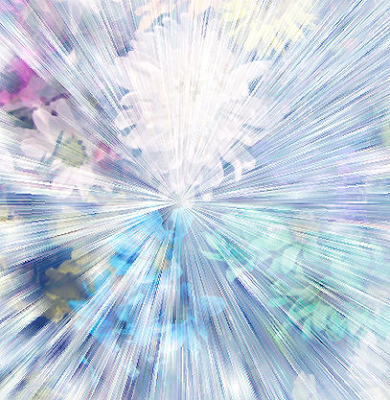
• I used Filter Factory M Motion Trail, Tramages Tow the Line, Eye Candy 4000 Gradient Glow, Super Blade Pro (sg_Iris setting), Xero Porcelain, Eye Candy 5 Perspective Shadow for filters. OMG I do love my filters lol.
• Font I used was Bilbo which is a pay font, so I cannot supply but any font of choice will do nicely.
Okay ready, let's go make a very simple tag!
• Open up Rose and Bru's fabulous template, duplicate the image and close out the original. Delete Raster 8 (credits layer). I left the mask layers as is, I was so lucky to find the tube I wanted to use matched the template so well lol but if yours is not the case, what you can easily do is colorize those layers to match colors in your tube using the manual color correction tool. Choose the original color as the source color and whatever color you want as the target. Sometimes it's necessary to play with it a little, but I do love that tool.
• I deleted the bottom left pink circle. On the Top Right Pink Circle, colorize using the manual color correction tool, have the pink that it currently is as the source, and change to a purple in your tube (I used #b7379b). Now in your material palette have your background set to a pink color (I used #eb6a8e) and apply Filter Factory M Motion Trail with default settings. I then applied Eye Candy 4000 Gradient Glow, settings of 3, 25, 100 on the first tab and here is what my 2nd one looks like:
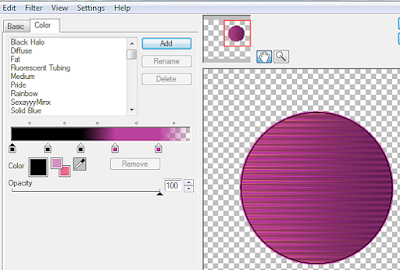
Duplicate this image, mirror and flip it, so it takes the place of the one we deleted. The reason I didn't just apply the same effects was because the motion trail didn't look the same I liked this one better LOL.
• Top and Bottom black rectangles, I just applied a gradient glow setting to these layers. Basically the reverse of the one I used above as the dominant colors basically reversed. Small heart layer and Hottie text layers, I used manual color correction tool and changed the colors to match the purple I used previously. On both layers, I applied a nice gel-like inner bevel setting and then another nice gradient glow setting (similar to the first one I showed example of). Gradient glitter circle, I didn't make any modification to at all.
• Black Circle, I applied Tramages Tow the Line and because my dominant colors are purple and black, I used the manual color correction tool to change the silver/white colors of the filter to be the purple I'm using. To do this, zoom in a lot and then bring up your manual color correction tool to select a silver color as the source, and your purple color as target. I actually had to do the manual color correction twice, play around with it see what works for your tag.
• Circle dot layer, again using manual color correction tool change the white to purple, I applied inner bevel setting that I used on the Hottie and small hearts layers. Then applied gradient glow as in example above.
• Center Pink Circle, I did select all, float, and defloat, add a new layer and flood filled with a gradient that I created using my central black and purple colors, using angle of 45 and repeats of 3. Leave selected, delete the original center pink circle as we no longer need it. On that flood filled layer, add a new layer again, grab your texture that you are using, copy, and on your working canvas image, paste as a new selection in that new blank layer you just added. Select none. Now the color doesn't quite match so you know what we're going to do? Yes of course manual color correction tool LOL, I chose a color for the source, the one I used was #afb1cd and my target of the purple, turned it real pretty. I also changed the blend mode of the texture to Screen. You can do soooo much with textures and playing around with the blend modes!
• Pixel words I changed color to black using the manual color correction and then applied a gradient glow, just had a veryyyy slight one this time just the purple color, I don't want the words over-powered with color considering how little the words are.
• Whew! Template finished and doesn't it look pretty? Let's add our tube now. Re-size to your liking and place her in there nicely. I want to have her fit in nicely so layer we flood filled with our gradient, select all, float, and defloat, invert your selection and contract selection by 1. On the tube layer, grab your eraser tool and erase the bottom part of the tube that hangs over that circle. I just love that tube with this template, I swear it was created for her!
• All that's left now is do any finishing effects on the tag that need be and I didn't re-size the tag at all as the template was just perfect for my tagging needs and I try not to re-size if possible if there are any pixel fonts involved, it blurs them too much. So I just applied my drop shadows using Eye Candy 5 Perspective Shadow, if you don't have that filter by all means use the drop shadow in PSP it works just as good! I applied Xero Porcelain to the tube, just to give her a nice glow to match the tag.
• Add the artist's copyright information and your tagger's watermark. I chose the font Bilbo for my text, and applied Super Blade Pro to it, using the setting of sg_iris. Which that one gave it a bit lighter purple than I liked so again using manual color correction tool, changed it to match closer to my tag, applied a gradient glow as used above, and of course a drop shadow. Close out the white background layer, and save as a PNG and voila you're done! Lots of effects and explanations and hopefully you learned a fun technique in this tutorial.
This tutorial was written by Tonya on March 30, 2010 and absolutely no part of this tutorial may be taken or used without my express permission. Any similarities to any other tutorial is purely coincidental.
Labels:FTU Tutorials,No Scraps Tutorials
Subscribe to:
Post Comments
(Atom)
Labels
- CDO (1346)
- Wallpapers (756)
- Timeline Set (395)
- CDO Bonus Tube (264)
- Dees'Sign Depot (231)
- Ladyhawwk Designs (226)
- Verymany (174)
- Tasha's Playground (138)
- Chichi Designz (135)
- CDO CT (130)
- Barbara Jensen (126)
- Foxys Designz (126)
- FTU Cluster Frames (120)
- Snag Sets (118)
- Hungry Hill (117)
- Honored Scraps (107)
- Rebel Dezigns (106)
- CDO Scrap CT (87)
- Gimptastic Scraps (82)
- Animated (72)
- Karmalized Scraps (72)
- Rebecca Sinz (62)
- Gothic Inspirations (56)
- Freebie (55)
- Chaos Priestess (54)
- CDO Scrapkit Bundles (52)
- Kissing Kate (46)
- Rieneke Designs (43)
- PTU Tutorials (42)
- Gradients (36)
- PTU Clusters (34)
- Zindy Nielsen (32)
- Templates (29)
- A Space Between (25)
- CDO Retired Bonus (25)
- Mystical Scraps (24)
- Creative Scraps by Crys (23)
- FTU Tutorials (22)
- CDO Collab Kits (20)
- Keith Garvey (20)
- Masks (20)
- Kizzed by Kelz (19)
- CDO Diamond Club (17)
- Forum Set (15)
- Scrappin' Krazy Designs (12)
- Doodle by Design (11)
- Schnegge Scraps (11)
- Special Note (11)
- AoRK (10)
- Birthstone Series (10)
- Monti's Scraps (10)
- Christmas (9)
- Treasured Scraps (9)
- No Scraps Tutorials (8)
- Whisprd Dreamz (8)
- Zlata M (8)
- CDO Scrap Collab (7)
- Digital Art Heaven (7)
- Pink Paradox Productions (7)
- CT Collabs (6)
- Dark Yarrow (6)
- Sophisticat Simone (6)
- TK Dezigns (6)
- Layouts (5)
- Textures (5)
- CDO Exclusive Tube (4)
- Creative Misfits (4)
- Irish Princess Designs (4)
- LML Designs (4)
- Curious Creative Dreams (3)
- Dance in the Rain (3)
- Freeks Creations (3)
- Raspberry Road (3)
- Awards (2)
- CDO Cluster Packs (2)
- Mellie's Beans (2)
- Scrapkits (2)
- Thank You! (2)
- Wicked Princess Scraps (2)
- sylly creationz (2)
- 'how to' tutorials (1)
- Blinkies (1)
- CDO Animation Collab (1)
- TOU (1)
Leave Some Lovin'
Search This Blog
Blog Archive
-
►
2020
(187)
- ► November 2020 (19)
- ► October 2020 (17)
- ► September 2020 (26)
- ► August 2020 (19)
- ► April 2020 (14)
- ► March 2020 (22)
- ► February 2020 (18)
- ► January 2020 (15)
-
►
2019
(178)
- ► December 2019 (17)
- ► November 2019 (20)
- ► October 2019 (10)
- ► September 2019 (15)
- ► August 2019 (8)
- ► April 2019 (18)
- ► March 2019 (16)
- ► February 2019 (13)
- ► January 2019 (18)
-
►
2018
(263)
- ► December 2018 (16)
- ► November 2018 (27)
- ► October 2018 (22)
- ► September 2018 (17)
- ► August 2018 (19)
- ► April 2018 (23)
- ► March 2018 (28)
- ► February 2018 (21)
- ► January 2018 (24)
-
►
2017
(253)
- ► December 2017 (11)
- ► November 2017 (16)
- ► October 2017 (23)
- ► September 2017 (15)
- ► August 2017 (22)
- ► April 2017 (28)
- ► March 2017 (21)
- ► February 2017 (33)
- ► January 2017 (25)
-
►
2016
(342)
- ► December 2016 (28)
- ► November 2016 (27)
- ► October 2016 (30)
- ► September 2016 (23)
- ► August 2016 (25)
- ► April 2016 (31)
- ► March 2016 (27)
- ► February 2016 (32)
- ► January 2016 (29)
-
►
2015
(362)
- ► December 2015 (35)
- ► November 2015 (43)
- ► October 2015 (29)
- ► September 2015 (27)
- ► August 2015 (34)
- ► April 2015 (31)
- ► March 2015 (31)
- ► February 2015 (22)
- ► January 2015 (25)
-
►
2014
(150)
- ► December 2014 (18)
- ► November 2014 (20)
- ► October 2014 (14)
- ► September 2014 (10)
- ► August 2014 (11)
- ► April 2014 (12)
- ► March 2014 (13)
- ► February 2014 (14)
- ► January 2014 (8)
-
►
2013
(37)
- ► December 2013 (3)
- ► November 2013 (6)
- ► October 2013 (3)
- ► September 2013 (2)
- ► August 2013 (4)
- ► April 2013 (1)
- ► February 2013 (2)
- ► January 2013 (4)
-
►
2012
(8)
- ► December 2012 (2)
- ► October 2012 (1)
- ► March 2012 (1)
- ► February 2012 (2)
- ► January 2012 (1)
-
►
2011
(20)
- ► December 2011 (4)
- ► November 2011 (2)
- ► April 2011 (1)
- ► March 2011 (3)
- ► February 2011 (2)
- ► January 2011 (3)
-
▼
2010
(42)
- ► November 2010 (1)
- ► October 2010 (1)
- ► September 2010 (5)
- ► August 2010 (2)
- ► April 2010 (3)
- ► February 2010 (5)
- ► January 2010 (16)
-
►
2009
(23)
- ► December 2009 (8)
- ► November 2009 (4)
- ► October 2009 (11)










0 comments:
Post a Comment