About Me

- Tonya
- Hiya I'm Tonya! I'm an avid psper, have been for a few years and finally have me a blog that I've been working on slowly getting stuff added to. I started writing tuts and recently started making masks and templates. I LOVE to see creations you've made with my things, if you'd like to email me please do so at aquaspinner@gmail.com ................................................. My TOU are as follows: All of my items are personal use only NO Commercial Use, please do not share (distribute) my stuff in groups, just send people here to grab please. ♥ Tutorial writers, if you wish to use my stuff in your tutorials, of course I am honored! You're more than welcome to use my stuff in them, I only require that you link to me and send people here to grab the goodies that you are using in the tut. ................................................. Hope you'll enjoy what I have for ya and thanks for stopping by. ♥
Cluster Frame TOU
Thank you SO much for being so interested in my cluster frames. I love that you enjoy using them.
However I do have a request, please do NOT credit me as the cluster frame on your tags. Although I assembled it, I do not believe I deserve any such credit. If anything, please list Scrapkit by, (assuming you didn't add other bit by a different designer to your tag of course). I'd prefer not be given credit for simply assembling the cluster frame. Thank you ♥
Followers
Saturday, March 20, 2010
• I used a mask from Creative Misfits here, please leave some love if you download.
• Tube I used was by Anthony Guerra which is available for purchase through CILM, any tube that you wish to use will do though. Please do not use the tube I used without a proper license to do so.
• Template I used was a collab template by Vicki and JayLyn of Creative Misfits, the one I used was Vicki_JayLyn_Temp1. Please leave some love if you download.
• I love filters so I used Eye Candy 4000 Gradient Glow, Eye Candy 4000 Glass, Eye Candy 5 Perspective Shadow, Xero Porcelain, and Tramages Cirquelate
• Font I used was Inspiration which is a pay font so I cannot supply, but any font of your choice will look beautiful!
Okay ready, set............ TAG (this is super easy I promise!)
• Open up Vicki and JayLyn's awesome template, duplicate image, and close out original so you can re-use again later. Delete the credits layer and change the canvas size to 624 x 550 so there's a lil more room to work. Unhide white background layer so you can see better what you're doing. Okay let's work our way up the template!
♦ Glitter Circle: change the color to black, using your manual color correction tool. Your source color would be the white currently there and target change to black. If happy press okay. I added a very light gradient glow here using a purple color in the tube. Settings on first page is 5, 25, 100 and on 2nd page here's what mine looked like:
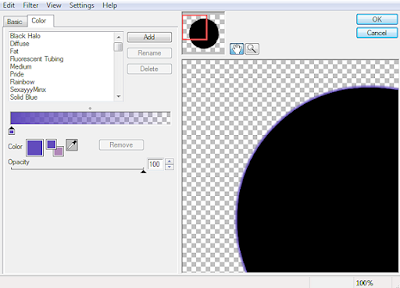
♦ Circle: create a foreground-background gradient with 2 colors from your tube, I chose black as background color and foreground be the purple color prominent in my tag. Change the angle to 45 and repeats to 3 linear style. With the Circle layer, select all, float, defloat, add a new layer and flood fill with the gradient you created. Select none and delete original Circle layer. I applied Tramages Cirquelate to this layer.
♦ Stitched Circle: change the color from white to black, I used manual color correction tool to do this. I applied the light gradient glow I used earlier to this layer to make it stand out nicely.
♦ Glitter Rectangle: repeat same steps as with the Stitched Circle layer.
♦ Rectangle: select all, float, defloat, add a new layer and flood fill with the gradient you created and used on the Circle layer above. Select none and delete the original Rectangle layer. I applied the subtle gradient glow to this layer.
♦ Raster 1 (the pixel words): change color from black to a lighter color, I used #9997e5 using my manual color correction tool.
♦ Glittered Small: change color from white to black using the manual color correction tool.
♦ Small Circle: select all, float, defloat, add a new layer and flood fill with your created gradient. Select none and delete original small circle layer.
♦ Raster 2: apply inner bevel setting of choice and then I applied Eye Candy 4000 Glass to mine, just a nice clear one to give it some pretty shine. Also to make it stand out nicely I again applied Eye Candy 4000 Gradient Glow, this time I modified it a bit, play around with whatever settings you like, I added more purple settings in mine and also some black. I also applied a blurry purple drop shadow to it.
♦ Raster 3: change the stars from the turquoise color to a purple color from tube, or color of choosing. I applied a gradient glow to this layer as well, changing to a black and then purple setting.
Doesn't our template look purdy? Alright the hard part is over, lets just pretty it up some.
• On your smaller circle layer, the one filled with the gradient you made and flood filled........ select all, float, and defloat and paste tube of choice in as a new layer. The tube I used did have a closeup with it so I used that and of course had to re-size down. Once happy with placement, invert selections, contract selections by 1 and press delete to remove all parts hanging over the circle. I changed the blend mode to Dodge on this one. Leave selections active for next step.
• Next paste main tube as a new layer, re-size if needed. Being that you still have your selections active, grab your eraser tool and erase and parts hanging over you don't want. Once happy select none. If need be sharpen and on my main tube layer, I applied Xero Porcelain to the tube to give her a nice translucent glow. At this point do any drop shadows you want to do, I used Eye Candy 5 Perspective Shadow but if you don't have that filter the drop shadow in psp works just fine too.
• Let's add our pretty mask! On the background layer, add a new layer and flood fill with your gradient you created and then apply the mask, I used szg587. If happy, merge layer group. I re-sized the mask layer by 95% and I noticed on the bottom the edge was a bit sharp so I used my smudge tool to push the layer a little so it blends in better.
• Add the artist's copyright and your tagger's watermark. Also at this point I changed the dpi resolution to 72.00 as it's important that be done in accordance with CILM's TOU. Then I just added my text using font Inspiration with the purple color, I had applied my inner bevel setting as before and then Eye Candy 4000 Glass, and Eye Candy 4000 Gradient Glow with a nice blurry drop shadow.
That's it! I hope you found this tutorial easy and fun to do.
This tutorial was written by Tonya on March 20, 2010 and absolutely no part of this tutorial may be taken or used without my express permission.
Labels:FTU Tutorials,No Scraps Tutorials
Subscribe to:
Post Comments
(Atom)
Labels
- CDO (1346)
- Wallpapers (756)
- Timeline Set (395)
- CDO Bonus Tube (264)
- Dees'Sign Depot (231)
- Ladyhawwk Designs (226)
- Verymany (174)
- Tasha's Playground (138)
- Chichi Designz (135)
- CDO CT (130)
- Barbara Jensen (126)
- Foxys Designz (126)
- FTU Cluster Frames (120)
- Snag Sets (118)
- Hungry Hill (117)
- Honored Scraps (107)
- Rebel Dezigns (106)
- CDO Scrap CT (87)
- Gimptastic Scraps (82)
- Animated (72)
- Karmalized Scraps (72)
- Rebecca Sinz (62)
- Gothic Inspirations (56)
- Freebie (55)
- Chaos Priestess (54)
- CDO Scrapkit Bundles (52)
- Kissing Kate (46)
- Rieneke Designs (43)
- PTU Tutorials (42)
- Gradients (36)
- PTU Clusters (34)
- Zindy Nielsen (32)
- Templates (29)
- A Space Between (25)
- CDO Retired Bonus (25)
- Mystical Scraps (24)
- Creative Scraps by Crys (23)
- FTU Tutorials (22)
- CDO Collab Kits (20)
- Keith Garvey (20)
- Masks (20)
- Kizzed by Kelz (19)
- CDO Diamond Club (17)
- Forum Set (15)
- Scrappin' Krazy Designs (12)
- Doodle by Design (11)
- Schnegge Scraps (11)
- Special Note (11)
- AoRK (10)
- Birthstone Series (10)
- Monti's Scraps (10)
- Christmas (9)
- Treasured Scraps (9)
- No Scraps Tutorials (8)
- Whisprd Dreamz (8)
- Zlata M (8)
- CDO Scrap Collab (7)
- Digital Art Heaven (7)
- Pink Paradox Productions (7)
- CT Collabs (6)
- Dark Yarrow (6)
- Sophisticat Simone (6)
- TK Dezigns (6)
- Layouts (5)
- Textures (5)
- CDO Exclusive Tube (4)
- Creative Misfits (4)
- Irish Princess Designs (4)
- LML Designs (4)
- Curious Creative Dreams (3)
- Dance in the Rain (3)
- Freeks Creations (3)
- Raspberry Road (3)
- Awards (2)
- CDO Cluster Packs (2)
- Mellie's Beans (2)
- Scrapkits (2)
- Thank You! (2)
- Wicked Princess Scraps (2)
- sylly creationz (2)
- 'how to' tutorials (1)
- Blinkies (1)
- CDO Animation Collab (1)
- TOU (1)
Leave Some Lovin'
Search This Blog
Blog Archive
-
►
2020
(187)
- ► November 2020 (19)
- ► October 2020 (17)
- ► September 2020 (26)
- ► August 2020 (19)
- ► April 2020 (14)
- ► March 2020 (22)
- ► February 2020 (18)
- ► January 2020 (15)
-
►
2019
(178)
- ► December 2019 (17)
- ► November 2019 (20)
- ► October 2019 (10)
- ► September 2019 (15)
- ► August 2019 (8)
- ► April 2019 (18)
- ► March 2019 (16)
- ► February 2019 (13)
- ► January 2019 (18)
-
►
2018
(263)
- ► December 2018 (16)
- ► November 2018 (27)
- ► October 2018 (22)
- ► September 2018 (17)
- ► August 2018 (19)
- ► April 2018 (23)
- ► March 2018 (28)
- ► February 2018 (21)
- ► January 2018 (24)
-
►
2017
(253)
- ► December 2017 (11)
- ► November 2017 (16)
- ► October 2017 (23)
- ► September 2017 (15)
- ► August 2017 (22)
- ► April 2017 (28)
- ► March 2017 (21)
- ► February 2017 (33)
- ► January 2017 (25)
-
►
2016
(342)
- ► December 2016 (28)
- ► November 2016 (27)
- ► October 2016 (30)
- ► September 2016 (23)
- ► August 2016 (25)
- ► April 2016 (31)
- ► March 2016 (27)
- ► February 2016 (32)
- ► January 2016 (29)
-
►
2015
(362)
- ► December 2015 (35)
- ► November 2015 (43)
- ► October 2015 (29)
- ► September 2015 (27)
- ► August 2015 (34)
- ► April 2015 (31)
- ► March 2015 (31)
- ► February 2015 (22)
- ► January 2015 (25)
-
►
2014
(150)
- ► December 2014 (18)
- ► November 2014 (20)
- ► October 2014 (14)
- ► September 2014 (10)
- ► August 2014 (11)
- ► April 2014 (12)
- ► March 2014 (13)
- ► February 2014 (14)
- ► January 2014 (8)
-
►
2013
(37)
- ► December 2013 (3)
- ► November 2013 (6)
- ► October 2013 (3)
- ► September 2013 (2)
- ► August 2013 (4)
- ► April 2013 (1)
- ► February 2013 (2)
- ► January 2013 (4)
-
►
2012
(8)
- ► December 2012 (2)
- ► October 2012 (1)
- ► March 2012 (1)
- ► February 2012 (2)
- ► January 2012 (1)
-
►
2011
(20)
- ► December 2011 (4)
- ► November 2011 (2)
- ► April 2011 (1)
- ► March 2011 (3)
- ► February 2011 (2)
- ► January 2011 (3)
-
▼
2010
(42)
- ► November 2010 (1)
- ► October 2010 (1)
- ► September 2010 (5)
- ► August 2010 (2)
- ► April 2010 (3)
- ► February 2010 (5)
- ► January 2010 (16)
-
►
2009
(23)
- ► December 2009 (8)
- ► November 2009 (4)
- ► October 2009 (11)










0 comments:
Post a Comment