About Me

- Tonya
- Hiya I'm Tonya! I'm an avid psper, have been for a few years and finally have me a blog that I've been working on slowly getting stuff added to. I started writing tuts and recently started making masks and templates. I LOVE to see creations you've made with my things, if you'd like to email me please do so at aquaspinner@gmail.com ................................................. My TOU are as follows: All of my items are personal use only NO Commercial Use, please do not share (distribute) my stuff in groups, just send people here to grab please. ♥ Tutorial writers, if you wish to use my stuff in your tutorials, of course I am honored! You're more than welcome to use my stuff in them, I only require that you link to me and send people here to grab the goodies that you are using in the tut. ................................................. Hope you'll enjoy what I have for ya and thanks for stopping by. ♥
Cluster Frame TOU
Thank you SO much for being so interested in my cluster frames. I love that you enjoy using them.
However I do have a request, please do NOT credit me as the cluster frame on your tags. Although I assembled it, I do not believe I deserve any such credit. If anything, please list Scrapkit by, (assuming you didn't add other bit by a different designer to your tag of course). I'd prefer not be given credit for simply assembling the cluster frame. Thank you ♥
Followers
Monday, June 21, 2010
• Tube I used was by Caron Vinson which I purchased from CILM. Please do not use her art without an appropriate license to do so. CILM is now closed, you can now purchase Caron's amazing art at CDO here.
• Mask I used was from Melissa, you can get it here I used mask 14.
• I used the scrapkit by Angela of Bastel Galaxy called Autumn Dreams please go to her blog to find out purchasing options.
• Filters I used were: Xero Nostalgia, Xero Soft Vignette, Xero Porcelain, Super Blade Pro, Eye Candy 4000 Gradient Glow, and Eye Candy 5 Perspective Shadow.
• Font used was Mon Amour script Pro, but use whatever font you wish.
Okay ready, let's go, make a fab tag!
• Open up a new blank canvas of 700x700, if you are using PTU art, be sure that your resolution is at 72 dpi in accordance with the PTU companies TOU. Paste frame 4 as a new layer and re-size to your liking. The frame is gorgeous but as my friend Raq lovessssss sunflowers, I decided to put sunflowers over the flowers on the frame. Using flower 10, I pasted on top of frame, for the smaller flowers I re-sized by 30% and for the bigger ones it was by 50%. Just arrange them to your liking, see my tag for reference.
• Click inside the frame with your magic wand tool and expand your selections by 10. Add a new layer underneath the frame and paste paper of choice (I used paper 13) into selection on the new layer and select none. Now I wanted to lighten it just a little so I went to my effects browser (go to Effects on your toolbar and choose Effects Browser). Click on the Brightness and Contrast folder on the left hand side. It will show you options of what you can choose and I chose Histogram Stretch Factory Default as shown in my example below, then just click Apply.
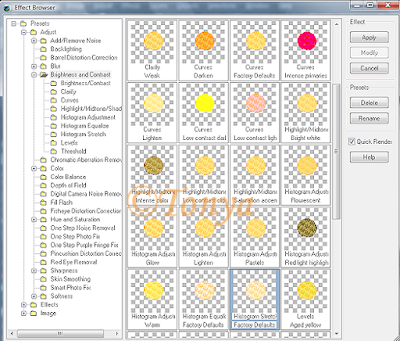
• Let's put our tube in there. Back on the frame layer, click inside the frame and invert selections, contract your selections by 1. Paste tube on top of frame and position how you want on the tag. I had mine on top of frame but under the sunflowers I added to the frame as explained above. Once happy, grab your eraser tool and erase the bits hanging over the frame you don't want showing. Once complete select none.
• On the paper layer underneath the frame, paste tube as a new layer and arrange to liking so you see her on the right side under the tube and then duplicate and mirror and merge down so that the 2 tube layers are on one layer. (See my tag for reference of how to have it look.) On paper layer, select all, float, defloat, invert selections and on the double tube layer, press delete. On that tube layer, I applied Xero Nostalgia and then Xero Soft Vignette and then moved the opacity down to about 40. On the paper layer, I applied Xero Porcelain just to soften the paper up a little.
• On white background layer, select all, add a new layer, and paste paper of choice (I used paper 10) into selection on the new layer. Select none and apply Melissa's mask 14 and merge layer group. I re-sized the mask layer by 85% and arranged to make it fit nicely behind the frame.
• Add your elements of choice here. I added a doodle above the masked layer, re-sizing and duplicated a few times arranging to however you want to do that. I also added a bow and one of the pendants, this part is all your own preference on how you want your tag to come out. After that's done, I did my cropping and re-sizing of the tag to have it be the final tag size. Sharpen any layers that need it. On the main tube layer, duplicate and on top copy apply a gaussian blur of 5 and changed blend mode to Overlay. On the original tube layer, I applied Xero Porcelain twice to the tube. At this point add any drop shadows to any layers you want them on. I used Eye Candy 5 Perspective Shadow. If you do not have this filter, just use your fave drop shadow in PSP or other filter.
• Add the artist's copyright and your tagger's watermark. I applied text using the font Mon Amour script Pro using white in material palette and applied Super Blade Pro with yellow setting of choice. If you choose not to use the filter just do whatever effects you like best on tag. I then applied a gradient glow and a drop shadow. Hide the white background layer and optimize as a png. Voila you're all done!
This tutorial was written by Tonya on June 20, 2010, absolutely no part of this tutorial may be taken or used without my express permission. Any part that may be similar to any tutorial is purely coincidental and unintended.
Labels:CDO,PTU Tutorials
Subscribe to:
Post Comments
(Atom)
Labels
- CDO (1346)
- Wallpapers (756)
- Timeline Set (395)
- CDO Bonus Tube (264)
- Dees'Sign Depot (231)
- Ladyhawwk Designs (226)
- Verymany (174)
- Tasha's Playground (138)
- Chichi Designz (135)
- CDO CT (130)
- Barbara Jensen (126)
- Foxys Designz (126)
- FTU Cluster Frames (120)
- Snag Sets (118)
- Hungry Hill (117)
- Honored Scraps (107)
- Rebel Dezigns (106)
- CDO Scrap CT (87)
- Gimptastic Scraps (82)
- Animated (72)
- Karmalized Scraps (72)
- Rebecca Sinz (62)
- Gothic Inspirations (56)
- Freebie (55)
- Chaos Priestess (54)
- CDO Scrapkit Bundles (52)
- Kissing Kate (46)
- Rieneke Designs (43)
- PTU Tutorials (42)
- Gradients (36)
- PTU Clusters (34)
- Zindy Nielsen (32)
- Templates (29)
- A Space Between (25)
- CDO Retired Bonus (25)
- Mystical Scraps (24)
- Creative Scraps by Crys (23)
- FTU Tutorials (22)
- CDO Collab Kits (20)
- Keith Garvey (20)
- Masks (20)
- Kizzed by Kelz (19)
- CDO Diamond Club (17)
- Forum Set (15)
- Scrappin' Krazy Designs (12)
- Doodle by Design (11)
- Schnegge Scraps (11)
- Special Note (11)
- AoRK (10)
- Birthstone Series (10)
- Monti's Scraps (10)
- Christmas (9)
- Treasured Scraps (9)
- No Scraps Tutorials (8)
- Whisprd Dreamz (8)
- Zlata M (8)
- CDO Scrap Collab (7)
- Digital Art Heaven (7)
- Pink Paradox Productions (7)
- CT Collabs (6)
- Dark Yarrow (6)
- Sophisticat Simone (6)
- TK Dezigns (6)
- Layouts (5)
- Textures (5)
- CDO Exclusive Tube (4)
- Creative Misfits (4)
- Irish Princess Designs (4)
- LML Designs (4)
- Curious Creative Dreams (3)
- Dance in the Rain (3)
- Freeks Creations (3)
- Raspberry Road (3)
- Awards (2)
- CDO Cluster Packs (2)
- Mellie's Beans (2)
- Scrapkits (2)
- Thank You! (2)
- Wicked Princess Scraps (2)
- sylly creationz (2)
- 'how to' tutorials (1)
- Blinkies (1)
- CDO Animation Collab (1)
- TOU (1)
Leave Some Lovin'
Search This Blog
Blog Archive
-
►
2020
(187)
- ► November 2020 (19)
- ► October 2020 (17)
- ► September 2020 (26)
- ► August 2020 (19)
- ► April 2020 (14)
- ► March 2020 (22)
- ► February 2020 (18)
- ► January 2020 (15)
-
►
2019
(178)
- ► December 2019 (17)
- ► November 2019 (20)
- ► October 2019 (10)
- ► September 2019 (15)
- ► August 2019 (8)
- ► April 2019 (18)
- ► March 2019 (16)
- ► February 2019 (13)
- ► January 2019 (18)
-
►
2018
(263)
- ► December 2018 (16)
- ► November 2018 (27)
- ► October 2018 (22)
- ► September 2018 (17)
- ► August 2018 (19)
- ► April 2018 (23)
- ► March 2018 (28)
- ► February 2018 (21)
- ► January 2018 (24)
-
►
2017
(253)
- ► December 2017 (11)
- ► November 2017 (16)
- ► October 2017 (23)
- ► September 2017 (15)
- ► August 2017 (22)
- ► April 2017 (28)
- ► March 2017 (21)
- ► February 2017 (33)
- ► January 2017 (25)
-
►
2016
(342)
- ► December 2016 (28)
- ► November 2016 (27)
- ► October 2016 (30)
- ► September 2016 (23)
- ► August 2016 (25)
- ► April 2016 (31)
- ► March 2016 (27)
- ► February 2016 (32)
- ► January 2016 (29)
-
►
2015
(362)
- ► December 2015 (35)
- ► November 2015 (43)
- ► October 2015 (29)
- ► September 2015 (27)
- ► August 2015 (34)
- ► April 2015 (31)
- ► March 2015 (31)
- ► February 2015 (22)
- ► January 2015 (25)
-
►
2014
(150)
- ► December 2014 (18)
- ► November 2014 (20)
- ► October 2014 (14)
- ► September 2014 (10)
- ► August 2014 (11)
- ► April 2014 (12)
- ► March 2014 (13)
- ► February 2014 (14)
- ► January 2014 (8)
-
►
2013
(37)
- ► December 2013 (3)
- ► November 2013 (6)
- ► October 2013 (3)
- ► September 2013 (2)
- ► August 2013 (4)
- ► April 2013 (1)
- ► February 2013 (2)
- ► January 2013 (4)
-
►
2012
(8)
- ► December 2012 (2)
- ► October 2012 (1)
- ► March 2012 (1)
- ► February 2012 (2)
- ► January 2012 (1)
-
►
2011
(20)
- ► December 2011 (4)
- ► November 2011 (2)
- ► April 2011 (1)
- ► March 2011 (3)
- ► February 2011 (2)
- ► January 2011 (3)
-
▼
2010
(42)
- ► November 2010 (1)
- ► October 2010 (1)
- ► September 2010 (5)
- ► August 2010 (2)
- ► April 2010 (3)
- ► March 2010 (4)
- ► February 2010 (5)
- ► January 2010 (16)
-
►
2009
(23)
- ► December 2009 (8)
- ► November 2009 (4)
- ► October 2009 (11)










0 comments:
Post a Comment