About Me

- Tonya
- Hiya I'm Tonya! I'm an avid psper, have been for a few years and finally have me a blog that I've been working on slowly getting stuff added to. I started writing tuts and recently started making masks and templates. I LOVE to see creations you've made with my things, if you'd like to email me please do so at aquaspinner@gmail.com ................................................. My TOU are as follows: All of my items are personal use only NO Commercial Use, please do not share (distribute) my stuff in groups, just send people here to grab please. ♥ Tutorial writers, if you wish to use my stuff in your tutorials, of course I am honored! You're more than welcome to use my stuff in them, I only require that you link to me and send people here to grab the goodies that you are using in the tut. ................................................. Hope you'll enjoy what I have for ya and thanks for stopping by. ♥
Cluster Frame TOU
Thank you SO much for being so interested in my cluster frames. I love that you enjoy using them.
However I do have a request, please do NOT credit me as the cluster frame on your tags. Although I assembled it, I do not believe I deserve any such credit. If anything, please list Scrapkit by, (assuming you didn't add other bit by a different designer to your tag of course). I'd prefer not be given credit for simply assembling the cluster frame. Thank you ♥
Followers
Monday, November 9, 2009
This is the tag we'll be making and what you'll need:
• Glitter Princess scrapkit made by the very talented Lynne of Babycakes Scraps and it is available for purchase at Scraps with Attitude. She has extremely affordable kits there!
• Tube I used was by Queen Uriel, it is available for purchase at her store site. Do not use this tube unless you have an appropriate license to do so.
• Mask I used was from set 2 of masks from Vicki on her blog True Taggin' Love!
• Template I used was by Scrappity Scrap and More template #18
• Filters I used were Xero Porcelain, Eye Candy 4000 Glass, Gradient Glow.
• Font used was Holiday Home which I obtained at daFont.
Okay ready, let's go!
1. Open up your template, duplicate, close out original. Delete the credits layer on the template. Increase canvas size to 600 x 600, we can re-size later as need be. I chose to add a layer at bottom and flood fill white. This is just so I can see what I'm doing better. We can hide later (or delete) when saving so you don't see it.
2. On the copy of slats layer, select all, select float, select defloat, add a new layer, choose the paper you want to use fill those slats with, I chose purple paper three, and I colorized to match my tube. Then, with your new blank layer selected on layer palette, paste into selection. I choose to do this instead of the invert delete method because sometimes when you do drop shadows, it will create a funky shadow on the edges of the canvas. Select none and delete the original copy of slats as you are done with that now.
3. Next go to your copy of rectangles layer, and again select all, float, defloat, add new layer and paste into selection paper of choice, I chose to use teal paper five. Select none and delete the original copy of rectangles layer.
4. Next go copy of swirl 1 and merge down to copy of swirl 2, we are using same paper, so only need to do this once. Once that is done, again select all, float, and defloat, add a new layer and paste into selection on that new layer your paper of choice. I chose Teal Paper One and then select none, delete original swirls layer.
5. Next go to copy of circle 1 layer and merge down into copy of circle 2. As with above step, we only need to do this once lol. Again select all, float, and defloat, add new layer, paste paper of choice into selection on new layer, I chose to use Teal Paper Three. Select none and then delete the copy of circles layer.
6. Woohooo our papers are pasted, looks purdy don't it? Needs something to stand out though, so lets add a little gradient glow onto each of those paper layers. Use what you think best but here is about what I did:
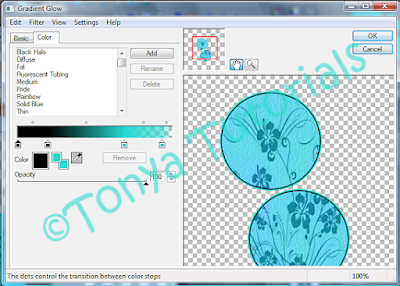
(first page is 3, 25, 100) but this is all preference what you like! I added this effect on each of the templates layer.
7. I decided to add a lil something behind the template to give it some flair, so I took the Teal Starburst element in the kit. I did colorize just a teensy bit to match the rest of the tag closer. Then I resized it to fit nicely, having it underneath all of the template. Once it was positioned on one place, I duplicated, and mirrored and flipped until I had 4 of them nicely positioned.
8. Next I decided to use Vicki's gorgeous mask, on my bottom white layer, I selected all, added a new layer and pasted that colorized purple paper three I used before on a layer, applied the mask (remember to invert). Then I merged mask layer and voila we are done with that. Doesn't our tag look purdy?
9. Add your pretty tube of Queen Uriel's (if using same as I did), resize and position as need be.
10. Now add and place any of the scrap bits around the tag, I leave that up to you however you wish. Give a drop shadow to whatever bits you feel appropriate.
11. Re-size your tag to the size that you prefer most if you started with a bigger canvas. At this point, I'd also sharpen each layer. That just keeps things clear so colors don't bleed so much. After sharpening tube, I apply Xero and Porcelain to give it a nice pretty glow. At this point also add any drop shadows you wish.
12. Add your copyright and watermark, making sure that the copyright information is clearly visible at first glance.
13. Now it's time to add your text, I chose to use Holiday Home on this one. I chose a color from the tube, #27dbcc. Then I applied a gel-like inner bevel setting I have, followed by Eye Candy 4000 Glass and then Gradient Glow setting (same setting as before but on first panel I changed from 3 to 4) and then added a very subtle drop shadow.
14. Hide or delete your white background layer if you don't want the white back showing, save as a png file and that's it voila! I hope you found this very easy to do and I didn't confuse you too much along the way.
This tutorial was originally written by Tonya on August 2, 2009 and modified on November 9, 2009 after purchasing tube. Absolutely no part of this tutorial may be taken or used without my express permission. Any likeness to another tutorial is purely coincidental and unintended.
Labels:PTU Tutorials
Subscribe to:
Post Comments
(Atom)
Labels
- CDO (1346)
- Wallpapers (756)
- Timeline Set (395)
- CDO Bonus Tube (264)
- Dees'Sign Depot (231)
- Ladyhawwk Designs (226)
- Verymany (174)
- Tasha's Playground (138)
- Chichi Designz (135)
- CDO CT (130)
- Barbara Jensen (126)
- Foxys Designz (126)
- FTU Cluster Frames (120)
- Snag Sets (118)
- Hungry Hill (117)
- Honored Scraps (107)
- Rebel Dezigns (106)
- CDO Scrap CT (87)
- Gimptastic Scraps (82)
- Animated (72)
- Karmalized Scraps (72)
- Rebecca Sinz (62)
- Gothic Inspirations (56)
- Freebie (55)
- Chaos Priestess (54)
- CDO Scrapkit Bundles (52)
- Kissing Kate (46)
- Rieneke Designs (43)
- PTU Tutorials (42)
- Gradients (36)
- PTU Clusters (34)
- Zindy Nielsen (32)
- Templates (29)
- A Space Between (25)
- CDO Retired Bonus (25)
- Mystical Scraps (24)
- Creative Scraps by Crys (23)
- FTU Tutorials (22)
- CDO Collab Kits (20)
- Keith Garvey (20)
- Masks (20)
- Kizzed by Kelz (19)
- CDO Diamond Club (17)
- Forum Set (15)
- Scrappin' Krazy Designs (12)
- Doodle by Design (11)
- Schnegge Scraps (11)
- Special Note (11)
- AoRK (10)
- Birthstone Series (10)
- Monti's Scraps (10)
- Christmas (9)
- Treasured Scraps (9)
- No Scraps Tutorials (8)
- Whisprd Dreamz (8)
- Zlata M (8)
- CDO Scrap Collab (7)
- Digital Art Heaven (7)
- Pink Paradox Productions (7)
- CT Collabs (6)
- Dark Yarrow (6)
- Sophisticat Simone (6)
- TK Dezigns (6)
- Layouts (5)
- Textures (5)
- CDO Exclusive Tube (4)
- Creative Misfits (4)
- Irish Princess Designs (4)
- LML Designs (4)
- Curious Creative Dreams (3)
- Dance in the Rain (3)
- Freeks Creations (3)
- Raspberry Road (3)
- Awards (2)
- CDO Cluster Packs (2)
- Mellie's Beans (2)
- Scrapkits (2)
- Thank You! (2)
- Wicked Princess Scraps (2)
- sylly creationz (2)
- 'how to' tutorials (1)
- Blinkies (1)
- CDO Animation Collab (1)
- TOU (1)
Leave Some Lovin'
Search This Blog
Blog Archive
-
►
2020
(187)
- ► November 2020 (19)
- ► October 2020 (17)
- ► September 2020 (26)
- ► August 2020 (19)
- ► April 2020 (14)
- ► March 2020 (22)
- ► February 2020 (18)
- ► January 2020 (15)
-
►
2019
(178)
- ► December 2019 (17)
- ► November 2019 (20)
- ► October 2019 (10)
- ► September 2019 (15)
- ► August 2019 (8)
- ► April 2019 (18)
- ► March 2019 (16)
- ► February 2019 (13)
- ► January 2019 (18)
-
►
2018
(263)
- ► December 2018 (16)
- ► November 2018 (27)
- ► October 2018 (22)
- ► September 2018 (17)
- ► August 2018 (19)
- ► April 2018 (23)
- ► March 2018 (28)
- ► February 2018 (21)
- ► January 2018 (24)
-
►
2017
(253)
- ► December 2017 (11)
- ► November 2017 (16)
- ► October 2017 (23)
- ► September 2017 (15)
- ► August 2017 (22)
- ► April 2017 (28)
- ► March 2017 (21)
- ► February 2017 (33)
- ► January 2017 (25)
-
►
2016
(342)
- ► December 2016 (28)
- ► November 2016 (27)
- ► October 2016 (30)
- ► September 2016 (23)
- ► August 2016 (25)
- ► April 2016 (31)
- ► March 2016 (27)
- ► February 2016 (32)
- ► January 2016 (29)
-
►
2015
(362)
- ► December 2015 (35)
- ► November 2015 (43)
- ► October 2015 (29)
- ► September 2015 (27)
- ► August 2015 (34)
- ► April 2015 (31)
- ► March 2015 (31)
- ► February 2015 (22)
- ► January 2015 (25)
-
►
2014
(150)
- ► December 2014 (18)
- ► November 2014 (20)
- ► October 2014 (14)
- ► September 2014 (10)
- ► August 2014 (11)
- ► April 2014 (12)
- ► March 2014 (13)
- ► February 2014 (14)
- ► January 2014 (8)
-
►
2013
(37)
- ► December 2013 (3)
- ► November 2013 (6)
- ► October 2013 (3)
- ► September 2013 (2)
- ► August 2013 (4)
- ► April 2013 (1)
- ► February 2013 (2)
- ► January 2013 (4)
-
►
2012
(8)
- ► December 2012 (2)
- ► October 2012 (1)
- ► March 2012 (1)
- ► February 2012 (2)
- ► January 2012 (1)
-
►
2011
(20)
- ► December 2011 (4)
- ► November 2011 (2)
- ► April 2011 (1)
- ► March 2011 (3)
- ► February 2011 (2)
- ► January 2011 (3)
-
►
2010
(42)
- ► November 2010 (1)
- ► October 2010 (1)
- ► September 2010 (5)
- ► August 2010 (2)
- ► April 2010 (3)
- ► March 2010 (4)
- ► February 2010 (5)
- ► January 2010 (16)
-
▼
2009
(23)
- ► December 2009 (8)
- ► October 2009 (11)










0 comments:
Post a Comment