About Me

- Tonya
- Hiya I'm Tonya! I'm an avid psper, have been for a few years and finally have me a blog that I've been working on slowly getting stuff added to. I started writing tuts and recently started making masks and templates. I LOVE to see creations you've made with my things, if you'd like to email me please do so at aquaspinner@gmail.com ................................................. My TOU are as follows: All of my items are personal use only NO Commercial Use, please do not share (distribute) my stuff in groups, just send people here to grab please. ♥ Tutorial writers, if you wish to use my stuff in your tutorials, of course I am honored! You're more than welcome to use my stuff in them, I only require that you link to me and send people here to grab the goodies that you are using in the tut. ................................................. Hope you'll enjoy what I have for ya and thanks for stopping by. ♥
Cluster Frame TOU
Thank you SO much for being so interested in my cluster frames. I love that you enjoy using them.
However I do have a request, please do NOT credit me as the cluster frame on your tags. Although I assembled it, I do not believe I deserve any such credit. If anything, please list Scrapkit by, (assuming you didn't add other bit by a different designer to your tag of course). I'd prefer not be given credit for simply assembling the cluster frame. Thank you ♥
Followers
Tuesday, December 29, 2009
This is the tag we'll be making and what you'll need:
• Dreams scrapkit made by the very talented Stef of Freebie Friends available for download. If you choose to download this kit, please 'leave some love' on her 4shared in appreciation, it's what helps keep these freebies free lol.
• I used 2 masks from Creative Misfits blog, please leave some love if you download.
• Tube I used was by Ching-Chou Kuik which is available for purchase through Up Your Art, any tube that you wish to use will do though. Please do not use the tube I used without a proper license to do so.
• Wordart of choice, I used a piece from Vaybs which can be downloaded here. Please leave some love if you download this set.
• Filters I used were Xero Porcelain, Super Blade Pro, and Eye Candy 4000 Gradient Glow.
• Font used was Carl Beck, but any font will do.
Okay ready, let's go, this is very easy, I promise!
• Open a new image with a white background of 700 x 700. We can crop and re-size as needed later. Paste frame of choice as a new layer (I used element 32), re-size if you like. On the white background layer, add a new blank layer, select all, and paste paper of choice into selection. I used paper 4. Select none and apply mask of choice, I used Aqua Rebel's mask 38. Do NOT merge layers.
• Grab tube of choice, I'm used a beautiful fairy by Ching-Chou Kuik. Paste in the masked layer, you'll need to put this below the mask layer, but above the paper layer. I mirrored the tube but it's all preference. At this point I noticed that there was some stars on her face from the frame which I didn't think worked well lol, so I just flipped the frame and problem solved. If you need to have any parts of the tube that are sticking out under the frame, just use your freehand selection too and remove them (making sure that you are on the tube layer), and press delete and then select none when happy.
• I decided to add just a little more mask effect behind everything, so on white layer, again I added a new layer, select all, and paste paper of choice into selection on that new layer. I chose to use paper 10 and chose to colorize to bring out more of the purple undertones. I used settings of 192 hue and 156 saturation and applied another mask. This time I used mask Circle Mask 1 by Jenny. After applying I noticed it showed through a little too much, so on the frame layer, using my magic wand tool, clicked inside the frame once (tolerance at 15) and then moved to the new paper layer inside that second mask and press delete and then select none. Looks kind of funky doesn't it? On that paper layer in the mask yet, I moved the opacity down to about 32 or so, once happy merge that masked layer.
• Back up to the mask layer that has our tube in it. I applied Xero Porcelain to it, duplicated and moved that duplicate below original tube layer applying a gaussian blur of 1 to it. On the original tube layer, I changed the blend mode to Luminance (L). If happy with positioning and everything you can now merge that masked layer as well.
• Let's add that wordart now. Open up wordart of choice, I used Fairytale Dreams, with my wordart pieces I often export them as a brush tip, it's easier to apply color of choice to them that way. I did that with this piece and then applied the brush using color white. I clicked a couple of times as this makes it a little thicker. Once happy, I selected all, float, defloat, and applied Super Blade Pro, use whatever setting you like, I chose one that matched the blues in the tag and then a gradient glow and drop shadow of choice.
• Finish up by adding elements of choice, I just added a couple of butterflies to it, I know it's not much but hey sometimes less is more! At this point I also re-sized the whole tag to my finished product lol. Do any sharpening and drop shadows now too. Then I added the artist's copyright information and my tagger's watermark.
• Only thing left is our text of course. I used ellipse preset shape making size similarily of frame and then did my text on the vector shape. I used white, and applied Super Blade Pro again, same setting and a gradient glow and drop shadow of choice.
Okay that's it! Simple but effective I hope.
This tutorial was written by Tonya on December 29, 2009 and absolutely no part of this tutorial may be taken or used without my expression permission.
Labels:FTU Tutorials | 0
comments
Monday, December 28, 2009
This is the tag we'll be making and what you'll need:
• Bugs N Kisses scrapkit made by the very talented QueenBrat it is available for purchase at her store.
• I used a tube I had purchased of Chrissy Clark's. At the time I purchased she was with AMI (Artistic Minds Inc), however now she is with CDO here, and you can purchase her cute tubes there.
• I used 2 masks in this tag, both of them belonging to Vix, please go here to get them, all of her masks are awesome! I used masks 108 & 348. Please leave some love if you download ♥
• Filters I used were Xero Porcelain, Eye Candy 4000 Glass, and Eye Candy 4000 Gradient Glow
• Font used was Florens LP Alternates which I cannot share, but any scripty font will work nicely.
Okay ready, let's go, this will be fun I promise!
• Open up a new white canvas 700 x 700, we can re-size and crop later as appropriate. Paste frame 1 as a new layer and re-size as needed (I did mine by 45%). On white background layer, select all, add a new layer and paste a paper of choice into that new blank layer, I used paper 6. Apply Vix' mask 348. I moved the mask layer down a little bit, try to center those hearts inside that middle of the frame, once you're happy with it, merge layer group.
• Let's erase some of that overlap of the mask layer (excluding the text of course lol). On your frame layer, using the magic wand click on the blank area outside of the frame. Move to your masked layer and grab your eraser tool and gently erase the over lap parts that are hanging just a smidge over underneath the frame, being careful not to erase the words. Select none when done and I chose to apply an inner bevel setting to the masked layer to give that layer a little more texture on it.
• Let's put that cute tube in there. Paste as a new layer under the frame but above the masked layer. Arrange to where you think she'll look best and re-size if needed. We want to have her peeking through the frame so I selected all, float, defloat, contract by 1 pixel, the tube layer, then move so your frame layer is now selected. Grab that eraser tool and erase the bits so that her head is peeking through there. Because you've got the whole tube layer selected you'll only erase the parts of the frame that overlap the tube. I left the bottom part of the tube alone, only the top portion. Select none when happy.
• Let's add some color inside the frame. Using your magic wand tool, click inside the frame, expand selections by 10. Add a new layer below the masked layer (so that the mask hearts are not hidden) and paste into selection paper of choice. I used paper 3. At this point I added a texture effect as well, I chose the texture Grain Fine.
• Add elements of choice at this point and giving them a suitable drop shadow. At this point I cropped and re-sized my whole tag to what the ending tag would be. Be sure to do any sharpening as needed. On my tube layer, I applied Xero Porcelain (default settings) and then duplicated, moving the copy below the main tube layer, giving a gaussian blur of about 2. On main tube layer, changed blend mode to Lighten. Use whatever your preference is.
• On the white background layer, add a new layer, select all and paste into selection paper of choice, once again I used paper 3. Apply Vix' mask 108, merge layer group and re-size if needed. I re-sized mine about 115% and then I also chose to change the blend mode to darken so that it showed up a little more. Tag looks soooo cute doesn't it?
• Add the artists copyright information and your taggers watermark and then just do your text. I chose to apply an inner bevel, Eye Candy Glass, and then Eye Candy Gradient Glow, along with a nice blurry drop shadow.
Hooray all done! See I told you it'd be fun ♥
This tutorial was written by Tonya on December 28, 2009 and absolutely no part of this tutorial may be taken or used without my express permission. Any similarities to any other tutorial is purely coincidental.
Labels:CDO,PTU Tutorials | 0
comments
Monday, December 14, 2009
This is the tag we'll be making and what you'll need:
• Winter Snow scrapkit made by the awesome Missy Lynn, it is available for purchase at Scraps with Attitude.
• I used 3 tube/images by Suzanne Woolcott and they are available in her store, but any tubes/images from the same artist will do also. Please do not use these tubes/images if you do not have appropriate license to do so.
• Mask I used is available at Creative Misfits blog for download there are some fantastic masks, please be sure to check them out and if you download, please say thank you. ♥
• Template I used was by Tracy and it's available at the Freebie Friends blog for download, please say thank you if you download. ♥
• Filters I used were DSB Flux Bright Noise, Super Blade Pro, Eye Candy 4000 Gradient Glow, and Eye Candy 5 Impact Perspective Shadow.
• Font used was Kingthings Christmas which is available at Dafont for download.
Okay ready, let's go!
• Open up Tracy's fab template, shift and D to make a copy, delete the credits layer, and change the canvas size to 700 x 700 so there's lots of space to work and stuff. I added a layer on the bottom, flood filling with white, so it was easier for me to see what I was doing. On that white background layer, select all, add a new layer, and paste paper of choice into selection on that new layer. I used paper 9, apply mask of choice (I used LDmask 50 from the Christmas mask selection at Creative Misfits). Merge layer group.
• On the rectangle 1 layer, select all, float, defloat, add a new layer and paste paper of choice into that selection. I continued using paper 9 cuz it was so pretty. Select none and delete original rectangle 1 layer. Do these same steps with the rectangle layer.
• Next lets move on to the smaller squares. I used the image portion of 3 different Suzanne Woolcott tubes. On Square 1 paste the image as a new layer, rotate 10 degrees to the left and size down so that most of it fits in that square. On Square 1 layer, select all, float, defloat, invert selections, and on the image layer you just pasted, hit delete. This will remove all the overlap from the square sized layer. Delete the original Square 1 layer. Repeat these same steps with the images of your choice for Squares 2 and 3 (rotate 10 to the right for square 3). Sharpen each of the images after all the re-sizing is done. It's starting to look purdy right?
• The blue is gorgeous but I chose just to colorize a tad to the color of the blue in the image tubes I was using. My colorize code was hue of 144 and saturation of 53, but whatever your preference is. I colorized the blue rectangle and circle and also certain elements as I went. I also colorized the Happy Holidays text, no need to select the red bits, as the other colors are black it won't matter. I re-sized my tag to what I wanted the ending size to be.
• At this time add elements of choice. I used Frame 5 on top of masked layer and used Perspective Shadow to give it a nice blurry shadow. If you don't have the filter, you can tweak your drop shadow settings. I opened up poinsetta 3, colorized with above settings and pasted one above and below the Happy Holidays. Using bow 4, again I colorized and re-sized putting one on each side of the template. Add rest of elements of choice, however you want your tag to look. As I chose to use the tree in the kit, I selected the green portions with my magic wand tool and colorized them to match the blue in the tag. After re-sizing I selected the snow on the tree, duplicated the layer twice so that I have 3 tree layers. Apply DSB Flux to each of the layers, my number was 40.
• Add the artist's copyright and your tagger information to the tag and do your text. I used Kingthing's Christmas for the font and applied Super Blade Pro Coconut Ice and a nice gradient glow and drop shadow.
• Now let's animate! Hide 2 of the tree layers, copy merged and paste as a new animation into Animation Shop. Go back to your PSP, hide that tree layer, and unhide the 2nd tree layer, again copy merged, and paste after current frame into that same animation. Do the same for the 3rd tree layer. Play your animation at this point to make sure that it looks nice. If it does close the optimize and then save. I always optimize and then save as it always tends to look better that way.
Voila! You're now done with this tutorial, I hope you enjoyed!
This tutorial was written by Tonya on December 14, 2009 and absolutely no part of this tutorial may be taken or used without my express permission. Any similarities to any other tutorial is purely coincidental.
Labels:PTU Tutorials | 0
comments
Sunday, December 13, 2009
Kathy at Kathy's Place gave me this award, wahooo my very first award! I need to list 10 things about myself and pass this on to 10 people!
10 Things About Me
1. I'm a proud cheesehead (hehe Wisconsin that is), I love my CHEESE!
2. I love Italian food yummmmm
3. I am a huge animal lover
4. Been doing this addiction they call psp since 2005
5. Have a rescue kitty named Annie, got her after losing my other furbaby to diabetes and cancer. Annie desperately needed a home and it's turned out so well!
6. My favorite color is bright PINK!
7. Am currently happily single!
8. Am very new to this whole blog experience as you might be able to tell LOL
9. Aside from psping I love to read, go to the gym, meet up with friends and fun stuff
10. I'm soooooo looking forward to 2010. 2009 was a horrible year but time to finish out year on happy note and look forward to better time. ♥
I am passing this award on to ..........
Missy at Scraps with Attitude
Aqua at AquaRebel Designz
Sylvie at Sylly Creationz
Melissa at Melissaz Creationz
Reina at LadyQueen Creations
Sapphire at Sapphire's Splendor
Stayyseee at Stayyseee Productionzz
Lynne at BabyCakes Scraps
Jynxi at Jynxi's Place
Kirsty at Kirsty's Scraps
Labels:Awards | 0
comments
Saturday, December 12, 2009
This is the tag we'll be making. So, here's what you'll need:
• Tube I used was by Jennifer Janesko and available for purchase at CILM and may only be used with appropriate license, please do not use this tube if you do not have a license to do so. CILM is now closed, but you can purchase her tubes here at CDO.
• Mask I used was from Weescotslass, you can get the masks here please read and follow the generous TOU, I used mask 337.
• I used the scrapkit A Lil Christmas Romance by the talented QueenBrat which is available for sale through her store at My PSP Tubes. She has a lot of awesome kits available for sale, please check them out!
• The filters I used were Eye Candy 4 Gradient Glow, Glass, Eye Candy 5 Impact Perspective Shadow, and Xero Porcelain (mostly for enhancing effects).
• Font used was Mon Amour Script Pro, it is pay so I cannot supply for you but use whatever scripty font you like best.
Okay ready, let's go make a really pretty Holiday tag!
• Open a new image with a white background 700 x 700, add a frame of choice re-sizing to your preference. I used frame 3 and re-sized by 80%. Click inside of the frame, expand selections by 10. On the white background layer, add a new blank layer, choose paper of choice and paste into selection, I chose to use paper 9.
• On white background again, select all, add a new blank layer and paste into selection paper of choice, I chose to use paper 7 and apply mask. Merge layer group, I chose to re-size about 90%.
• Paste your tube onto the canvas and arrange so looks all nice and pretty on the frame. Re-size the tube if need be. At this point, I cropped my tag and re-sized to how I'll want the finished tag to be.
• Add elements of choice. I added pinecone and poinsetta, making a bit of a cluster bit for the bottom of the tag and on the opposite side added the fan 2 which gives it a soft romantic look to it. I also added Ornament 12 and used one of the beautiful bows for the top. So many wonderful elements in this kit, the possibilities are endless!
• On the tube layer, sharpen if you have not already done so, duplicate and move that layer below the original and apply a gaussian blur of about 2. On the original tube layer, I applied Xero Porcelain (default settings) and changed the blend mode to Soft Light. Depending on the tube you use, you may want to adjust whatever setting or leave it on normal. Whatever you think works the best.
• Add the artists copyright information and your taggers watermark and your text. I used Mon Amour Script Pro. I used an nice inner bevel setting and Eye Candy 4 Glass and Gradient Glow for the effects, use whatever your preference is.
Voila we are done! Very easy tutorial but with such a pretty effect. I hope you've enjoyed doing this tutorial!
This tutorial was written by Tonya on December 12, 2009, absolutely no part of this tutorial may be taken or used without my express permission. Any part that may be similar to any tutorial is purely coincidental and unintended.
Labels:CDO,PTU Tutorials | 0
comments
Monday, December 7, 2009
This is the tag we'll be making, another nice easy scrappy tag. So, here's what you'll need:
• Tube I used were by Suzanne Woolcott and available for purchase at her shop and may only be used with appropriate license, please do not use this tube if you do not have a license to do so.
• Mask I used was from Vix, you can get it here please read and follow her generous TOU, I used mask 416.
• I used the scrapkit Babes in Toyland by the talented Missy Lynn which is available for sale at Scraps with Attitude.
• Wordart piece of your choice.
• The filters I used were Eye Candy 4 Gradient Glow, Glass, and Xero Porcelain (purely for enhancing effects).
• Font used was Tango, but use whatever font you wish.
Okay ready, let's go make a pretty Holiday tag!
• Open a new image with a white background, 700 X 700. I like to start big so I have lots of room to see what I'm doing, we can re-size and crop later to preference. Paste frame 5, re-sizing to your preference. Using paper 8, I colorized using hue and saturation of 210 & 172. Using your magic wand tool, click inside one of the circles in the frame, making sure you get as much of the inside selected as possible, expand selections by 5 and paste paper as a new layer underneath the frame. I re-sized the paper by about 50% and moved around so the start you could see near the top of the open circle. Invert selections and delete, select none. Duplicate that purple layer and mirror so it shows all nice and pretty in the other side of the frame.
• On frame layer, take magic wand and select the white, I had my tolerance at about 25 so it was easy to select most of it in 2 clicks. Add a new layer and paste that colorized paper into selection and change the blend mode to Soft Light. This give it a nice real light purple texture to the frame.
• On white background layer, select all, add a new layer and paste the colorized paper into selection again. Apply Vix's pretty mask to it. I merged layer group and used my deform tool to make sure that the mask had the proportions I wanted for the tag. At this point I cropped some of the excess white background down.
• Let's add the tube now! Select inside one of the frame again like you did before when adding the purple background, expanding selections by 5. Paste the tube below the frame and re-size to your liking. Invert your selection and press delete after you have her situated all nice. Select none, duplicate, and mirror. You may need to adjust the placement just a smidge.
• Using Bow 8, colorize like done with the paper, copy and paste on top of the frame, rotating to the left by 80 degrees and re-size to your liking. Duplicate and mirror and move them closer together so it looks like a seamless big bow, merge layer down when happy with it and center in the frame (see my tag for example). Grab flower 1 and colorize like above and paste into center of bow and re-size to your liking (I re-sized by about 25%).
• Add any other elements you like, I had used the adorable bear in the kit to sit in front of it. I also took the purple candy cane and rotated and sized down and duplicated so it looked like 2 criss crossing. Add any wordart you like at this point too and use effects to your liking. With wordart, I tend to make them into a brush so that I can colorize easily and add any effects I like. On this one I applied an inner bevel, Eye Candy Glass, and Eye Candy Gradient Glow.
• Re-size the entire tag to your liking, sharpening and adding any drop shadows as necessary. With the tube layer, after sharpening, I duplicated the tube layer, moving it below the original one, applying a gaussian blur of 2. On the original (top) tube layer, I applied Xero Porcelain and changed the blend mode to Screen. Add the artist's copyright and your tagger's watermark if you use one.
• Add your text at this point. I chose to use Tango and used a purple in the color of the paper I had used for the background. For effects, I did a gel-like inner bevel fave setting I like to use, Eye Candy Glass, and Eye Candy Gradient Glow. I swear I can't do text without my gradient glow!
That's it, we're done! I hope you've enjoy this tutorial as much as I enjoyed making it.
This tutorial was written by Tonya on December 7, 2009, absolutely no part of this tutorial may be taken or used without my express permission. Any part that may be similar to any tutorial is purely coincidental and unintended.
Labels:PTU Tutorials | 0
comments
Sunday, December 6, 2009
Weeeeeeeeeee that's right I did a scrapkit! I done this as part of Christmas scrapkit challenge at Creative Misfits.
Here is a preview of what I've done:
Now if you'd like to get this little kit please go the Creative Misfits blog to download this one and there are loads of other fabulous kits there! HERE is link if that doesn't work too, I messed up first time lol so I fixed later.
PS ~ please be gentle with me it was the first kit I've ever done and you just had to KNOW pink would be in it!
I hope to do more in the future so be on the lookout for them lol, and of course they will be free to use!
Here is a preview of what I've done:
Now if you'd like to get this little kit please go the Creative Misfits blog to download this one and there are loads of other fabulous kits there! HERE is link if that doesn't work too, I messed up first time lol so I fixed later.
PS ~ please be gentle with me it was the first kit I've ever done and you just had to KNOW pink would be in it!
I hope to do more in the future so be on the lookout for them lol, and of course they will be free to use!
Labels:Scrapkits | 0
comments
Tuesday, December 1, 2009
This is the tag we'll be making, another nice easy scrappy tag. So, here's what you'll need:
• Tube I used were by Jamie Kidd and available for purchase at CILM and may only be used with appropriate license, please do not use this tube if you do not have a license to do so. CILM is now closed, however Jamie's art tubes can be purchased at CDO here now.
• Mask I used was from Vix, you can get it here please read and follow her generous TOU, I used mask 309.
• I used the scrapkit Candy Cane Dreams by the fabulous Gina which is available for sale at Scraps with Attitude.
• Holiday Greetings wordart piece available free from Scrap & Tubes, go to blog to download. Please check out her blog, awesome stuff there!
• The filters I used were Eye Candy 4 Gradient Glow, Glass, and Xero Porcelain (purely for enhancing effects).
• Font used was Cooper Alt Caps, but use whatever font you wish.
Okay ready, let's go, this is painless, I promise!
• Open up new image 700 x 700 with a white background, we can re-size and crop later, I just like to start big. Paste frame onto new layer, I used Red Satin Ribbon Frame in kit. Next take your tube, if you're using same tube as me and paste above frame however you want to place her. On the frame layer, select all, float, and defloat, contract selections by 1, and then go to your tube layer, grab your eraser tool and erase the parts of her that hang over the bottom of the frame. You want to make it look like she is coming out of the frame. Select none. You may need to erase just a smidge of any amounts of tube that were below the frame. She should look like she's sitting in there just right now.
• I used the Silver Baubles Cluster and placed on the right side of the frame, re-size to your liking. Now the one string hangs over a little, so to take care of that, on the frame layer, take magic wand tool and select in the area outside of the frame. Go to your silver cluster layer and erase that part of the string you don't want hanging over. Voila it looks beautiful!
• Select inside frame and above the white background layer add a new layer. Using a paper of choice, paste into selection, I chose paper 20, and select none. Once again on the white background layer, select all, add a new layer and paste a paper of choice into selection. I used paper 18. Apply Vix' fabulous mask and merge layer group. I re-sized mine about 90% and used my raster deform until I had it just perfect.
• Above tube layer, I added the Evergreen tree adding elements of choice to decorate your tree. I put a bow for the topper and presents down below, re-size as you see fit. I decided to put the Holiday Greetings wordart piece on the tree to add a pretty glamorous touch to the tag. Re-size your tag to your desired ending size.
• Add artist's copyright and your watermark information and then go forth and do your text how you like. I chose to use Copper Alt Caps size 90 with a width of 2, applying a gel-like inner bevel, a nice clear glass effect from Eye Candy 4000 glass and a gradient glow. These are all just personal preferences.
• One final touch, on the tube layer, first sharpen then duplicated, and brought the copy below the original applying a gaussian blur of about 2 to the copy of the tube. On the original tube layer, I applied Xero Porcelain and changed the blend mode to Soft Light.
• Voila! Just save and you're all done, I hope you've enjoyed this tutorial.
This tutorial was written by Tonya on November 30, 2009, absolutely no part of this tutorial may be taken or used without my express permission. Any part that may be similar to any tutorial is purely coincidental and unintended.
Labels:CDO,PTU Tutorials | 0
comments
Monday, November 23, 2009
This is the tag we'll be making, another nice easy scrappy tag. So, here's what you'll need:
• Tube I used were by Rachael Tallamy and can only be used with a license which can be obtained at her store however any tubes you want to use will do.
• Template used was by Stef of Freebie Friends and can be obtained here and please leave some love if you download.
• Mask I used was from the Creative Misfits blog, you can get it here please leave some love if you download.
• The filters I used were Eye Candy 4 Gradient Glow, Glass, and Xero Porcelain (purely for enhancing effects).
• Font used was Acorn Swash, but use whatever font you wish.
• I used the scrapkit Give Thanks by the very talented Designed by Stina which is available for sale at Scraps with Attitude.
Okay ready, let's go!
• Open template, duplicate image and close off original. Delete the credits layer and I didn't use bottom layer, group raster 1, so I deleted that too. Increase canvas size to 700x700 so we have lots of room to work. Add a blank layer, send to bottom and flood fill white. This just helps me see what I'm doing better, it can be closed off or deleted later.
• On the Stripes frame, select all, float, defloat, add a new layer, and paste paper of choice into selection, I used paper 7. Delete original stripes layer. Repeat these steps for Circle 1 Frame and Circle 2. Using paper 9, I repeated these steps with the Stripes layers and Circle 2 Frame. I used paper 11 for Circle 1 layer. Okay all done with the template layers, looks purdy don't it?
• On white background layer, select all, add a new blank layer and past paper of choice in the blank layer. I used paper 15 and then applied the mask. Now the mask I used, it kind of cut off on top there, so to fix that, I increased size of canvas to 750 x 750 and selected the area, and smudged it a bit so it looked more blended. Do whatever your preference is for that, or leave it as is if you like.
• On the top most circle (the beige one if you did same colors I did), select all, float, defloat, add a new layer and use a texture brush of choice, I used a dark orange color just to give a little Autumn tint to it. Add your tube so she sits nicely. If you are using same tube I did, I re-sized about 70% and played around with the sticks and positioning a little.
• Add whatever elements you like at this time, I did use a butterfly and a bow to have those hide the edges of the sticks some too, but it's all personal preference on this point. I used one of the wordart pieces in this fabulous kit and imported as a brush to get it that nice orange color. Then I applied an inner bevel of choice, eye candy glass setting, gradient glow and of course a drop shadow.
• Add artist's copyright so that it's clearly visible and your watermark. Then of course add your text however you wish. I chose to do the same settings as I had done for the wordart so it matched a bit.
• Add any effects to the tube you wish. I sharpened, duplicated, moved the copy below and applied a guassian blur of about 3 to it. On top copy I applied a Xero Porcelain default setting to make her glow a little.
• That's it! We're done, I hope you've enjoyed my tutorial.
This tutorial was written by Tonya on November 23, 2009, absolutely no part of this tutorial may be taken or used without my express permission. Any part that may be similar to any tutorial is purely coincidental and unintended.
Labels:PTU Tutorials | 0
comments
Sunday, November 15, 2009
This is the tag we'll be making, another nice easy scrappy tag. So, here's what you'll need:
• Tube I used were by Jennifer Janesko and can only be used with a license which can be obtained at CILM however any tubes you want to use will do. Her art tubes are now available for purchase at CDO here.
• Mask I used was by the talented Vix, you can get it here scroll all the way to the bottom, it was Christmas mask 6, please be sure to read and follow her TOU.
• The filters I used were Super Blade Pro, Eye Candy 4 Gradient Glow, and Toadies What Are You.
• Font used was Pirouette LT Standard, but use whatever font you wish.
• I used the scrapkit A Vintage Christmas by the very talented Designed by Stina which is available for sale at Scraps with Attitude.
Okay ready, let's go!
• Open a new image, I start always with 700x700 you can re-size and crop later whatever is needed. Paste frame 1 as a new layer, re-sizing to your preference. Using your rectangle selection tool, draw around a little bigger than the middle of the frame. Underneath frame, add a new layer, using paper of choice, paste into selection. I used paper (I used paper 24). Keep selected and paste your tube as a new layer above the paper you just added but beneath the frame. Re-size to your liking, invert selections, and press delete. Select none.
• On paper layer beneath tube, select all, float, and defloat, and with your foreground on a color of choice (I used a dark red color from my tube) choose a texture brush and click a few times in that selected area. This just gives it a slight reddish tint behind to add a lil definition.
• Above white background layer, select all, add a new layer, insert paper of choice into selection, I used paper 24 and applied mask. I then merged the layer group and re-sized a little and made it more central behind frame. I then duplicated the masked layer, moved duplicate below original and applied Toadies What Are You filter (default setting). I duplicated the filtered layer, mirrorer and using my deform tool turned one of the layers to my liking. I merged all 3 masked copies together. Pretty snowflakes huh? At this point, I re-sized my whole image to what I wanted my ending tag to be.
• Add any elements here. I added the tree, re-sizing and the wordart piece. The wordart piece I used was by Melissa of Sentimental Style, this is from her former group Scrappy Expressions and she states no sharing, but whatever Christmas piece you like will work. Add artist's copyright and your watermark info now too if you like. Also you can of course do your text however you wish. I used a dark red color for the text, used super blade pro coconut ice setting, eye candy gradient glow (whatever setting you like best), and a nice blurry drop shadow.
• Now the animation, that got a bit fiddly. Here is the animated snow I used to do my tag, please do not change filename.
In PSP, hide all layers except the masked snowflakes and the white background layer. I know many don't like white backgrounds but AS not very nice sometimes if not used ~sigh~, copy merged and paste as a new animation in AS. Duplicate so you have a total of 10 layers (as snow as 10 layers also). Drag the snow animation onto the masked snowflakes.
• Back in PSP, invert your selections. Copy merged and paste as a new animation in AS. Propagate paste to appropriate location of your finished tag. Copy and paste Christmas tree separately into AS as a new animation. You want to watch and see how big that layer is. Okay bring snow into PSP. Crop to the size the Christmas tree layer is. In mine it was 235x318. Now paste the tree on top of snow animation in PSP (I promise there's a reason for this lol). Select all, float, defloat, and invert selections. On each snow layer, delete. This will make the snow be only the shape of the tree. After done, delete Christmas tree layer, save the animation with a new name and open in AS. Drag that animation on top of the Christmas Tree on the tag. So now we have our falling snow behind the frame and on the tree. Hope that wasn't too fiddly for ya. ♥
That's it! We're done, I hope you've enjoyed this tutorial and I look forward to seeing what you create with it.
This tutorial was written by Tonya on November 15, 2009, absolutely no part of this tutorial may be taken or used without my express permission. Any part that may be similar to any tutorial is purely coicidental and unintended.
Labels:CDO,PTU Tutorials | 0
comments
Monday, November 9, 2009
This is the tag we'll be making and what you'll need:
• Glitter Princess scrapkit made by the very talented Lynne of Babycakes Scraps and it is available for purchase at Scraps with Attitude. She has extremely affordable kits there!
• Tube I used was by Queen Uriel, it is available for purchase at her store site. Do not use this tube unless you have an appropriate license to do so.
• Mask I used was from set 2 of masks from Vicki on her blog True Taggin' Love!
• Template I used was by Scrappity Scrap and More template #18
• Filters I used were Xero Porcelain, Eye Candy 4000 Glass, Gradient Glow.
• Font used was Holiday Home which I obtained at daFont.
Okay ready, let's go!
1. Open up your template, duplicate, close out original. Delete the credits layer on the template. Increase canvas size to 600 x 600, we can re-size later as need be. I chose to add a layer at bottom and flood fill white. This is just so I can see what I'm doing better. We can hide later (or delete) when saving so you don't see it.
2. On the copy of slats layer, select all, select float, select defloat, add a new layer, choose the paper you want to use fill those slats with, I chose purple paper three, and I colorized to match my tube. Then, with your new blank layer selected on layer palette, paste into selection. I choose to do this instead of the invert delete method because sometimes when you do drop shadows, it will create a funky shadow on the edges of the canvas. Select none and delete the original copy of slats as you are done with that now.
3. Next go to your copy of rectangles layer, and again select all, float, defloat, add new layer and paste into selection paper of choice, I chose to use teal paper five. Select none and delete the original copy of rectangles layer.
4. Next go copy of swirl 1 and merge down to copy of swirl 2, we are using same paper, so only need to do this once. Once that is done, again select all, float, and defloat, add a new layer and paste into selection on that new layer your paper of choice. I chose Teal Paper One and then select none, delete original swirls layer.
5. Next go to copy of circle 1 layer and merge down into copy of circle 2. As with above step, we only need to do this once lol. Again select all, float, and defloat, add new layer, paste paper of choice into selection on new layer, I chose to use Teal Paper Three. Select none and then delete the copy of circles layer.
6. Woohooo our papers are pasted, looks purdy don't it? Needs something to stand out though, so lets add a little gradient glow onto each of those paper layers. Use what you think best but here is about what I did:
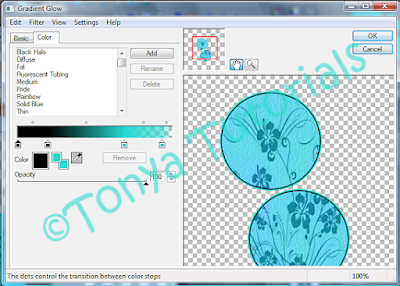
(first page is 3, 25, 100) but this is all preference what you like! I added this effect on each of the templates layer.
7. I decided to add a lil something behind the template to give it some flair, so I took the Teal Starburst element in the kit. I did colorize just a teensy bit to match the rest of the tag closer. Then I resized it to fit nicely, having it underneath all of the template. Once it was positioned on one place, I duplicated, and mirrored and flipped until I had 4 of them nicely positioned.
8. Next I decided to use Vicki's gorgeous mask, on my bottom white layer, I selected all, added a new layer and pasted that colorized purple paper three I used before on a layer, applied the mask (remember to invert). Then I merged mask layer and voila we are done with that. Doesn't our tag look purdy?
9. Add your pretty tube of Queen Uriel's (if using same as I did), resize and position as need be.
10. Now add and place any of the scrap bits around the tag, I leave that up to you however you wish. Give a drop shadow to whatever bits you feel appropriate.
11. Re-size your tag to the size that you prefer most if you started with a bigger canvas. At this point, I'd also sharpen each layer. That just keeps things clear so colors don't bleed so much. After sharpening tube, I apply Xero and Porcelain to give it a nice pretty glow. At this point also add any drop shadows you wish.
12. Add your copyright and watermark, making sure that the copyright information is clearly visible at first glance.
13. Now it's time to add your text, I chose to use Holiday Home on this one. I chose a color from the tube, #27dbcc. Then I applied a gel-like inner bevel setting I have, followed by Eye Candy 4000 Glass and then Gradient Glow setting (same setting as before but on first panel I changed from 3 to 4) and then added a very subtle drop shadow.
14. Hide or delete your white background layer if you don't want the white back showing, save as a png file and that's it voila! I hope you found this very easy to do and I didn't confuse you too much along the way.
This tutorial was originally written by Tonya on August 2, 2009 and modified on November 9, 2009 after purchasing tube. Absolutely no part of this tutorial may be taken or used without my express permission. Any likeness to another tutorial is purely coincidental and unintended.
Labels:PTU Tutorials | 0
comments
Sunday, November 8, 2009
This is the tag we'll be making and what you'll need:
• Winter Time scrapkit made by the very talented Rieneke, it is available for purchase at Scraps with Attitude.
• Tube I used was by Zindy Zone and is available for purchase on her shop, but any tube will do also. Please do not use that tube if you do not have appropriate license to do so.
• Mask I used was by Aqua (mask #49) available at her blog for download she has some fantastic masks, please be sure to check them out and if you download, please say thank you. ♥
• Filters I used were Xero Porcelain, Xenoflex 2 Constellation, Super Blade Pro, and Eye Candy 4000 Gradient Glow.
• Font used was Kingthings Christmas which is available at Dafont for download.
Okay ready, let's go!
• Open up a blank canvas with a white background. I like to use a starting size of 700 x 700, but that is just a preference. We will be re-sizing later. Paste frame of choice as a new layer (I used wintertime frame 1) and colorized hue and saturation values of 124 and 53. Click inside frame, expand selections by 10. Underneath frame layer, add a new layer. Choose paper of choice (I used paper 11) and paste into the selection on that new layer.
• One blank canvas layer, select all, add a new layer. Paste a paper of choice into selection on new layer (I used paper 3). Apply Aqua's mask and merge layer group.
• Underneath frame layer, paste your tube as a new layer, re-size to your preference. I rotated mine to the left by 7 degrees to fit in frame prettily. On that paper layer you filled below the frame, I selected all, float, defloat, invert selections and then went to the tube layer and pressed delete to remove the excess around it.
• At this point I cropped out the excess white being careful not to crop out any of the effects of the pretty mask and frame. Then I took winterwrap 2 and pasted as a new layer on top of frame. I re-sized by 40% and rotated to the left by 7 degrees. Clicking inside of the frame layer again, expand selections by 12 and return to the layer that has the ribbon wrap. Invert selections and press delete. I pasted winter bow1 on top of that where the knot is, re-sizing to your liking and colorized and rotated like before.
• On the paper layer below the frame, I applied constellation filter to give it a snowflake like look. Using wintertime deco2, I colorized as before and pasted above mask layer. I re-sized mine by 60% and arranged to liking. Duplicated that layer and flipped and mirrored it. Using wintertime wordart 2 element, I colorized again and pasted on top layer, I re-sized by 40%, rotated 7 degrees to the left and placed to liking.
• Add any other elements you like at this time and re-size to however big you want your final tag to be. Now add the © and watermark at this point and your text. I chose to keep the winter theme lol and used Kingthings Christmas time. I used white text and applied super blade pro M_aquadust setting, a nice gradient glow and light drop shadow to the text.
• Just some finishing touches on the tube now. On the tube layer, sharpen, duplicate and move that layer below original, giving it a gaussian blur of about 3. On original tube layer, apply Xero Porcelain twice and change blend mode to Luminance (L).
• Voila! We're done, I hope you've enjoyed this tutorial.
This tutorial was written by Tonya on November 8, 2009 and absolutely no part of this tutorial may be taken or used without my express permission. Any similarities to any other tutorial is purely coincidental.
Saturday, October 31, 2009
• Tube I used were by Jennifer Janesko and can only be used with a license which can be obtained at CILM however any tubes you want to use will do. CILM is now closed, however you can purchase her gorgeous art tubes at CDO here.
• Template I used was by Babe, template #34 please go to her blog to get this awesome template and many others!
• The filters I used were Xero Porcelain, Super Blade Pro, Eye Candy 4 Gradient Glow, and Xenoflex 2 Constellation.
• Font used was Oh Lara, but use whatever font you wish.
• I used the scrapkit Angels on the Moon by the fabulous Missy which is available for sale at Scraps with Attitude.
Okay ready, let's go!
Open template, and do Shift & D to make a duplicate image, and close out original. Delete credits layer. On transmission layer, select all, float, defloat, add a new layer, and paste paper of choice (I used paper 7) as a new selection on that new layer. Delete transmission layer. Duplicate that new layer you just created and merge down. (It just gives it a darker effect).
On bar 1 layer, select all, float, defloat, invert selection and paste paper of choice as a new layer (I used paper 3), resize by 70% and hit delete. Delete the original bar 1 layer. On bar 2 layer, select all, float, and defloat, add new layer paste paper 3 as a selection into new layer. Delete bar 1 layer. On black bars layers, do the same thing ,I used paper 8. Delete original black bars layer. On new layer you just created, apply super blade pro coconut ice setting.
On doodles layer, select all, float, defloat, paste paper of choice as a new layer, resize by 75%, invert selection, hit delete. Then delete the original doodles layer. On circle layer, select all, float, and defloat, add a new layer and paste paper of choice into selection, I used paper 17. Delete original circle layer. Do the same thing with the Dotted Circle layer, I used paper 13 for this one and then I applied an inner bevel to the new dotted circle layer.
On large heart layer, do the same as above, I used paper 12 on that one. I applied a super blade pro coconut ice setting to the new layer to give it a nice glassy effect. In the super blade pro apply screen, I changed the shape so that it was a more rounded effect and not any of them weird indentations lol. On the small hearts layer, select all, float, defloat, paste paper of choice as a new layer (I used paper 8 ), resize by 75%, invert selection, hit delete and then delete original small hearts layer. Apply super blade pro to the newly created layer, I changed shape to the 3rd from top on the apply screen.
Okay lets put the tube in there. On the new circles layer, using magic wand too, click in it once select it and paste tube as a new layer. Resize to your liking and invert selections, contract by 1. Grab eraser tool and erase the part of the tube that hangs over the bottom of the circle. Lets move the dotted circle under the tube now.
On that big circle layer again, select all, float, and defloat, add a new layer and paste into selection the bright light element. Select none. Duplicate and merge down and give a white drop shadow. If you wish to animate, duplicate that layer twice, and go and apply Xenoflex Constellation effect to one of the layers using settings of choice. Here are mine:
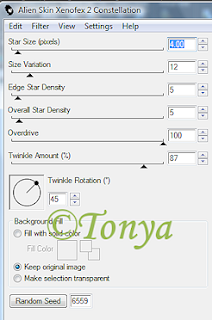
Apply to the other layers, clicking random seed once on each layer.
On individual bar layers and the circle layer I applied a gradient glow setting, below are the ones I used:
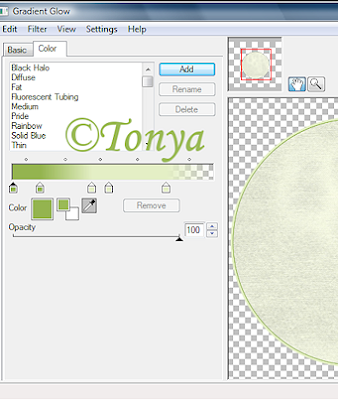
Apply any elements you wish at this time. Resize your tag to your liking and sharpen also apply any drop shadows at this time. Add artist copyright and your watermark information. Add your text, I applied coconut ice super blade pro setting and gradient glow with a drop shadow to mine.
If you are animating, close off 2 of the animated constellation layers, and copy merged, paste into AS. Go back to PSP and close of that one layer that you left visible and unhide the 2nd one, copy merged, paste after frame in AS. Repeat for the 3rd layer. View the animation to make sure it is as you want. Optimize the animation and then save.
That's it! We're done, I hope you've enjoyed this tutorial and I look forward to seeing what you create with it.
This tutorial was written by Tonya on October 31, 2009, absolutely no part of this tutorial may be taken or used without my express permission.
Labels:CDO,PTU Tutorials | 0
comments
Tuesday, October 27, 2009
• Tubes I used were by Caron Vinson and can only be used with a license which can be obtained at CILM however any tubes you want to use will do. CILM is now closed, however you can purchase her tubes at CDO here now.
• Mask I used was Vix_mask414 please go to her site to get this awesome mask, her masks can be obtained under the goodies section.
• The filters I used were Xero Porcelain for the tube, Super Blade Pro and Eye Candy 4 Gradient Glow for the text effects. If you do not want to use my supplied flame, you will need Eye Candy 5 Nature. Or here is a png of the flame I made:

• Font used was Swan Song, but use whatever font you wish.
• I used the scrapkit Simply Elegant by the fabulous Missy Lynn which is available for sale at Scraps with Attitude.
Okay ready, let's go!
1. Open up a large canvas, I usually start with 600 x 600 with a white background. I like to start large and then re-size as needed later, just so I have lots of space to work with. We will re-size and crop later.
2. Take frame 6 and paste onto your canvas if you are using the same kit I did. Re-size to your liking. Using your magic wand tool, click inside one of the hearts, make sure you have as much selected as possible and expand selections so you get everything. Add a new blank layer underneath your frame, using paper 5 paste into selection on that newly added blank layer. Do the same with the second heart. Select none.
3. Okay lets add some tubes! On one of the heart paper layers, select all, float, defloat and paste one of the tubes and resize to liking. Select none. Now we want to make it look like that tube is peaking through the frame. On the tube layer, select all, float, defloat. Grab your eraser tool and on your frame layer, erase the bits that hang over on the tube you want removed. When done, select none. Repeat all these steps for the second tube and second heart. Looks pretty doesn't it?
4. Now lets do some background to this tag. I used paper 5 and paper 16 and did 2 mask layers with Vix's mask. On your white background layer, select all, float, defloat, add a new blank layer and paste one of the papers into that selection on the blank layer. Apply mask and merge layer group. Do the exact same thing for the other paper. I chose to flip and mirror the second and used my deform tool to get them to my liking.
5. I wanted to add some of the beautiful candles to this tag, so I chose the green candles and resized each of them by 50% and the taller one I duplicated and resized by about 80% to add a little bit of a 3d effect to it. At this point you can add the supplied flame or create your own to each of the candles. Add any other elements of choice, I used butterfly 2 and dragonfly 2 and did colorize them a little bit. For the purple I used 250 and 33 hue/saturation. For the green colorings I used 108 and 39 hue/saturation.
6. Resize to your linking, sharpen layers as you see fit and add any drop shadows you want now. I chose to also apply Xero Porelain to the tube layers. On the one tube I applied the filter twice to make them more even-toned, but it's all your preference.
7. Add your copyright information and watermark, making sure it's easily readable.
8. Add your text, using any effects you like. I chose to use Swan Song 72, #917478 and super blade pro (coconut ice setting) and a gradient glow and drop shadow.
That's it! We're done, I hope you've enjoyed this tutorial and I look forward to seeing what you create with it.
This tutorial was written by Tonya on October 27, 2009, absolutely no part of this tutorial may be taken or used without my express permission.
Labels:CDO,PTU Tutorials | 0
comments
Sunday, October 25, 2009
This is the tag we'll be making and what you'll need:
• Breath of Fresh Air scrapkit available at Nitwits. However, you can easily use a FTU kit if you wish not to purchase the kit.
• Tube I used was by Myka Jelina and is available for purchase with license through CILM, but any tube will do also.
• Filters I used were Xero Porcelain, Super Blade Pro, and Eye Candy 4000 Gradient Glow.
• Font used was Parsley Script.
Okay ready, let's go!
1. Open up a blank canvas with a white background. I like to use a starting size of 700 x 700, but that is just a preference. We will be re-sizing later.
2. Open up the scrap bits you wish to use. I then re-size the DPI on them, as it's important that if you are using PTU tubes, you may not exceed 72 DPI. I tend to re-size each item before putting on my tag, so I don't need to worry about it later. If you do not know how to re-size the resolution, check on my tips and tricks board and you'll see an easy peasy way to do that.
3. Take frame scallop (black and blue circular one) if you are using the same kit I did. Re-size as needed to fit your canvas. Using your magic wand tool, click inside the frame (be sure to get all of the inner parts) and expand by about 5, invert your selection.
4. Paste whatever paper you wish to use in a layer below your frame, I used bg_bluedots paper for this tag. Press delete to remove the excess. Select none. At this point, on the frame scallop layer I gave it a little bit of a drop shadow, just enough to make it pop out a little.
5. Now we want a background for under the frame. Choose whatever paper you wish, I used bg_striped. On the layer above (the circle for inside the frame), select all, float, defloat, invert selection, then paste the paper as a new layer below that circle, then press delete to remove the excess paper and then select none. Resize this layer by about 111%, we want it a little bigger than the frame for the effects we are going to do to show up.
6. With the circle we just made highlighted, go to radial blur (in X it is in Adjust, Blur, Radial Blur). See my screenshot for my settings:
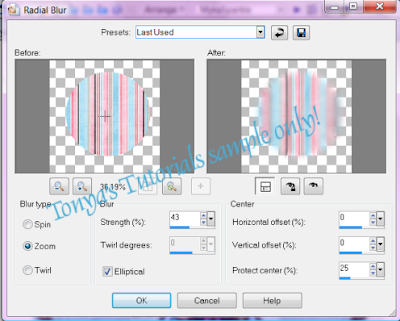
I then grabbed my deform tool to make it peek behind just a wee bit more, but that is just a preference. This effect gives just a little bit of a blurred zoomed effect in the background.
7. Now we want to add the tube to this beauty. Position and re-sized your tube to your liking. I sharpened the tube and then applied the Xero Porcelain filter. This just gives the filter a pretty glow. Give a slight drop shadow to the tube.
8. Now add and place any of the scrap bits around the tag, I leave that up to you however you wish. Give a drop shadow to whatever bits you feel apropriate.
9. If you like, add some wordart, I used the Sparkle wordart piece from the kit. I didn't like how it didn't really pop off the screen though so I added a gradient glow to the wordart, just a simple of 3, 0, 100 and on the second screen, I used black, but whichever setting you prefer.
10. Re-size your tag to the size that you prefer most if you started with a bigger canvas. At this point, I'd also sharpen each layer. That just keeps things clear so colors don't bleed so much.
11. Add your copyright and watermark, making sure that the copyright information is clearly visible at first glance.
12. Now it's time to add your text, I chose to use Parsley Script size 90 on this one. I chose a color from my tube's shoe, #4caed7. Then I applied Super Blade Pro Glass (coconut ice) setting, followed by Eye Candy 4000 Gradient Glow setting. My setting I used as just the 'Fat" setting. On the first panel, it's 3, 0, 100 and on the second panel, just choose your color, and for this tag, I chose Black. Apply a drop shadow of your choice. I like mine to be subtle, so I used 0, 0, 65, 8 and #4caed7.
13. Save as a png file and that's it voila! I hope you found this very easy to do and I didn't confuse you too much along the way.
This tutorial was written by Tonya on September 22, 2008 and absolutely no part of this tutorial may be taken or used without my expression permission.
Labels:PTU Tutorials | 0
comments
Subscribe to:
Comments
(Atom)
Labels
- CDO (1346)
- Wallpapers (756)
- Timeline Set (395)
- CDO Bonus Tube (264)
- Dees'Sign Depot (231)
- Ladyhawwk Designs (226)
- Verymany (174)
- Tasha's Playground (138)
- Chichi Designz (135)
- CDO CT (130)
- Barbara Jensen (126)
- Foxys Designz (126)
- FTU Cluster Frames (120)
- Snag Sets (118)
- Hungry Hill (117)
- Honored Scraps (107)
- Rebel Dezigns (106)
- CDO Scrap CT (87)
- Gimptastic Scraps (82)
- Animated (72)
- Karmalized Scraps (72)
- Rebecca Sinz (62)
- Gothic Inspirations (56)
- Freebie (55)
- Chaos Priestess (54)
- CDO Scrapkit Bundles (52)
- Kissing Kate (46)
- Rieneke Designs (43)
- PTU Tutorials (42)
- Gradients (36)
- PTU Clusters (34)
- Zindy Nielsen (32)
- Templates (29)
- A Space Between (25)
- CDO Retired Bonus (25)
- Mystical Scraps (24)
- Creative Scraps by Crys (23)
- FTU Tutorials (22)
- CDO Collab Kits (20)
- Keith Garvey (20)
- Masks (20)
- Kizzed by Kelz (19)
- CDO Diamond Club (17)
- Forum Set (15)
- Scrappin' Krazy Designs (12)
- Doodle by Design (11)
- Schnegge Scraps (11)
- Special Note (11)
- AoRK (10)
- Birthstone Series (10)
- Monti's Scraps (10)
- Christmas (9)
- Treasured Scraps (9)
- No Scraps Tutorials (8)
- Whisprd Dreamz (8)
- Zlata M (8)
- CDO Scrap Collab (7)
- Digital Art Heaven (7)
- Pink Paradox Productions (7)
- CT Collabs (6)
- Dark Yarrow (6)
- Sophisticat Simone (6)
- TK Dezigns (6)
- Layouts (5)
- Textures (5)
- CDO Exclusive Tube (4)
- Creative Misfits (4)
- Irish Princess Designs (4)
- LML Designs (4)
- Curious Creative Dreams (3)
- Dance in the Rain (3)
- Freeks Creations (3)
- Raspberry Road (3)
- Awards (2)
- CDO Cluster Packs (2)
- Mellie's Beans (2)
- Scrapkits (2)
- Thank You! (2)
- Wicked Princess Scraps (2)
- sylly creationz (2)
- 'how to' tutorials (1)
- Blinkies (1)
- CDO Animation Collab (1)
- TOU (1)
Leave Some Lovin'
Search This Blog
Blog Archive
-
►
2020
(187)
- ► November 2020 (19)
- ► October 2020 (17)
- ► September 2020 (26)
- ► August 2020 (19)
- ► April 2020 (14)
- ► March 2020 (22)
- ► February 2020 (18)
- ► January 2020 (15)
-
►
2019
(178)
- ► December 2019 (17)
- ► November 2019 (20)
- ► October 2019 (10)
- ► September 2019 (15)
- ► August 2019 (8)
- ► April 2019 (18)
- ► March 2019 (16)
- ► February 2019 (13)
- ► January 2019 (18)
-
►
2018
(263)
- ► December 2018 (16)
- ► November 2018 (27)
- ► October 2018 (22)
- ► September 2018 (17)
- ► August 2018 (19)
- ► April 2018 (23)
- ► March 2018 (28)
- ► February 2018 (21)
- ► January 2018 (24)
-
►
2017
(253)
- ► December 2017 (11)
- ► November 2017 (16)
- ► October 2017 (23)
- ► September 2017 (15)
- ► August 2017 (22)
- ► April 2017 (28)
- ► March 2017 (21)
- ► February 2017 (33)
- ► January 2017 (25)
-
►
2016
(342)
- ► December 2016 (28)
- ► November 2016 (27)
- ► October 2016 (30)
- ► September 2016 (23)
- ► August 2016 (25)
- ► April 2016 (31)
- ► March 2016 (27)
- ► February 2016 (32)
- ► January 2016 (29)
-
►
2015
(362)
- ► December 2015 (35)
- ► November 2015 (43)
- ► October 2015 (29)
- ► September 2015 (27)
- ► August 2015 (34)
- ► April 2015 (31)
- ► March 2015 (31)
- ► February 2015 (22)
- ► January 2015 (25)
-
►
2014
(150)
- ► December 2014 (18)
- ► November 2014 (20)
- ► October 2014 (14)
- ► September 2014 (10)
- ► August 2014 (11)
- ► April 2014 (12)
- ► March 2014 (13)
- ► February 2014 (14)
- ► January 2014 (8)
-
►
2013
(37)
- ► December 2013 (3)
- ► November 2013 (6)
- ► October 2013 (3)
- ► September 2013 (2)
- ► August 2013 (4)
- ► April 2013 (1)
- ► February 2013 (2)
- ► January 2013 (4)
-
►
2012
(8)
- ► December 2012 (2)
- ► October 2012 (1)
- ► March 2012 (1)
- ► February 2012 (2)
- ► January 2012 (1)
-
►
2011
(20)
- ► December 2011 (4)
- ► November 2011 (2)
- ► April 2011 (1)
- ► March 2011 (3)
- ► February 2011 (2)
- ► January 2011 (3)
-
►
2010
(42)
- ► November 2010 (1)
- ► October 2010 (1)
- ► September 2010 (5)
- ► August 2010 (2)
- ► April 2010 (3)
- ► March 2010 (4)
- ► February 2010 (5)
- ► January 2010 (16)
-
▼
2009
(23)
- ▼ December 2009 (8)






















